Adjusting the general, English – Clarion MAX667VD User Manual
Page 26
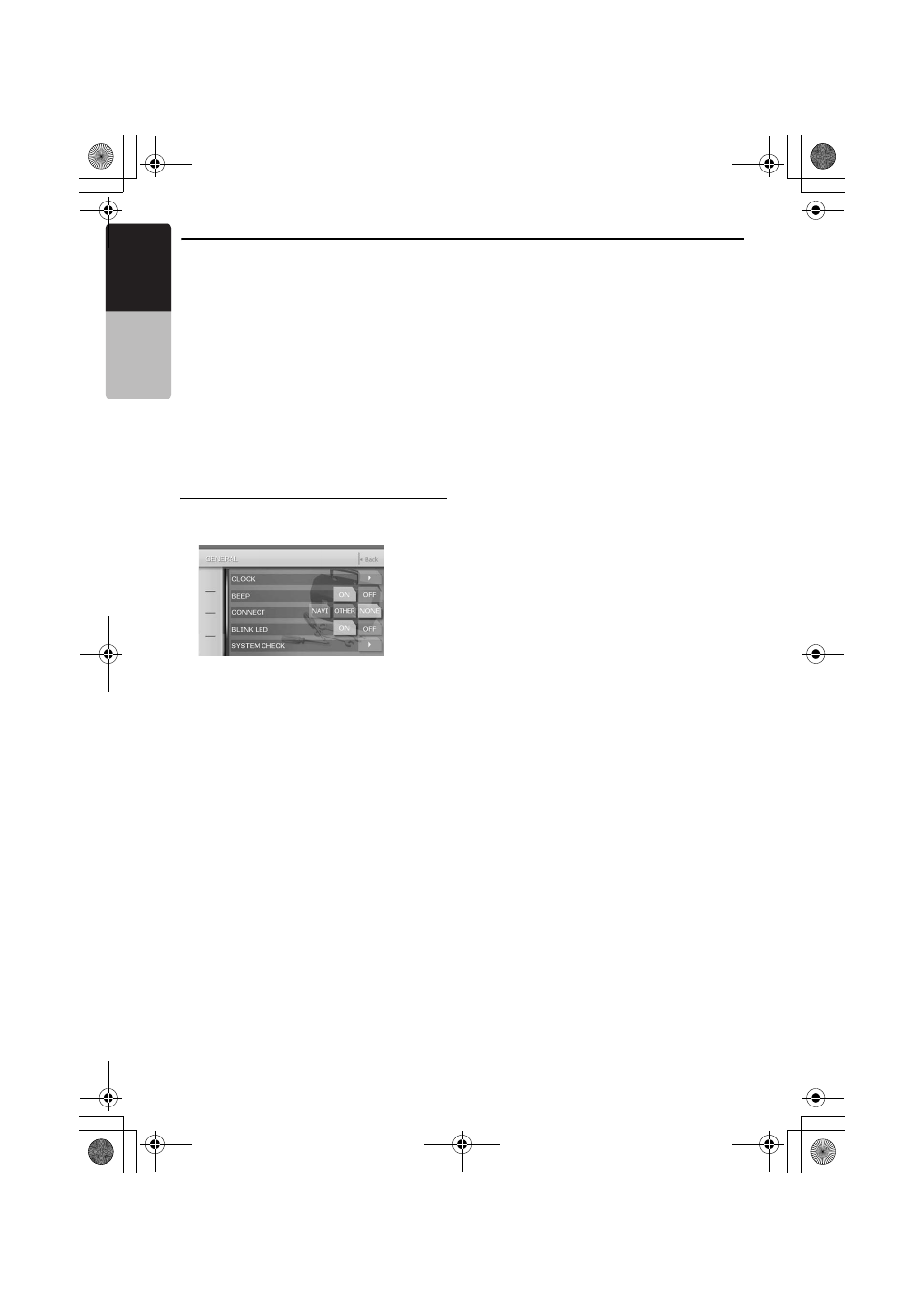
Basic Operations
26
MAX667VD
English
Owner
’s ma
nua
l
Front monitor lock
When an external device is connected to the
Visual terminal, lock the front monitor to show the
visual input source. You can set this function only
when the CONNECT item of the GENERAL
menu is set to other than “NONE”.
1. Keep pressing the [ADJ] button more than 1
second to set the monitor lock.
The front monitor screen is locked to show the
visual input source.
2. To cancel the monitor lock, press the [ADJ]
button.
The screen returns to show the image of the
selected mode.
Adjusting the GENERAL
1. Press the [ADJ] button, then touch the
[GENERAL] key.
2. Perform the adjustment for the desired item.
See the following sections for detail.
3. Touch the [Back] key to return to the previous
screen.
* In the following sections, only the details
regarding adjustments are described,
procedures to select items are skipped.
Clock Adjustment
Setting the BEEP
The sound heard when you make operations is
called “beep”. The unit can be set up so that it
does not produce this beep sound.
* The factory default setting is “BEEP ON”.
Switching CONNECT (connect)
Make the following settings when an external
device is connected to the Visual terminal.
Setting the Blink LED
When this function is set to “ON”, the Blink LED
indicator will blink when the ACC power is turned
off.
Performing the system check
2-1. Touch the [
]] key of the CLOCK item.
2-2. Touch the [
{] and [}] keys under the Hour,
Minute and a.m./p.m. box to adjust the time,
then touch the [SET] key (The factory
default setting is “1:00 a.m.”).
* The time is displayed in 12-hour format.
2-1. Touch the [ON] or [OFF] key of the BEEP
item to turn the function on or off.
NAVI :
when a navigation system is connected.
* When the navigation system is connected, use the
monitor lock function. Locking the monitor locks
the screen size in F.WIDE mode (full wide) and the
VTR system to NTSC.
OTHER :
for external devices other than a navigation
system.
NONE :
when no external device is connected.
* The factory default setting is “NONE”.
2-1. Touch the [NAVI], [OTHER] or [NONE] key
of the CONNECT item to set the function to
“NAVI”, “OTHER” or “NONE”.
2-1. Touch the [ON] or [OFF] key of the BLINK
LED item to turn the function on or off (The
factory default setting is “OFF”).
2-1. Touch the [
]] key of the SYSTEM CHECK
item.
The available operation mode is listed in
white letters.
2-2. Touch [Check] key at the top right of the
screen to perform the system check
manually.
The system will be restarted after
performing the system check.
280QZ6070KA-00.0_EN.book Page 26 Monday, February 27, 2006 2:12 PM
