Insert mode; 0] [6] [?] h |x] cd s – HP SmartCalc 300s User Manual
Page 6
Attention! The text in this document has been recognized automatically. To view the original document, you can use the "Original mode".
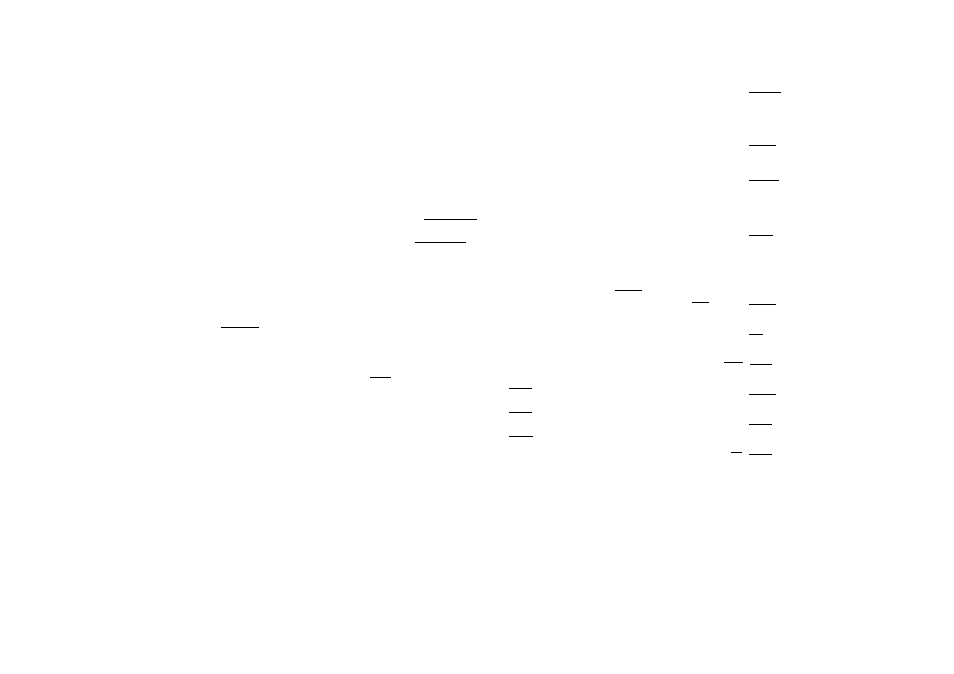
Displaying a Long Expression
The display can show up to 14 characters at a time.
Inputting the 15th character causes the expression to
shift to the left. At this time, the ■< indicator
appears to the left of the expression, indicating that
it runs off the left side of the screen.
Input expression:1111 +2222+3333+444
Displayed
portion: 42222+3333+444
Cursor
•When the -4 indicator is displayed, you can scroll
left and view the hidden part by pressing the (◄) key.
This will cause the >■ indicator to appear to the right
of the expression. At this time, you can use the (►)
key to scroll back.
Number of Input Characters (Bytes)
•You can input up to 99 bytes of data for a single
expression. Basically each key operation uses up
one byte. A function that requires two key
operations to input (like SHIFT sin (sin')) also uses
only one byte. Note, however, that when you are
inputting functions with Math format, each item you
input uses up more than one byte. For more
information, see “inputting with Math Format”
•Normally the input cursor appears as a straight
vertical (I )or horizontal(_) flashing line on the
display screen. When there are 10 or fewer bytes of
input remaining in the current expression, the cursor
changes shape to | to let you know. If the | cursor
appears, terminate the expression at a convenient
point and calculate the result.
■Correcting on Expression
This section explains how to correct an expression
as you are inputting it. The procedure you should
use depends on whether you have insert or overwrite
selected as the input mode.
-----------------------------------------
13
----------------------------------------
About the Insert and Overwrite Input Modes
With the insert mode, the displayed characters shift
to the left to make room when you input replaces the
character at the current cursor position. The initial
default input mode is insert. You can change to the
overwrite mode when you need it.
• The cursor is a vertical flashing line ( | ) when the
insert mode is selected. The cursor is a horizontal
flashing line (— )when the overwrite mode is
selected.
• The initial default for Linear format input is the
insert mode. You can switch to the overwrite mode
by pressing SHIFT I rPELl (INS).
• With Math format, you can only use the insert mode.
Pressing SHIFT! rPELl (INS) when the Math format
is selected does not switch to the overwrite mode
See "Incorporating a Value into a Function" for
more information.
• The calculator automatically changes to the insert
mode whenever you change the input/output
format from Linear to Math.
Changing the Character or Function You Just
Input
Example:
To correct the expression 369x 13 so it
becomes 369x12
TlNEl
369X13
369X11
369X12
Deleting a Character or Function
Example:
To correct the expression 369
x x
12 so it
becomes 369
x
12
LINEI
Insert Mode;
0
] [
6
] [?] H |x] CD S]
Overwrite Mode:
3][6]s]H®a]S]
Gi)
369X X12l
369
X
xll2
369x112
369XX12-
369X X12
369XJ2
cos(60)
I
160)
Correcting a Calculation
Example:
To correct cos(60) so it becomes sin (60)
rLlNEI
Insert Mode:
Icosj [61
fOI ITI
(3) (3) (3)EED
[sirTI
Overwrite Mode:
[61
[
0
] Q]
(3)(3){3)(3)
sin(|60)
cos(60)_
cos(60)
sin
sin(6J))
Inserting Input into a Calculation
Always use the insert mode for this operation. Use
3)or(3) to move the cursor to the location where
you want to insert new input, and then input what
you want.
-
45
-
