HP SmartCalc 300s User Manual
Page 2
Attention! The text in this document has been recognized automatically. To view the original document, you can use the "Original mode".
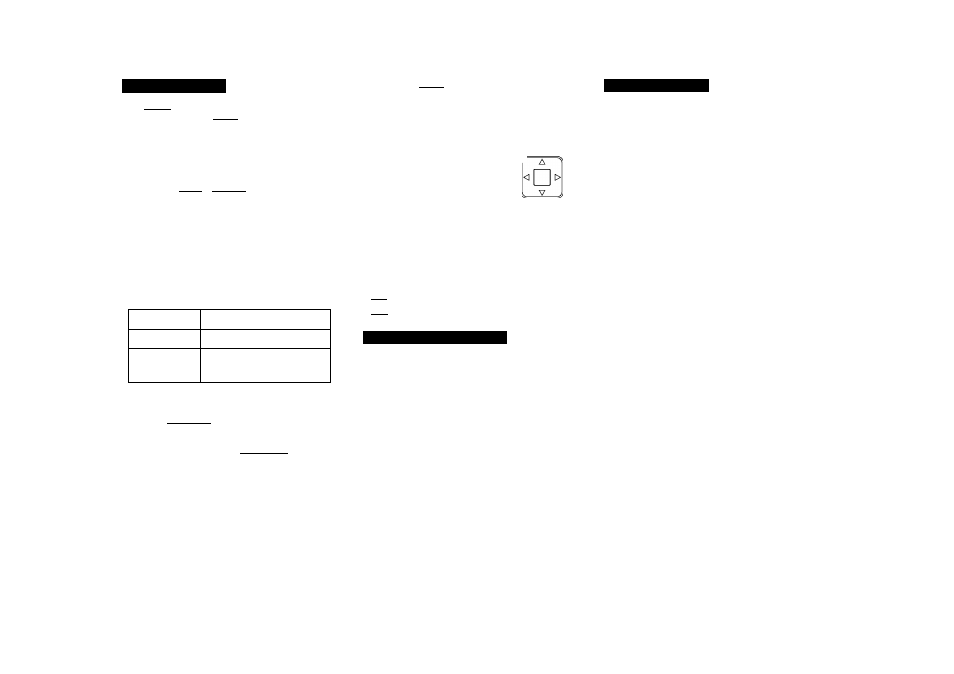
About this Manual
ThelMATHI
mark indicates an example that uses
Math format, while
thelLINE
I mark indicates Linear
format. For details about input/output formats,see
“Specifying the Input / Output Format” .
Keycap markings indicate what a key inputs or whal
function it performs.
Example:CD ,[2] ,E ,S, @,E1 etc.
Pressing the SHIFT orlALPHA
1
key followed by a
second key performs the alternate function of the
second key. The alternate function is indicated by
the text printed above the key.
-Alternate function
Sin' D
Keycap function-
Sin
The following shows what the different colors of the
alternate function key text mean.
If key marking
text is this color:
It means this:
Yellow
Press
ISHIFT
1 and then the key to
access the applicable function.
Red
Press
[ALPHA
[ and then the key to
input the applicable variable,
constant, or symbol.
The following shows an example of how an alternate
function operation is represented in this User's Guide.
Example:
ISHIFT l^inl
(sin“') CDS
Indicates the function that is accessed by
the key operationf [SHIFT Ifsinl) before it.
Note that this is not part of the actual key
operation you perform .
The following shows an example of how a key
operation to select an on-screen menu item is
represented in this Use's Guide.
Example: □] (Setup)
Indicates the menu item that is selectee
by the number key operation (3] )before
it .Note that this is not part of the actual
key operation you perform .
The cursor key is marked with four arrows,
indicating direction, as shown in
the illustration nearby . In this
User's Guide, cursor key operation
is indicated as ®,(5),(3),and(g)
The displays and illustrations (such as key
markings) shown in this User's Guide are for
illustrative purposes only, and may differ somewhot
from the actual items they represent.
The contents of this manual are subject to change
without notice .
Peg!
:Specify Degree for the angle unit.
Rad!
:Specify radian for the angle unit.
Initializing the Calculator
Perform the following procedure when you want to
nitialize the calculator and return the calculation
mode and setup to their initial default settings .Note
that this operation also clears all data currently in
calculator memory.
BfflFB® (CLR)[3](AII)H(Yes)
For information about calculation modes and setup
settings, see "Calculation Modes and Calculator
Setup".
For information about memory, see “Using
Calculator Memory” .
Safety Precautions
Be sure to read the following safety precautions
before using this calculator. Keep this manual handy
for later reference.
Caution
This symbol is used to indicate information that can
result in personal injury or material damage if ignored.
