2][8]bs]ffl]hg]g]h i * i i b]b]bb][8]b||—il 8, G)2]ffln][q]b, Bbbbb i_il – HP SmartCalc 300s User Manual
Page 22: X=40—> y, Qjhbbfflb, Bbbb, N][8]hs]b, Bbbbbbbb, M(a)b, B(b)b
Attention! The text in this document has been recognized automatically. To view the original document, you can use the "Original mode".
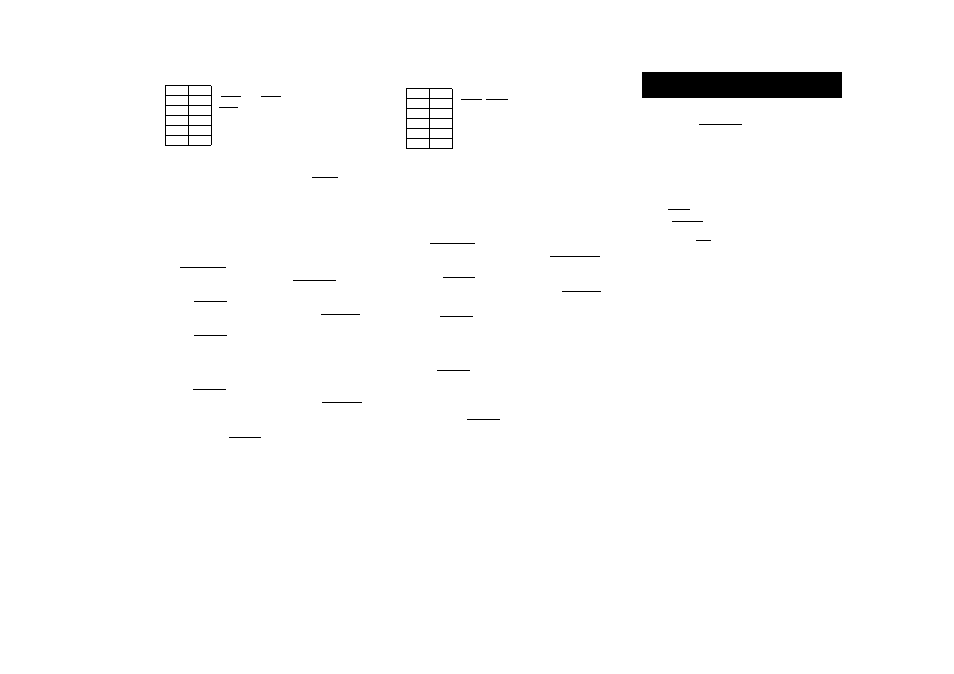
y=Ax‘
X
y
28 2410
30 3033
33 3895
35 4491
38 5717
ISHIFT
|[MOD|(^r31(STAT)
E](OFF)
iMODi^(STAT)
H(A-X"B)
[2][8]BS]ffl]Hg]g]H i * i i
B]B]BB][8]B||—il 8|
®(g)2]ffln][Q]B
BBBBB J \I : I
BBBBB i_il ^
AQISHIFT
imiSTAT) C7](Reg)
a
B(A)B_
0.2388010685
SW Q
ISHIFT
imfSTAT) S(Reg)
B
B 2.771866158
STÂT B
ISHIFT
irniSTAT) B(Reg) r
B](r) B
0.9989062551
X=40—> y=?
STAf B
fflroilSHIFT
imiSTATl
C7](Reg) 40ÿ
y)S
6587.674589
y=1000^X=?
rnroiroiroiisHiFT
imiSTATi looox
[T](Reg)B( x)H
20.262256811
y=A+#
X
y
1.1 18.3
2.1
9.7
2.9
6.8
4.0
4.9
4.9
4.1
ISHIFT ||MODg(^r3l(STAT) ®(OFF)
BHBBSHBB
QJHBBfflB
BBBB
®®n][8]HS]B
BHBBBHBB
BBBBBBBB
AaiSHIFT
im(STAT) BiReg)
m(A)B
ISHIFT im(STAT) BiReg)
B(B)B
ISHIFT
irn(STAT) B(Reg)
B(r) B
-0.09344061817
20.26709711
0.9998526953
x=3.5-
9
=?
BBBISHIFT
irn(STAT)
B(Reg)
B(y)3
y=15—>•
X=?
BBISHIFT
irn(STAT)
B(Reg)B( x)H
STAT
3.59
5.697158557
STAT
15ic
1.342775158
Command Usage Tips
The commands include in the Reg sub-menu can
take a long time to execute in logarithmic,
eexponential, ab exponential,or power regression
calculation when there are a large number of data
samples.
62
Configuring a Number Tabie Generation
Function
The procedure below configures the number table
generation function with the following settings.
Function: f(x)=x”-F^
Start Value: 1, End Va lue: 5, Step Value:l
rUNEl
(l)Press rMODEir3l (TABLE).
tW-l
[2)lnput the function.
Generating a Number Table from a
Function
(TABLE)
All calculations in this section are performed in the
TABLE Mode(
fMODEirSl).________________________
f(x)=x“+lj2|
[3)After making sure the function is the way you
want, press[=].
•This displays the start value input screen.
Start?
“ET
Indicates the initial
default start value of 1.
• If the initial value is not 1, press
CD
to specify the
initial start value for this example.
(4)After specifying the start value, press® .
•This displays the end value input screen.
End?
• Specify the end value.
Indicates the initial
default end value of 5.
“53"
