HP SmartCalc 300s User Manual
Page 12
Attention! The text in this document has been recognized automatically. To view the original document, you can use the "Original mode".
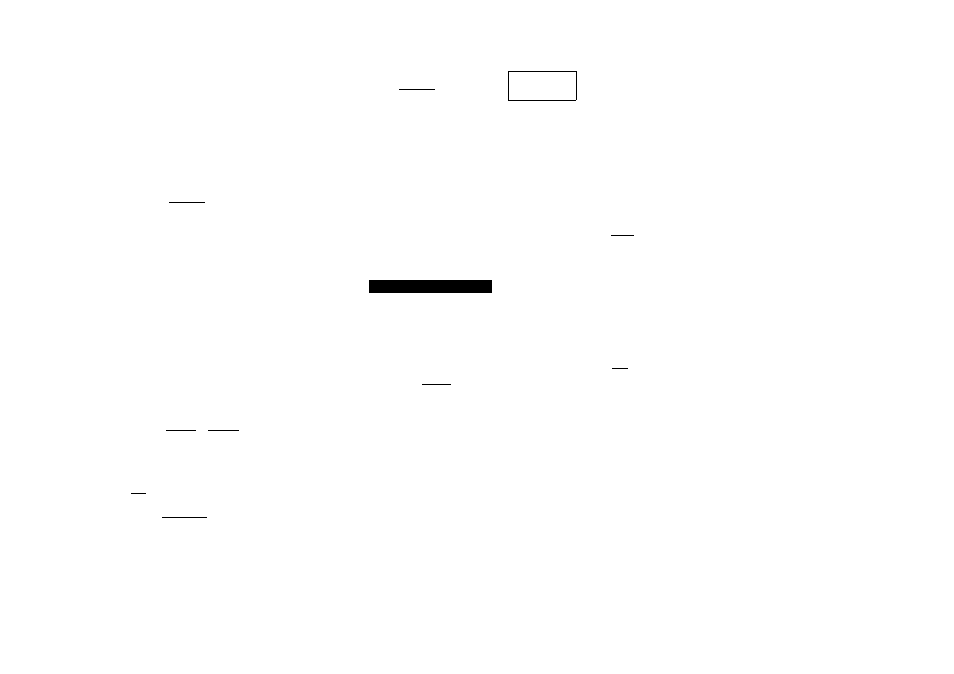
• Independent memory contents ore maintained even
if you press the @ key, change the calculation
mode, or turn off the calculator.
Calculation Examples Using Independent
Memory
• If the "M" indicator is on the display, perform the
procedure under "Clearing Independent Memory"
before performing this example.
Example:23+9=32
aOESIH
53—6=47
SlSlHSIlj
-) 45X2=90 Birg^misHiFTiBlIM-)
99
h
-3=33
sisiaoffl
(Total) 22
IHBS(M)
Clearing Independent Memory
Press IS HHE] H ( STO) IE. This clears independent
memory and cause the "M"indicator to disappear
from the display.
■ Variables (A, B, C, D, X, Y)
Variable Overview
’ You can assign a specific value or a calculation
result to a variable.
Example: To assign the result of 3+5 to variable A.
a EE SI 111H (STO) IHI(A)
• Use the following procedure when you want to
check the contents of a variable.
Example: To recall the contents of variable A.
larmiA)
•The following shows how you can include
variables inside of an expression.
Example: To multiply the contents of variable A by
the contents of variable B.
ALPHAII(-) l(A)|^|ALPHAII-~^(B)H
Variable contents are maintained even if you press
theAS key, change the calculation mode, or turn
off the calculator.
Example:^^^=1.425
LINE
[?]S[6]HS] 9X6+3-B
ISHIFT IRdl(STO) (B)
------------------------------ 3T---------------------------------
57
rsiwrsiisHiFT im(STO)ra(C)
B
A
5X8-C
40
ALPHA
] (B)SH
pha
]H(C)H
B+C
1.425
Clearing the Contents of a Specific Variable
Press
El ED H
(STO)and then press the key for the
name of the variable whose contents you want to
clear.To clear the contents of variable A,for example,
press 0 El ¡a (STO)[H] (A).
Clearing the Contents of All Memories
Use the following procedure to clear the contents of
Answer Memory, independent memory, and all of
the variables.
Press ED B] (CLR)[
2
](Memory)
0
(Yes).
To cancel the clear operation without doing
anything, press AS (Cancel) instead ofg
Function Calculations
This section explains how to use the calculator's
built-in functions.
The functions available to you depends on the
calculation mode you are in. The explanations in
ihis section are mainly about the functions that are
available in all calcutation modes. All of the
examples in this section show operation in the
COMP Mode ’iMODEim).
Certain function calculations may take some time
to display calculation results. Before performing
an operation, be sure to wait until execution of the
current operation is complete.You can interrupt an
ongoing operation by pressing |S .
I Pi (iL) and Natural Logarithm Base
You can input pi (It )or natural logarithm base e into
a calculation.
The following shows the required key operations
and the values this calculator uses for pi ( n ) and e
It =3.14159265358980(EIsa ( n ))
e
=2.71828182845904(ALmasa(e ))
i Trigonometric and inverse Trigonometric
Functions
The angle unit required by trigonometric and
inverse trigonometric functions is one specified as
the calculator's default angle unit. Before
performing a calculation, be sure to specify the
default angle unit you want to use. See "Specifying
the Default Angle Unit" for more information.
Example:sin 30=0.5,sin '0.5=30
TfNEira
[sTni
f3i roi m
SHIFE Eh](sin’)[0] H a Q] H
sin(30)
0.5
sin’*{0.5)
30
Hyperbolic and Inverse Hyperbolic
Functions
Pressing the Jiyi key displays a menu of functions.
Press the number key that corresponds to the
function you want to input.
Example: sinh 1 =1.175201194,cosh ' 1 =0
LINE
@5 □](sinh)CD [[] 0
[5] (cosh')Q] Q] 0
iinh(l)
1.175201194
cosh"’(l)
Converting on Input Value to the
Calculator's Default Angle Unit
After inputting a value, press
ishifti
H (DRG ► )to
display the angle unit specification menu shown
below. Press the number key that corresponds to
the angle unit of the input value. The calculator wil
automatically convert it to the calculator's defaull
angle unit.
