Canon HG20 User Manual
Page 94
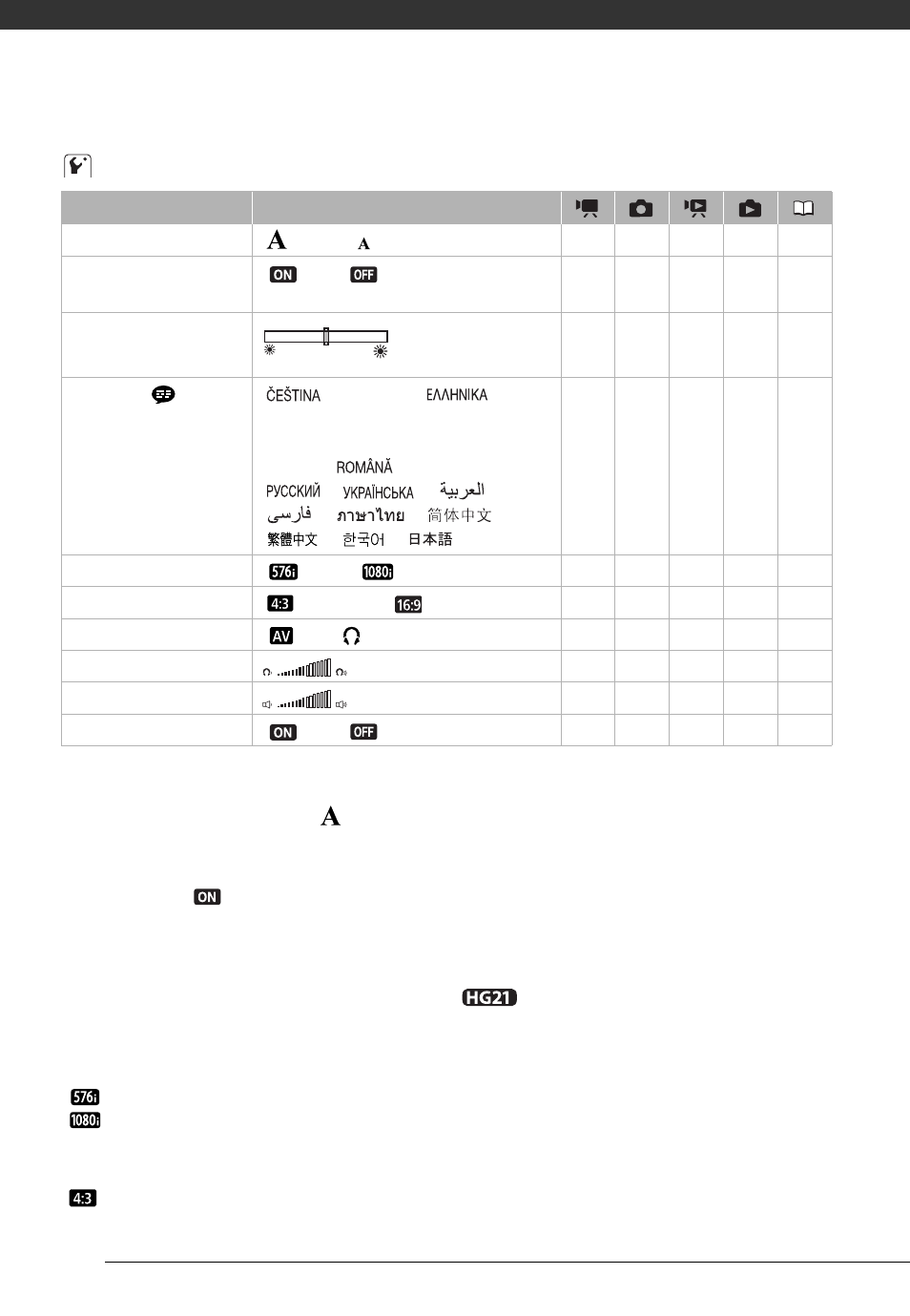
Additional Information
94
System Setup 1
* Option not available when the camcorder is connected to an HDTV using the HDMI cable.
[Font Size]: Changes the size of the font for the menu and other screens.
• When the font size is set to [
Large], some information may be displayed in shortened
form (icons only, etc.). Some screens cannot be displayed using the larger font size.
[Output Onscreen Displays]
• When set to [
On], the camcorder’s on-screen displays will appear also on the screen
of a TV or monitor connected to the camcorder.
[LCD Brightness]: Adjusts the brightness of the LCD screen.
• Changing the brightness of the LCD screen does not affect the brightness of your
recordings, the brightness of the viewfinder (
only) or the brightness of the
playback image on a TV.
[Component Output]: You can select the video specifications to use when connecting the
camcorder to a high-definition TV using the component video connection.
[
576i]: To use the 576i specification (standard definition).
[
1080i]: To use the full 1080i high definition specification.
[TV Type]: In order to display the picture in full and in the correct aspect ratio, select the
setting according to the type of television to which you will connect the camcorder.
[
Normal TV]: TV sets with 4:3 aspect ratio.
Menu item
Setting options
[Font Size]
[
Large], [
Small]
z
z
z
z
–
[Output Onscreen
Displays]
[
On], [
Off]
z
z
–
–
–
[LCD Brightness]
z
z
z
z
–
[Language ]
[
],[DEUTSCH], [
]
[ENGLISH], [ESPAÑOL], [FRANÇAIS],
[ITALIANO], [MAGYAR], [MELAYU],
[POLSKI], [
], [TÜRKÇE],
[
], [
], [
],
[
], [
], [
],
[
], [
], [
]
z
z
z
z
28
[Component Output]
*
[
576i], [
1080i]
z
z
z
z
–
[TV Type]
*
[
Normal TV], [
Wide TV]
–
–
z
–
–
[AV/Headphones]
[
AV], [
Headphones]
z
–
z
–
52
[Headphone Volume]
z
–
z
–
53
[Speaker Volume]
–
–
z
–
–
[Demo Mode]
[
On], [
Off]
z
z
–
–
–
