Selecting recordings from the index screen – Canon HG20 User Manual
Page 41
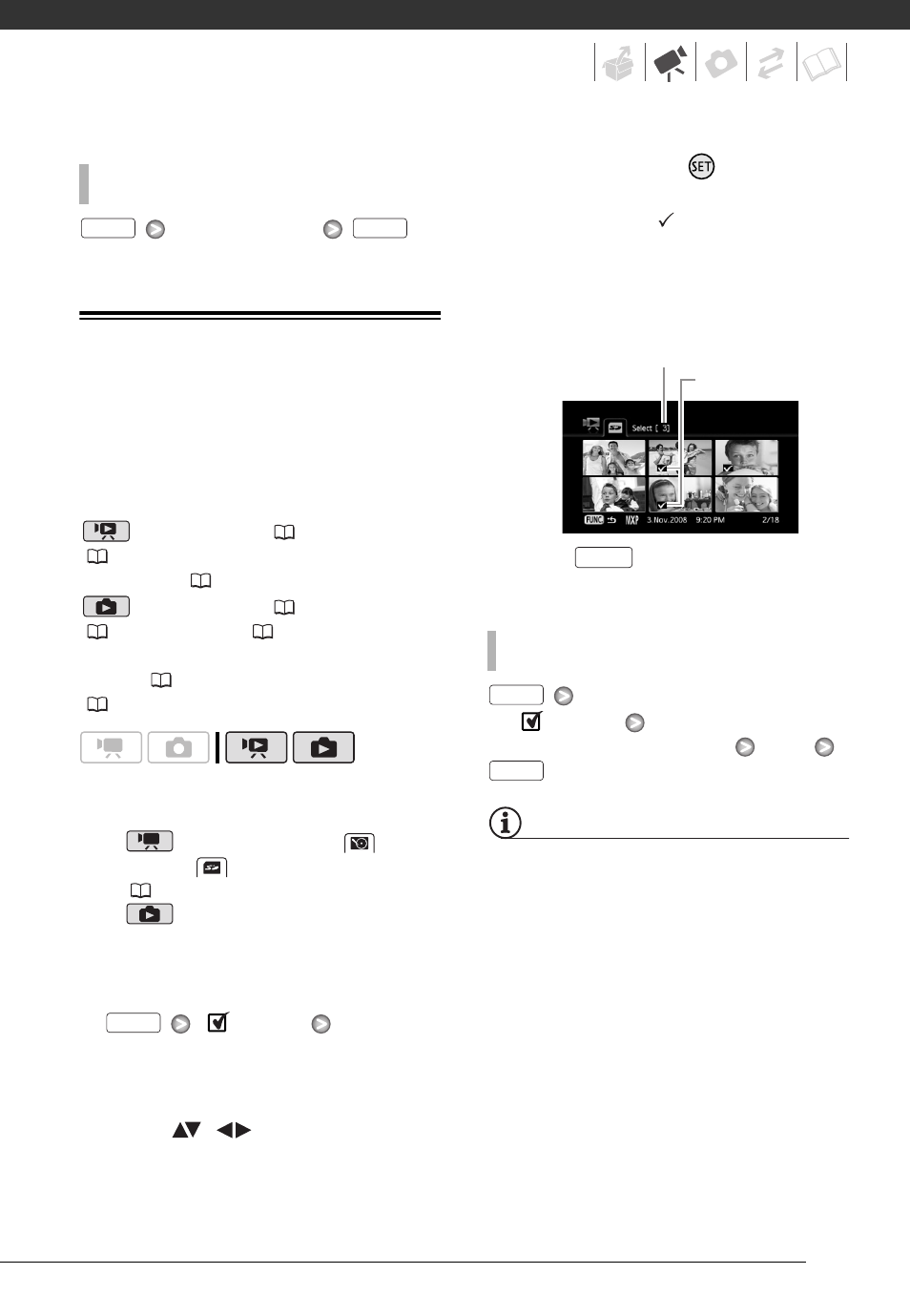
41
Desired interval
Selecting Recordings from the Index
Screen
You can select in advance a number of
original movies or photos from the
index screen in order to perform certain
actions on them collectively, all at once.
mode: Delete (
42), copy
(
58) or add the selected scenes to
the playlist (
56).
mode: Delete (
63), copy
(
69) or protect (
68) the selected
photos or mark all of them with print
orders (
74) or transfer orders
(
87).
1
Select the original movies or the
photo index screen.
•
mode: Select the
(hard
disk) or
(memory card) tab
(
38).
•
mode: Move the zoom lever
toward W to display the index
screen.
2
Open the selection screen.
[
Select]
[Individual Scenes] or
[Individual Photos]
• The selection screen appears.
3
Move (
,
) between the
scenes or photos in the index
screen and press
to select an
individual scene/photo.
• A checkmark
will appear on the
selected scenes/photos.
• Repeat this step to add all the
scenes/photos you want to include
in your selection (up to 100).
4
Press
twice to close the
menu.
[
Select]
[Remove All Selections]
[Yes]
NOTES
• The selection of scenes/photos will be
canceled if you turn off the camcorder
or change the operating mode.
• Scenes in the playlist cannot be
included in the selection.
T
O
CHANGE
THE
INTERVAL
BETWEEN
FRAMES
FUNC.
FUNC.
FUNC.
T
O
CANCEL
ALL
THE
SELECTIONS
Total number of scenes selected
Selected scenes
FUNC.
FUNC.
FUNC.
