Saving and backing up your recordings, Backing up your recordings on a computer – Canon HG20 User Manual
Page 80
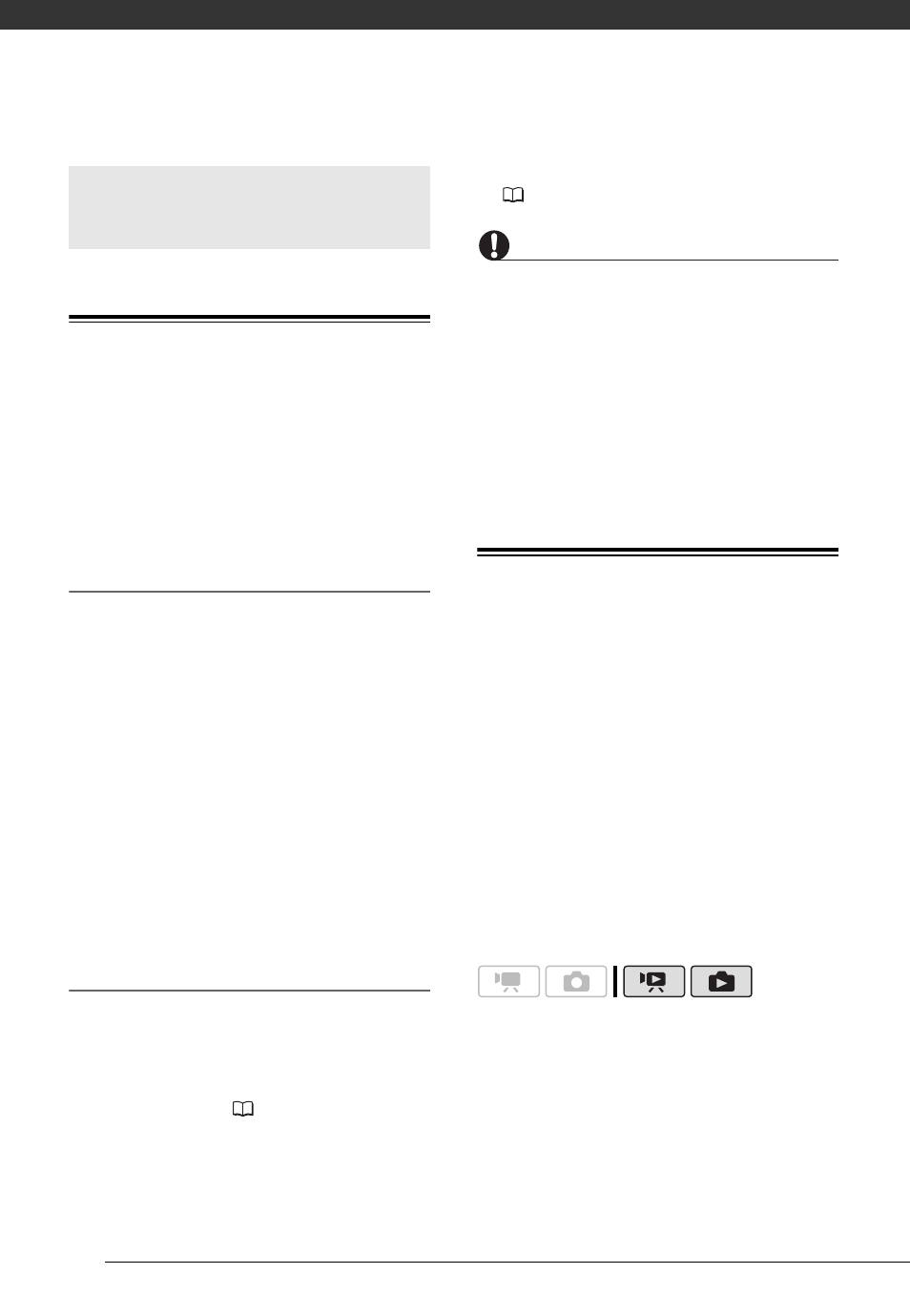
External Connections
80
Backing Up Your Recordings on a
Computer
Movies recorded with this camcorder
are saved on the hard disk or memory
card. Because space is limited, make
sure to back up your movies onto a
computer on a regular basis.
PIXELA ImageMixer 3 SE
With the software supplied on the
PIXELA ImageMixer 3 SE CD-ROM
you can select scenes and back them
up on your computer's hard disk. If
necessary, backup video files
previously saved on a computer can be
restored back to the camcorder.
ImageMixer 3 offers also many options
for organizing your video library, editing
video and more.
For details about installing the software
refer to PIXELA ImageMixer 3 SE
Installation Guide.
Saving your Recordings without a
Computer
The following options are also available:
• Use the optional DW-100 DVD Burner
to create high-definition (AVCHD)
discs of your movies and Photo DVDs
of your photos (
80).
• Connect the camcorder to an external
recording device (DVD or HDD
recorder, VCR, etc.) to save standard-
definition copies of your movies
(
84).
IMPORTANT
When the camcorder is connected to a
computer: Do not access, change or delete
any of the camcorder’s folders or files
directly from the computer as this may
result in permanent data loss. Always
back up your recordings to the computer
and restore the backup files to the
camcorder using only the supplied
software, ImageMixer 3.
Authoring High-Definition (AVCHD)
Discs and Photo DVDs
You can connect the camcorder to the
optional DW-100 DVD Burner to create
high-definition DVD discs (AVCHD
specifications). This way, you can
preserve your video recordings in the
highest video quality available. You can
also create Photo DVDs from your
photos that you can play back with
most standard DVD players.
Refer to this section along with the
relevant sections in the instruction
manual of the DW-100.
Saving and Backing Up
Your Recordings
