Canon HG20 User Manual
Page 27
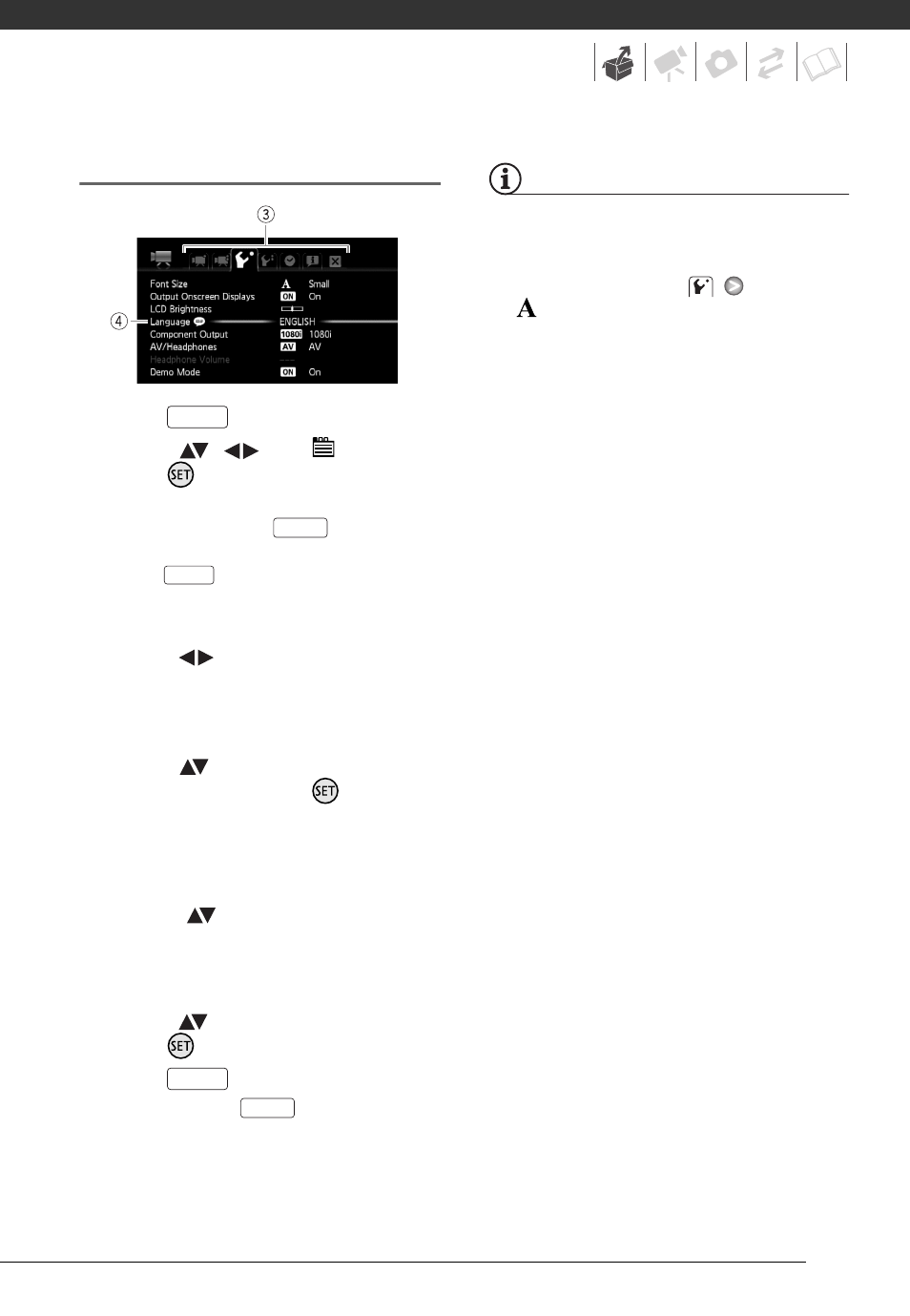
27
Selecting an Option from the Setup Menus
1
Press .
2
Select (
,
) the
icon and
press
to open the setup
menus.
You can also hold
pressed
down for more than 1 second or
press
on the wireless
controller to open directly the setup
menus screen.
3
Select (
) the tab of the desired
menu.
The settings available will change as
you move between the menu tabs.
4
Select (
) the setting you want
to change and press
.
• The orange selection bar indicates
the menu setting currently
selected. Menu items not available
appear grayed out.
• Move (
) the orange selection
bar to the tabs at the top of the
screen to select a different menu
(step 3).
5
Select (
) the desired option and
press
to save the setting.
6
Press .
You can press
to close the
menu at any time.
NOTES
A small font size is used in menu screens
so you can see all options and current
settings in one screen. You can enlarge
the font size by setting
[Font Size]
to [
Large] but you may have to scroll
down to find some menu options and only
the icons of the current settings will be
displayed.
FUNC.
FUNC.
MENU
FUNC.
FUNC.
