Digital effects – Canon HG20 User Manual
Page 50
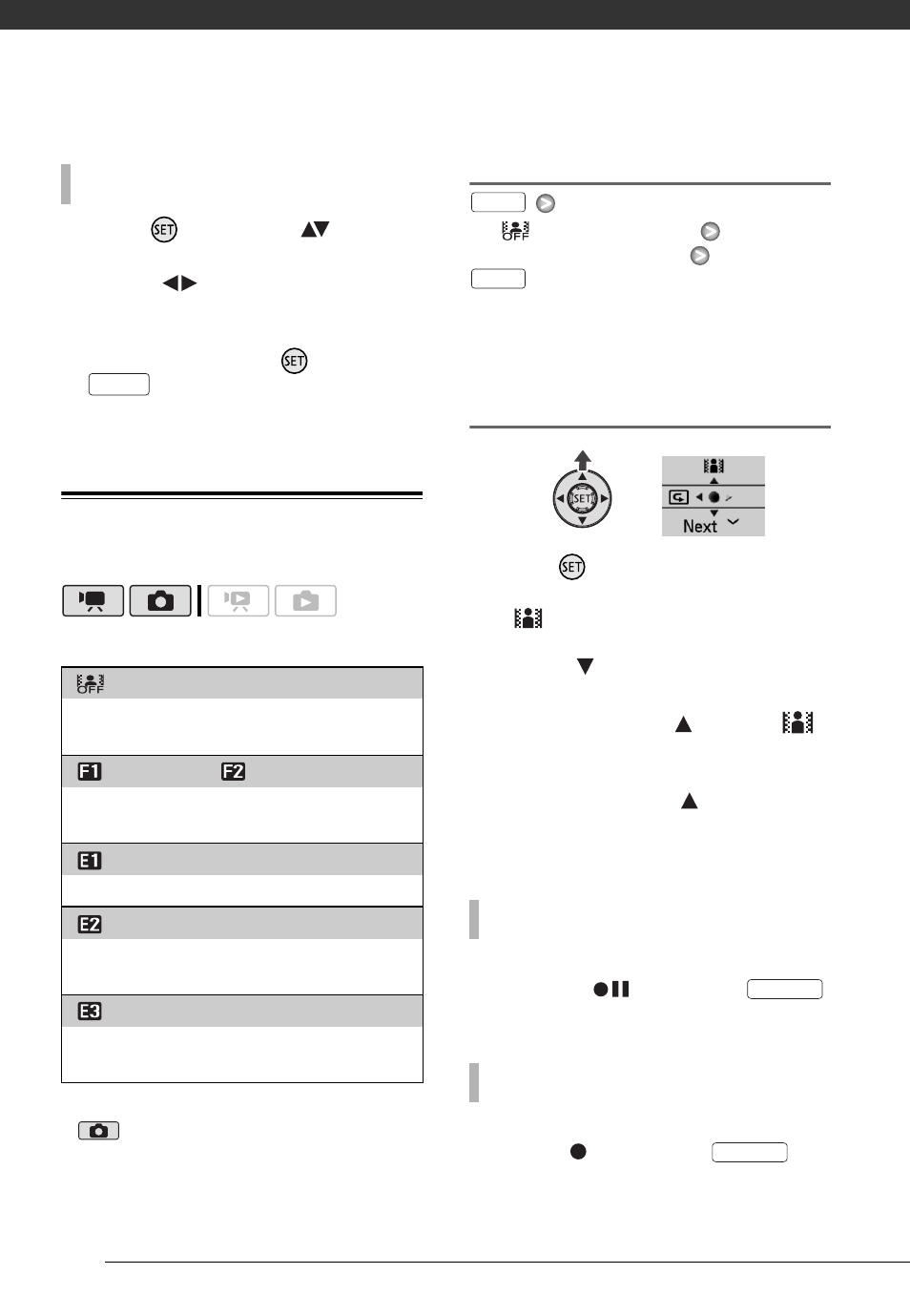
Video
50
1 Press
and select (
) the
custom setting options.
2 Adjust (
) each setting as
desired.
3 When you finish all the
adjustments, press
then
to save the setting and
close the menu.
Digital Effects
Options
Default value
* Only these digital effects are available in
mode.
Setting
[
Digital Effect Off]
Desired fader/effect*
**
* You can preview the digital effect on the
screen.
** The icon of the selected digital effect
appears.
Applying
1
Press
to display the joystick
guide.
If
does not appear on the
joystick guide, repeatedly push the
joystick (
) toward [Next] to display
it.
2
Push the joystick (
) toward
.
• The icon of the selected effect
turns green.
• Push the joystick (
) again to
deactivate the digital effect (its
icon will turn white again).
Activate the selected fader in record
pause mode (
), then press
to start recording with a fade in.
Activate the selected fader while
recording (
), then press
to
fade out and pause the recording.
T
O
SET
THE
CUSTOM
IMAGE
EFFECT
[
Digital Effect Off]
Select this setting when you do not intend to use
the digital effects.
[
Fade Trigger], [
Wipe]
Select one of the faders to begin or end a scene
with a fade from or to a black screen.
[
B&W]*
Records movies and photos in black and white.
[
Sepia]*
Records movies and photos in sepia tones for an
“old” look.
[
Art]
Select this effect to add “flavor” to your
recordings.
FUNC.
T
O
F
ADE
I
N
T
O
F
ADE
O
UT
FUNC.
FUNC.
Start/Stop
Start/Stop
