Canon HG20 User Manual
Page 86
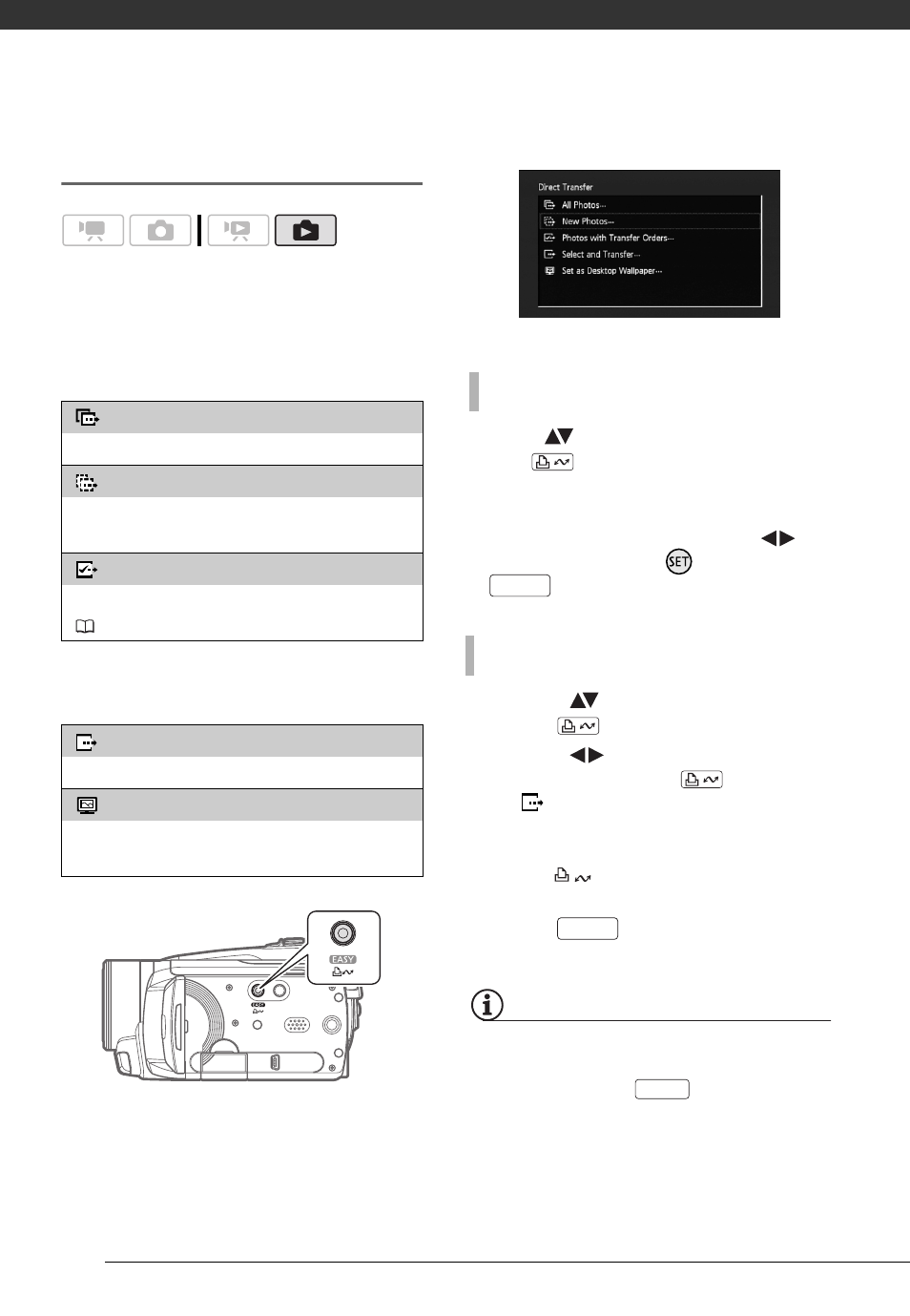
External Connections
86
Transferring Photos
Automatic Transfer Options
All the relevant photos will be
transferred to the computer in one
batch and their thumbnails will be
displayed on the computer.
Manual Transfer Options
You can select the photo(s) to transfer.
Select (
) a transfer option and
press .
• The camcorder returns to the transfer
menu once the transfer is completed.
• To cancel the transfer, select (
)
[Cancel] and press
, or press
.
1 Select (
) a transfer option and
press .
2 Select (
) the photo you wish to
transfer and press
.
• [
Select and Transfer]: Repeat
this step to select other photos to
transfer.
• The
button will flash while the
photos are being transferred.
3 Press
to return to the
transfer menu.
NOTES
When the camcorder is connected to the
computer and the photo selection screen
is displayed, press
to return to the
transfer menu.
[
All Photos]
Transfers all photos.
[
New Photos]
Transfers only those photos that have not yet
been transferred to the computer.
[
Photos with Transfer Orders]
Transfers photos marked with transfer orders
(
87).
[
Select and Transfer]
Select the photo(s) to transfer.
[
Set as Desktop Wallpaper]
Select a photo and set it as your computer’s
desktop background.
A
UTOMATIC
TRANSFER
OPTIONS
M
ANUAL
TRANSFER
OPTIONS
FUNC.
FUNC.
FUNC.
