Copying a track or disc title, If "no name" appears in the display, If "overwrite?" appears in the display – Sony MDS-JE520 User Manual
Page 35: To cancel title copying, Labeling tracks and mds with the remote, Continued), Editing recorded mds
Attention! The text in this document has been recognized automatically. To view the original document, you can use the "Original mode".
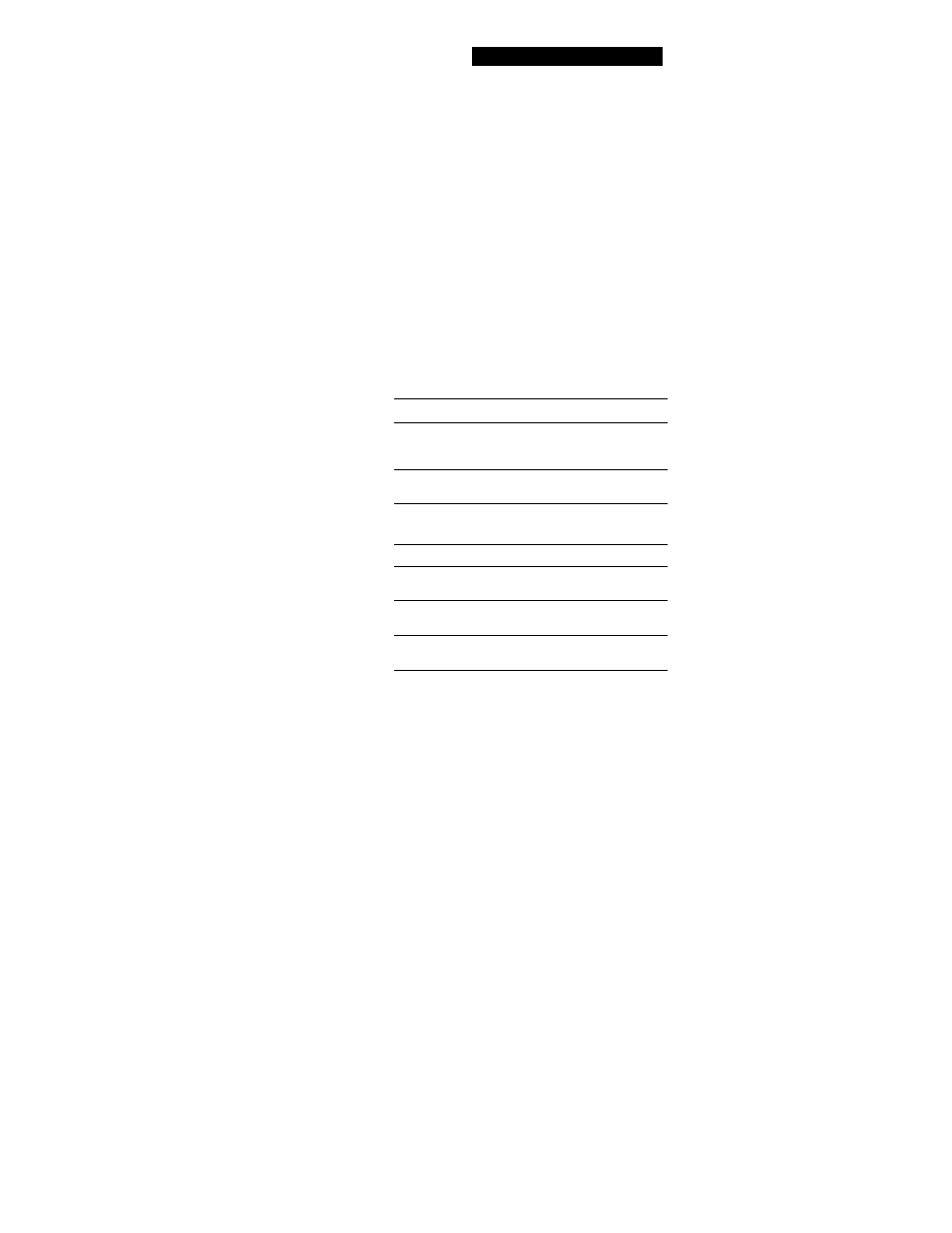
Copying a track or disc title
You can copy a track or disc title to use it as a title ot
another track or the disc title within a disc. Note that
you can do this operation by using the contrcils on the
deck only.
1
Press MENU/NO to display "Edit Menu".
2
Turn AMS until "Name ?" appears in the display
and press AMS or YES.
3
Turn AMS until "Nm Copy ?" appears in the
display.
4
Press AMS or YES.
5
Turn AMS to select "Disc" to copy the disc title, or
the track whose title you want to copy and press
AMS or YES.
If "No Name" appears in the display
The disc or the track has no name.
6
Turn AMS to select "Disc" for disc title or to
specify the track number to copy a title, and press
AMS or YES.
"Complete!!" appears for a few seconds to indicate
that the copying operation is completed.
If "Overwrite?" appears in the display
The disc or track you selected in Step 6 above has a
title. If you continue the title copying, press AMS
or YES.
To cancel title copying
Press MENU / NO or ■.
Editing Recorded MDs
Labeling tracks and MDs with the remote
NAME •
CHAR -
!◄/►► -
^ CED
I
MENU/NO
Alphabet/number
buttons
CLEAR
NUM
1
Press NAME repeatedly until a flashing cursor
appears in the display, then do the following:
To label
Make sure that the deck is
A track
Playing, pausing, recording the
track to be labeled, or stopped after
locating the track to be labeled
An MD
Stopped with no track number
appearing in the display
Select the character type as follows:
To select
Press
Uppercase letters
CHAR repeatedly until "Selected
AB" appears in the display
Lowercase letters
CHAR repeatedly until "Selected
ab" appears in the display
Numbers
NUM repeatedly until "Selected
12" appears in the display
Press an alphabet/number button to enter a
character.
After you enter a character, the cursor shifts
rightward and waits for the input of the next
character.
You can change the character type at any time
during Step 3 (see Step 2).
(Continued)
35^
