Useful tips for recording, Checking the remaining recordable time on the md, Monitoring the input signal (input monitor) – Sony MDS-JE520 User Manual
Page 10: When the input switch is set at analog, When the input switch is set at opt 1 or opt 2, If "auto cut" appears in the display (auto cut), You can turn off the auto cut function, Recording on mds
Attention! The text in this document has been recognized automatically. To view the original document, you can use the "Original mode".
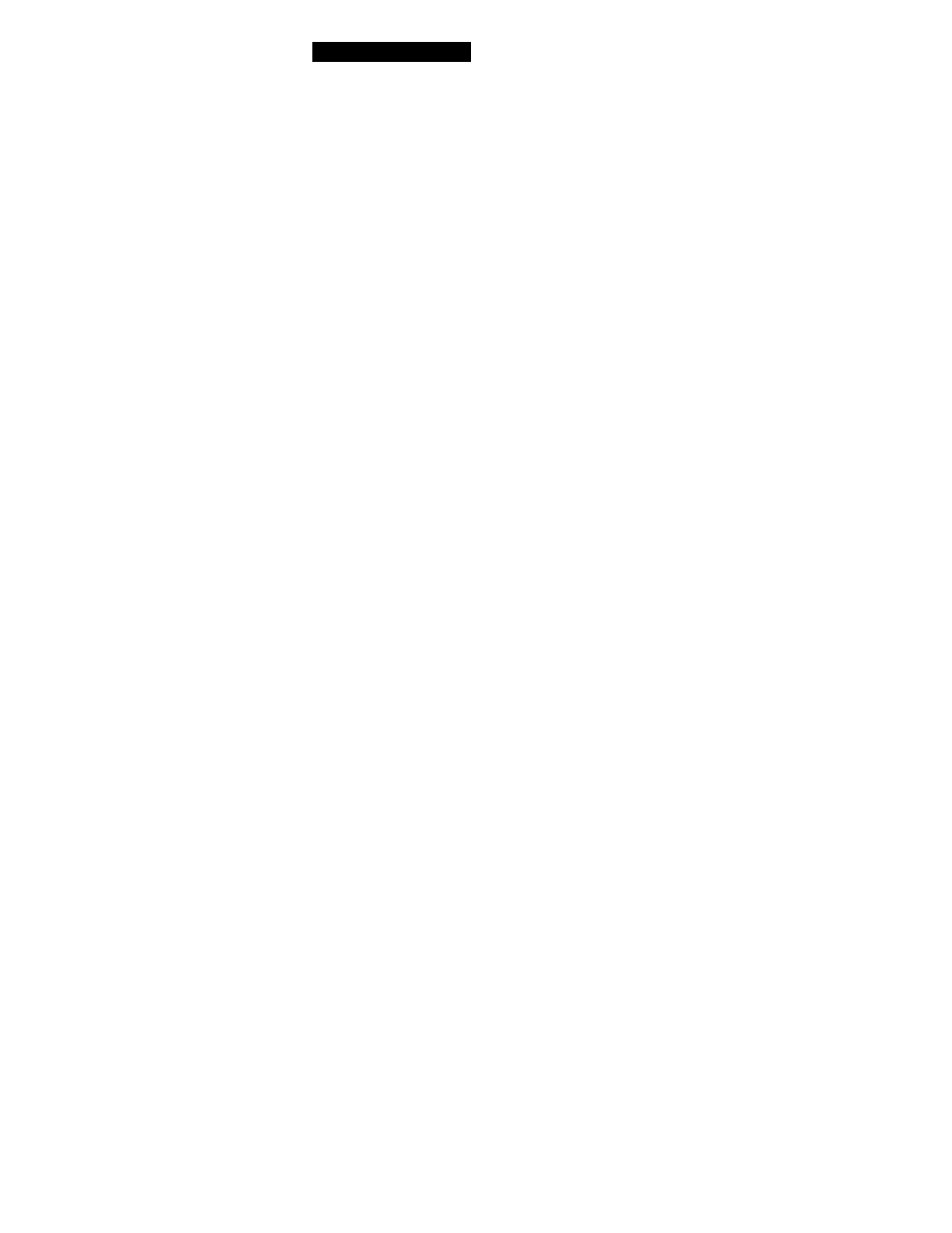
Recording on MDs
Useful Tips for Recording
: EJECT
MENU/NO
INPUT
Г
TIME КК1АМ5И>« О
• REC
Checking the remaining recordable time on
the MD
Press TIME.
• When you press the TIME button repeatedly while
recording, the display alternates between the
recording time of the current track and the
remaining recordable time on the MD.
• When you press the TIME button repeatedly while
the deck is stopped, the display alternates between
total disc playing time and remaining recordable
time on the MD (see page 19).
Monitoring the input signal (Input Monitor)
Before starting recording, you can monitor the selected
input signal through the deck's output connectors.
1
Press = EJECT to remove the MD.
2
Set INPUT according to the input signal you want
to monitor.
When the INPUT switch is set at ANALOG
The analog signal input through the LINE
(ANALOG) IN jacks is output to the DIGITAL
OUT connector after A/D conversion, and then to
the LINE (ANALOG) OUT jacks and the PHONES
jack after D/A conversion.
When the INPUT switch is set at OPT 1 or OPT 2
After passing through the sampling rate converter,
the digital signal input through the respective
digital input connector is output to the DIGITAL
OUT connector, and after D/A conversion to the
LINE (ANALOG) OUT jacks and PHONES jack.
3
Press # REC.
If the INPUT switch is set at ANALOG, "AD-DA"
appears in the display.
If the INPUT switch is set at OPT 1 or OPT 2,
"-DA" appears in the display.
If "Auto Cut" appears in the display
(Auto Cut)
There has been no sound input for about 30 seconds
during recording. The 30 seconds of silence are
replaced hv a blank of about 3 seconds and the deck
changes to recording pause.
If the deck continues pausing for about 10 minutes
after the Auto Cut Function activated, recording stops
automatically.
Note that this function does not activate even if there
has been no sound input for about 30 seconds when
the deck started recording from the blank portion.
You can turn off the Auto Cut Function
For details, see "To turn off the Smart Space Function
and Auto Cut Function" below. Note that w hen you
turn off the Smart Space Function, the Auto Cut
Function IS turned off automatically-
If "Smart Space" appears in the display
(Smart Space)
There has been an extended silence of 4 to 30 seconds
in length during recording. The silence is replaced
with a blank of about 3 seconds and the deck continues
recording. Note that new track numbers may not be
marked for portions recorded while this function is
activated. Also, the Smart Space Function does not
activate even if there has been an extended silence of 4
to 30 seconds in length when the deck started
recording from the blank portion.
To turn off the Smart Space Function and Auto Cut
Function
1 While the deck is stopped, press MENU / NO twice
to display "Setup Menu".
2 Turn AMS to select "Setup 05", then press AMS.
3 Turn AMS counterclockwise to select "S.Space Off",
then press AMS.
4 Press MENU / NO.
To turn on the Smart Space Function and Auto Cut
Function again
1 Do Steps 1 and 2 in "To turn off the Smart Space
Function and Auto Cut Function" above.
2 Turn AMS clockwise to select "S.Space On", then
press AMS.
3 Press MENU/NO.
10
^
