Contacting sony, Troubleshooting, Possible remedies – Sony KP- 57WV600 User Manual
Page 91: Twin view
Attention! The text in this document has been recognized automatically. To view the original document, you can use the "Original mode".
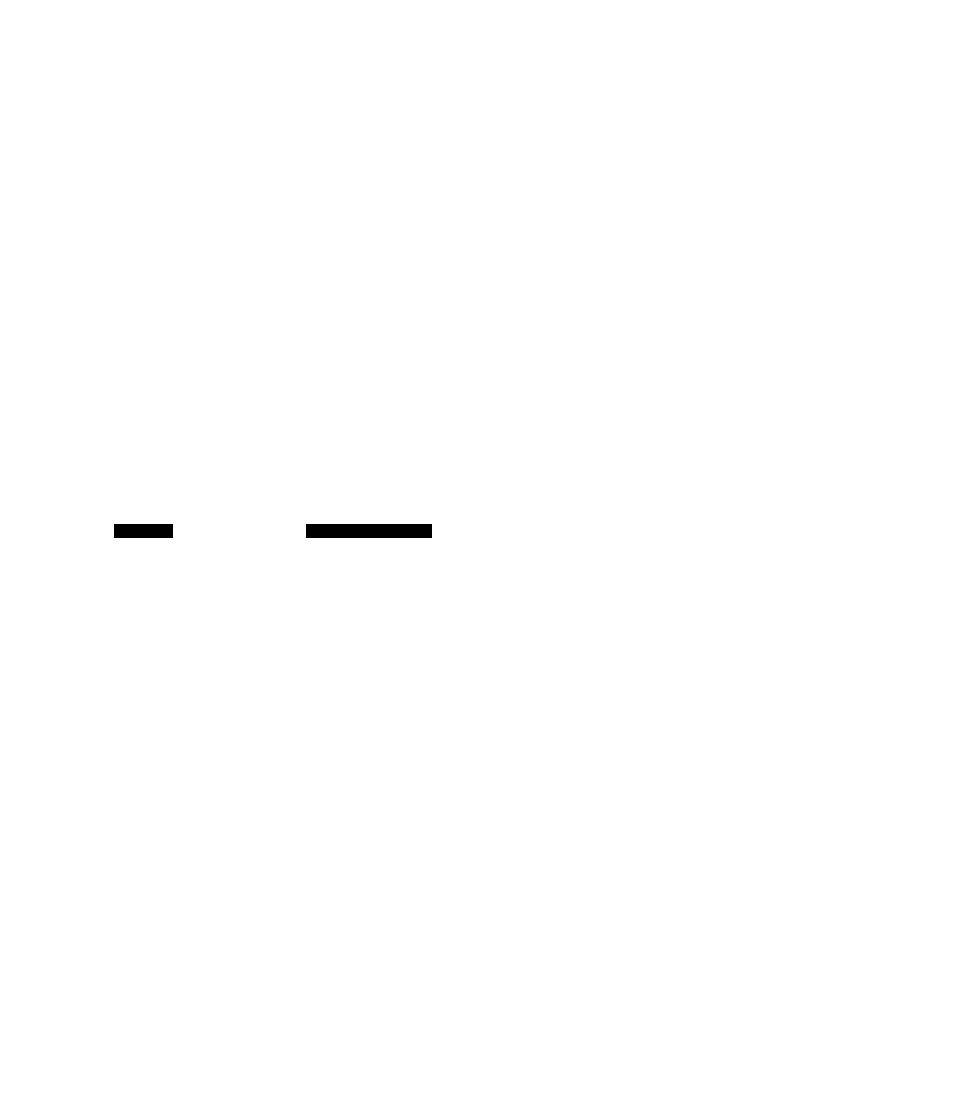
Contacting Sony
If,
after reading these operating instructions, you have additional
questions related to the use of your Sony television, please call our
Customer Information Services Center at 1-800-222-SONY (7669) (US
residents only) or (416) 499-SONY (7669) (Canadian residents only).
Troubleshooting
If you are having problems with your TV, you can reset all the TV's
settings to their original factory default settings, as follows.
^ Notice: The following i^’ocedure resets all custom settings, channel lists,
etc, to the factory déduit settings.
1
Turn on the TV.
2
Hold down the RESET button on the remote control.
3
Press the POWER button on the front panel of the TV.
4
Release the RESET button on the remote control.
Twin View
Problem
Possible Remedies
I cannot get Twin View to U
work
There is no Twin View
□
window, or it is just static
Twin View cannot display J
anything but TV channels
Twin View displays the same
J
program in both windows
If you are using a cable box to unscramble all channels (as shown on
page 24), you cannot use the Twin View feature. This is because the cable
box can unscramble only one channel at a time. But if you need the cable
box to unscramble only some (usually premium) channels, you can use
Twin View for imscrambled channels if you connect both a cable and cable
box, as shown on page
22
.
You can use Twin View to view a signal from a different source that is
connected to the TV's A/V jacks (such as a VCR or DVD player) in the
second window by pressing the TV/VIDEO button while in Twin View.
Sources connected to the AUX, VIDEO 5, VIDEO
6
, and VIDEO 7 inputs
display in the left Twin View window, but not the right.
Be sure the Twin View window is set to a video input or channel that has a
signal airing.
You might be tuned to a video input with nothing connected to it. Try
cycling through the video inputs by pressing the TVA/IDEO button.
If you connected equipment to the TV's AUX jack, it will display in the left
Twin View window, but not the right.
Try cycling through the video inputs by pressing the TV/VIDEO button.
Check that the Video Labe! option is not set to Skip. (See the Setup Menu on
page 84.)
Both Twin View windows might be set to the same channel. Try changing
channels in either window.
90
