Using the screen menu, Selecting screen, Mode options – Sony KP- 57WV600 User Manual
Page 77
Attention! The text in this document has been recognized automatically. To view the original document, you can use the "Original mode".
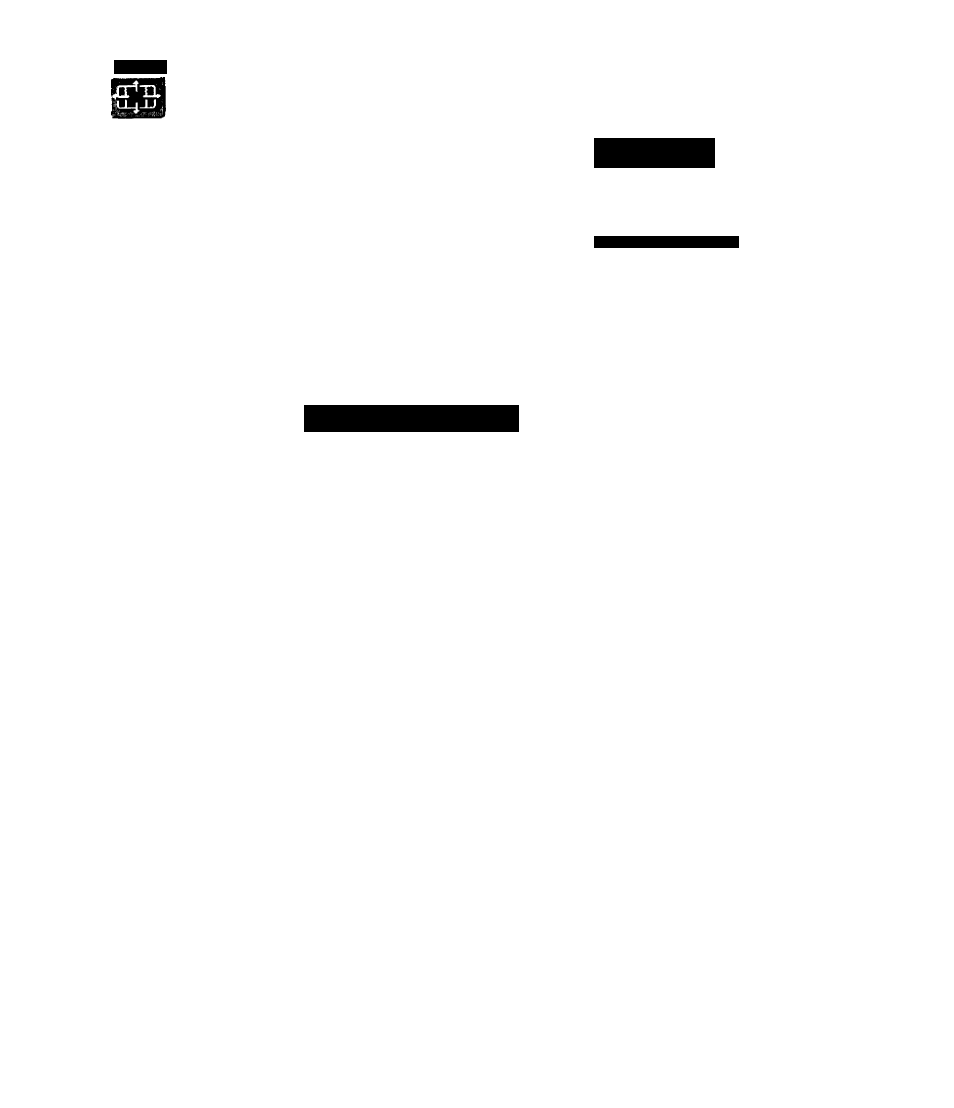
Screen
Using the Screen Menu
Wide
Mode:
Wide
Zoom
4:3
Default:
Wide
Zoom
Vertical Center
To select the Screen Menu
1
Press MENU.
2
Move the joystick ♦ or to
move to the Screen icon and
press Cy.
3
Move the joystick
4
or to
move to an option. Press © to
select an option.
4
Move the joystick ♦
4
4
to
change settings. Press © to select the changed setting.
5
Press MENU to exit the Menu.
Move:[J115]SS Select;©
Selecting Screen
The Screen menu includes the following options:
Mode Options
1
Option
Description
S To change from one Wide
Wide Mode
Select a Wide
Wide Zoom
Mode to another, use the WIDE
Mode to use for
MODE button on the remote
control.
4:3 sources.
Normal
Full
Zoom
For Wide Zoom and Zoom
modes, you can adjust the vertical
position of the picture. For details,
see page 77.
Select to enlarge the 4:3 size picture, while
the upper and lower parts of the picture are
condensed to fit the wide screen.
Select to return the 4:3 picture to normal
mode.
Select to enlarge the 4:3 picture
horizontally only, to fill the wide screen.
Select to enlarge the 4:3 picture
horizontally and vertically to an equal
aspect ratio that fills the wide screen.
Wide Mode is unavailable while in Twin View, or when
viewing HD {lOSOi, 720p) sources.
^ In some cases, widc'screen programs will be shown in
aspect ratios that require the display of black bands at
the top and bottom of your 16:9 screen. For more
details, see page 92.
76
