Sony KP- 57WV600 User Manual
Page 74
Attention! The text in this document has been recognized automatically. To view the original document, you can use the "Original mode".
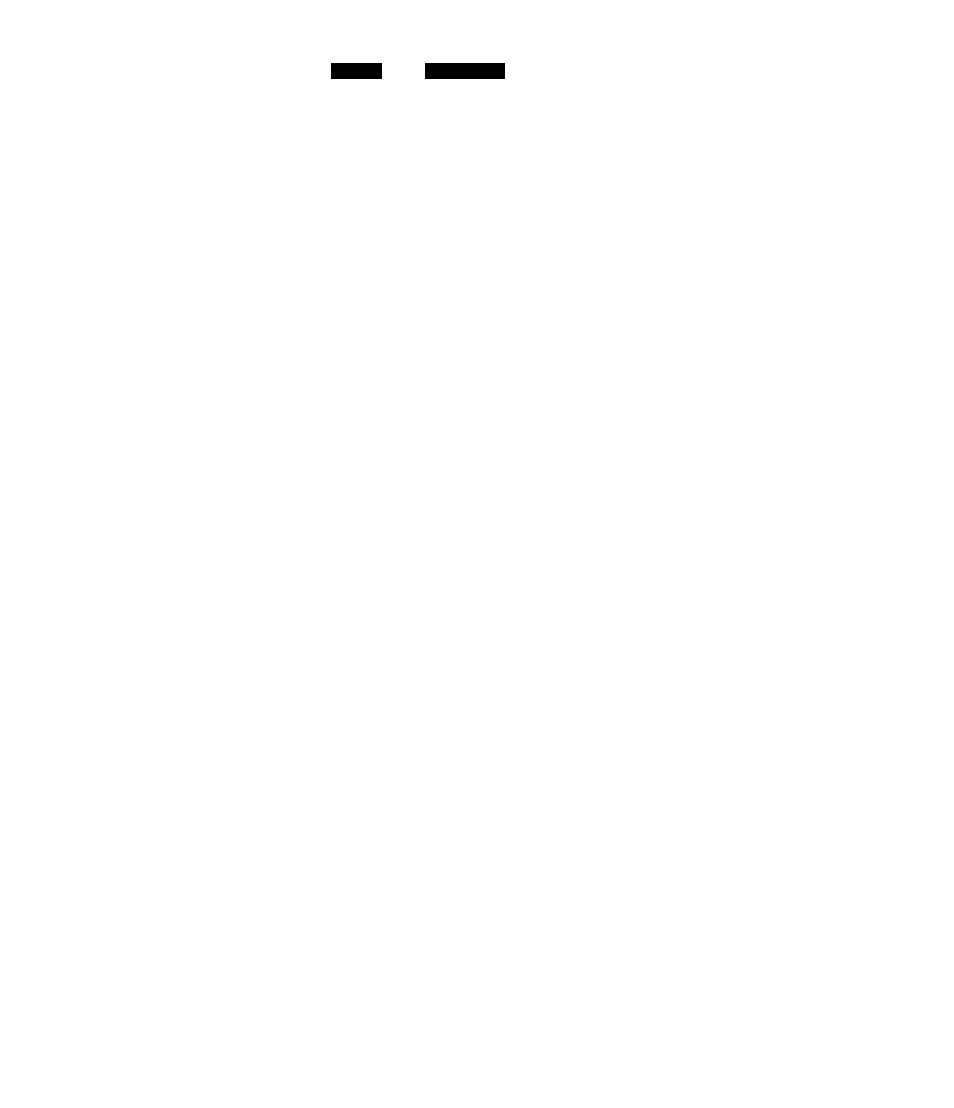
s To change quickly from one
DRC Mode to another, use the
DRC MODE button on the remote
control.
Advanced Video options are
not available (grayed out) when
watching 480p, 720p, and 1080i
sources.
To change quickly from one
DRC Palette to another, use the
DRC PALETTE button on the
remote control.
For best results, adjust the
Reality by moving the joystick ♦
♦ until you are satisfied with the
level of detail. Then adjust the
Clarity by moving the joystick
^
^ until you have a smooth
image.
Option
ClearEdge VM
Velocity
Modulation
Advanced
Video
Description
Sharpens picture definition to give every object a sharp, clean
edge. Select from High, Medium, Low, Off.
Select
Program
to choose among the
DRC Mode
and
DRC Palette
options while viewing NTSC sources.
DRC Mode
Creates a high-resoiution picture with
4x
density, for high quality sources (i.e., DVD
player, satellite receiver).
Interlaced Recommended for moving
pictures.
Progressive Recommended for still images and
text.
DRC Palette
CineMotion
Provides an optimized display by
automatically detecting film
content and applying a reverse 3/2
pulldown process. Moving
pictures will appear clearer and
more natural-looking.
Allows you to customize the level of detail
(Reality) and smoothness (Clarity) for up to
three input sources. For example, you can
create one Custom setting to optimize your
cable input's picture, and create another to
optimize your DVD player's picture. You can
switch among the three Custom settings using
the
DRC PALETTE
button on the remote control.
1
Move the joystick to highlight Custom 1,
Custom 2, or Custom 3 and then press ©.
The DRC palette appears.
C u s t o m
1 2 6 ]
1
(0
d)
DC
C l a r i t y [ 1 ]
2
Move the joystick to adjust the position of
the marker (•). As you move the # higher
along the Reality axis, the picture becomes
more detailed. As you move the # to the
right along the Clarity axis, the picture
becomes smoother.
3
To save the setting, press ©.
To return the Custom options to the default
factory settings, press the RESET button.
73
