Notes, Xds (extended data service), Caption vision – Sony KP-61XBR300 User Manual
Page 28: No display, Tv, video 1, video 2, video 3, video 4 and videos, Picture mode, Vivid, Standard, Movie, Game
Attention! The text in this document has been recognized automatically. To view the original document, you can use the "Original mode".
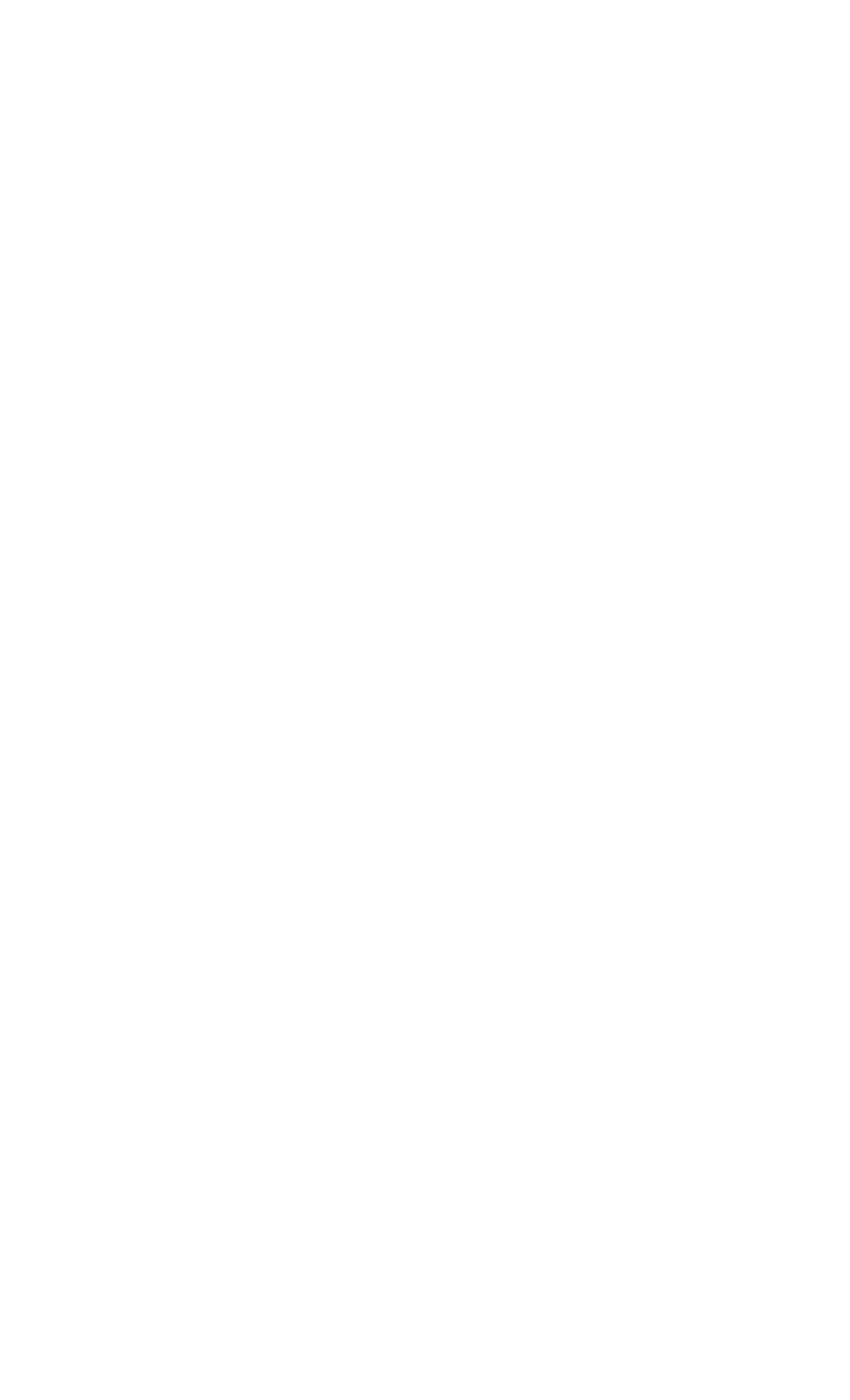
Notes:
• Tlic rRl-li/l- billion docs noi runclion uiih tlic
piciiire from N'lDHO ? (O l''' IN.
• If the fro/cii picture mode is not aincclcd tor more
titan an Itour. llie normal pieinre is lesumed
automatically.
Press repeatedly until the projection TV display s
the approximate time in minutes (30. 60, or 90)
that you want the projection TV to remain on
before shutting off automatically.
Cancel by pressing until "SLEEP OFF' appears.
Press to display the channel number, current time,
channel caption (if set), and MTS mode (if SAP is
selected). The SAP indication disappears and the
other indications dim three seconds later.
To turn the display off, press DISPLAY again.
Press repeatedly to scroll through asailahle
displays:
XDS (Extended Data Service)
Displays a network name, program name, program
type, program length, program description, call
letters and time of the show if the broadcaster
offers this service.
Caption Vision
Displayed on the screen if the broadcaster offers
this service, (see “CAPTION VISION" on page
40)
No display
"OFF" appears and the display is canceled.
iCMiPEO
Press repeatedly to scroll through available video
inputs:
TV, VIDEO 1, VIDEO 2, VIDEO 3, VIDEO 4
and VIDEOS
If you select SKIP as a VIDEO LABEL in the SET
UP menu, your projection TV will skip the video
input you selected, (see “VIDEO LABEL" on
page 41)
PICTURE MODE
Press PICTURE MODE repeatedly to directly
choose one of li\c different \ ideo modes that best
suits the program you are w atching.
VIVID:
Select for enhanced picture contrast and sharpness.
STANDARD:
Select to display a standard picture for normal
view ing environments.
MOVIE:
Select to display a hnely detailed picture for low
light environments.
GAME:
Select to display graphics such as a video game.
PRO (Professional):
Select to display a picture with minimum
enhancements.
When you select each mode, you can also adjust
the picture quality (such as BRIGHTNESS.
COLOR, etc.) to suit your taste.
For detiiih, see “MODE" on page 32.
Press to scroll through the Multi-channel TV
Sound (MTS) options, (see “MTS” on page 33)
24
