Customizing your lcd screen, Changing the lcd screen contrast, Step 1 press the setup button – Cisco Cisco Small Business Pro IP Phones SPA 525G User Manual
Page 72: Step 2 scroll to user preferences and press select, Step 5 press save, Setting the screen backlight timer, Step 6 press save
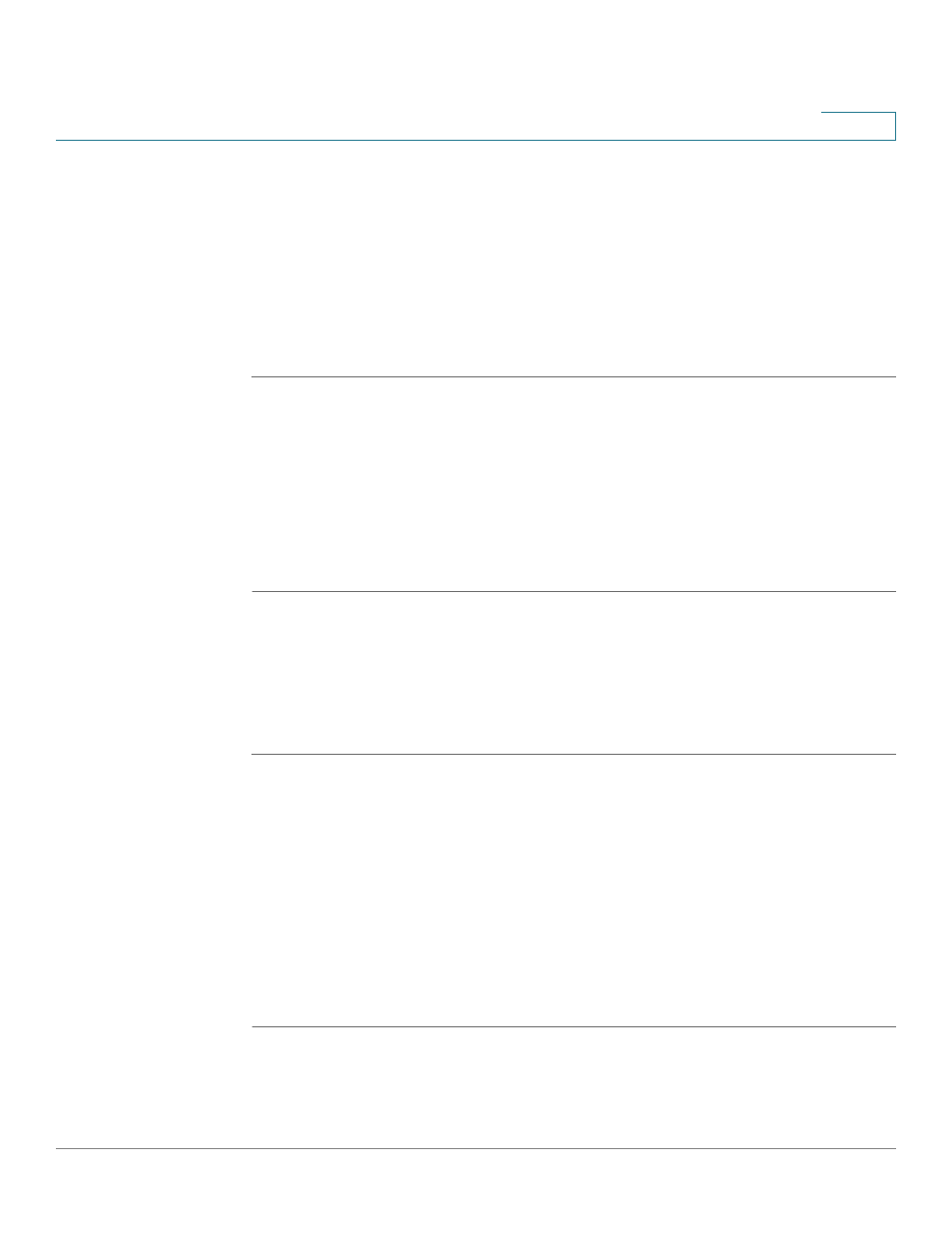
Using Advanced Phone Features
Customizing Your LCD Screen
Cisco Small Business Pro IP Phone SPA 525G (SIP) User Guide
69
4
Customizing Your LCD Screen
You can customize your LCD screen in the ways described below.
Changing the LCD Screen Contrast
To adjust the contrast of the LCD screen:
STEP 1
Press the Setup button.
STEP 2
Scroll to User Preferences and press Select.
STEP 3
Scroll to Screen Preferences and press Select.
STEP 4
Scroll to Display Brightness. The default contrast is 15. Enter a number between 1
(lowest) and 15 (greatest) to change the contrast.
STEP 5
Press Save.
Setting the Screen Backlight Timer
You can set a timer for your screen so that your LCD screen becomes dark after a
specified time when the phone is idle.
STEP 1
Press the Setup button.
STEP 2
Scroll to User Preferences and press Select.
STEP 3
Scroll to Screen Preferences and press Select.
STEP 4
Scroll to Backlight. Press the Right Arrow key to choose On, which means that the
darkening feature is enabled.
STEP 5
Scroll to Backlight Timer. Enter the number of seconds before the display should
shut off after the phone is idle.
STEP 6
Press Save.
