Cisco Cisco Small Business Pro IP Phones SPA 525G User Manual
Page 16
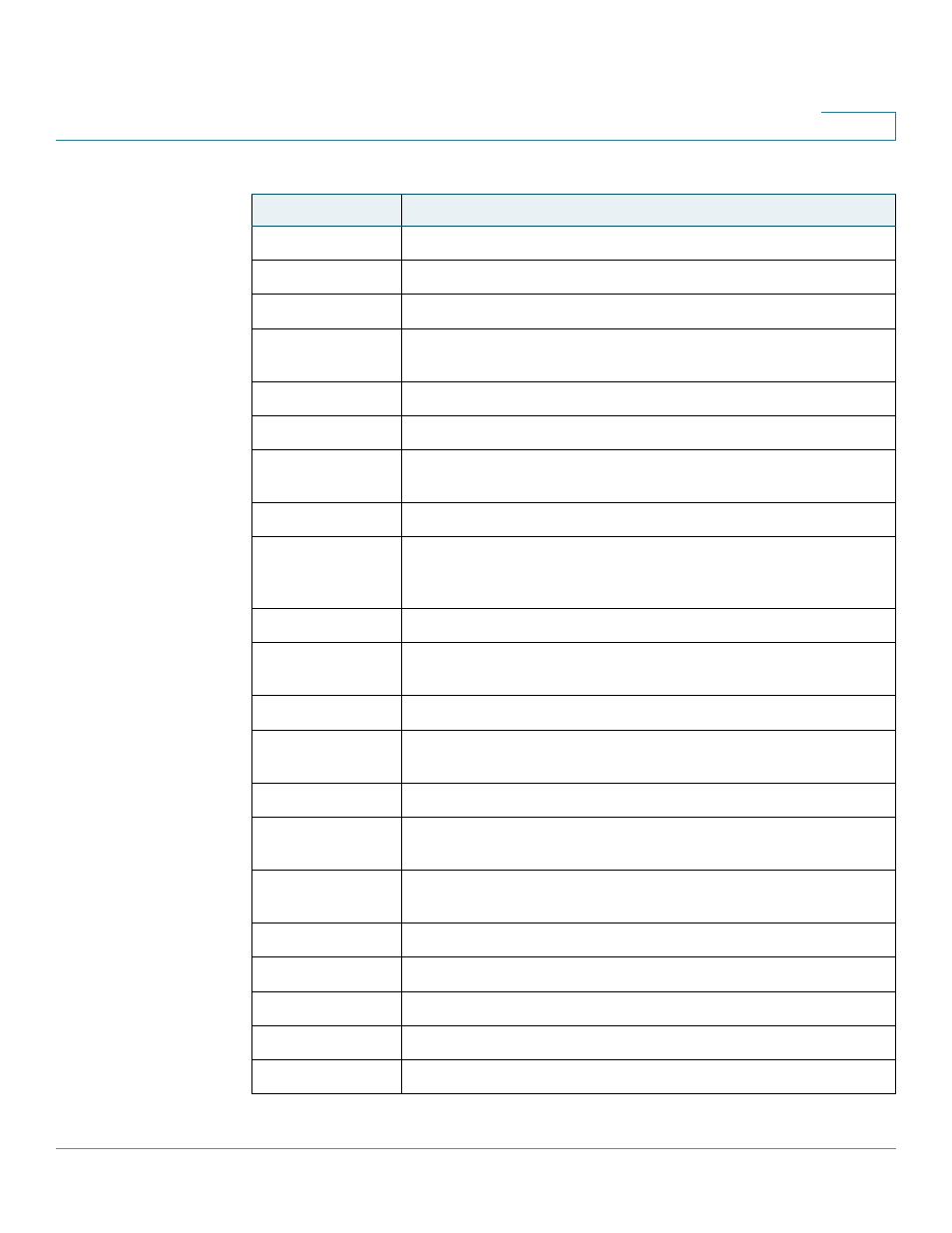
Getting Started
Understanding Your Phone’s Lines and Buttons
Cisco Small Business Pro IP Phone SPA 525G (SIP) User Guide
13
1
Hold
Places a call on hold. See
“Putting a Call on Hold,” on page 39
Ignore
Ignores an incoming call.
Join
Connects a conference call.
List
In some menus, shows a list of configured items (for example, a list
of locations for weather or news).
Miss
Displays the list of missed calls.
More
Access additional softkeys.
Next
Moves to the next item in a list (for example, a song in the MP3
Playlist).
Option
Enters a sub-menu.
Park
Parks a call at a designated “park” number. The call is active until
you unpark it, or the caller disconnects. See
.
Paste
Pastes the item you copied into a list or field.
Pickup
Allows you to pick up (answer) a call that is ringing at another
extension. See
“Picking Up a Call,” on page 47
Play
Plays a selected item such as a song or a ringtone.
Previous
Moves to a previous item in a list (for example, a song in the MP3
Playlist).
PrivHold
Puts a call on hold on an active shared line.
Redial
Brings up the list of recently dialed numbers. See
.
Refresh
Refreshes the screen. Useful after changing a configuration or
when you want to update information (such as weather).
Resume
Resumes a call that is on hold.
Save
Saves your changes.
Scan
Scans for wireless networks or Bluetooth devices.
Select
Selects the highlighted item on the LCD screen.
Transfer
Performs a call transfer. See
“Transferring Calls,” on page 40
Table 2 Cisco SPA 525G Softkey Buttons
Button
Function
