Step 2 press the setup button on your phone – Cisco Cisco Small Business Pro IP Phones SPA 525G User Manual
Page 33
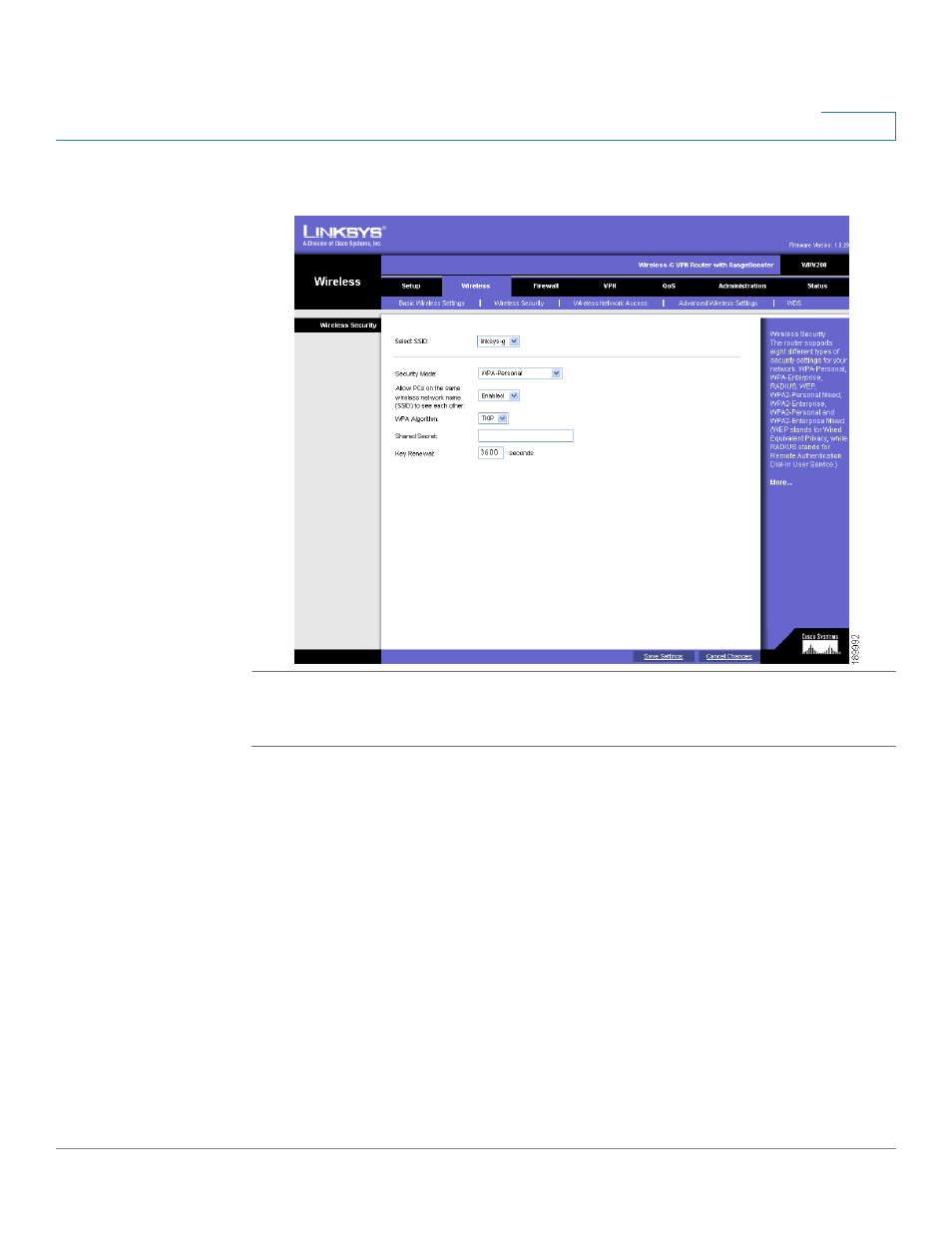
Installing Your Phone
Connecting Your Phone to the Computer Network
Cisco Small Business Pro IP Phone SPA 525G (SIP) User Guide
30
2
The following example shows WPA information for a Linksys WRT160N router:
To set up the Cisco SPA 525G wireless connection:
STEP 1
If you have plugged in an Ethernet cable to connect the phone to the wired
network, remove it and reboot the phone. If an Ethernet connection is present on
the phone, it is used instead of the Wi-Fi connection.
STEP 2
Press the Setup button on your phone.
STEP 3
Scroll to Network Configuration and press Select.
STEP 4
In the Wi-Fi field, press the Left or Right Arrow key to turn Wi-Fi
On
. Press the Save
softkey.
See also other documents in the category Cisco Phones:
- IP Phone 7962 (6 pages)
- IP Phone SPA 504G (68 pages)
- ip phone 7945 (8 pages)
- ip phone 7965 (16 pages)
- ip phone 7940 (14 pages)
- ip phone 7940 (2 pages)
- VIDEO CAMERA OL-20862-01 (4 pages)
- OL-12041-01 (6 pages)
- OL-14628-01 (2 pages)
- 7905G (5 pages)
- OL-14625-01 (14 pages)
- OL-9420-01 (12 pages)
- 7902G (10 pages)
- OL-21011-01 (14 pages)
- OL-23091-01 (4 pages)
- 500 Series (58 pages)
- 78-18233-01 (2 pages)
- OL-19470-01 (6 pages)
- OL-8148-01 (18 pages)
- UNIFIED OL-23092-01 (16 pages)
- UNIFIED 7931G (10 pages)
- OL-4660-01 (18 pages)
- 7931G (4 pages)
- 7931G (44 pages)
- 7931G (20 pages)
- OL-10802-02 (20 pages)
- 7925G-EX (16 pages)
- 7985G (64 pages)
- OL-18985-01 (2 pages)
- OL-21853-01 (6 pages)
- OL-16445-01 (4 pages)
- OL-24541-01 (2 pages)
- 12 SP+ (36 pages)
- Cisco Unified 7975G (26 pages)
- 9971 (8 pages)
- 7911 (18 pages)
- OL- 142197 (6 pages)
- 7921G (30 pages)
- Cisco Unified 7940G (7 pages)
- OL-5375-01 (8 pages)
- 7900 Series (10 pages)
- 6945 (2 pages)
- OL-15499-01 (2 pages)
- OL-24124-01 (16 pages)
