Using the boot manager navigation keys, Boot manager screen – Dell PowerEdge R210 II User Manual
Page 38
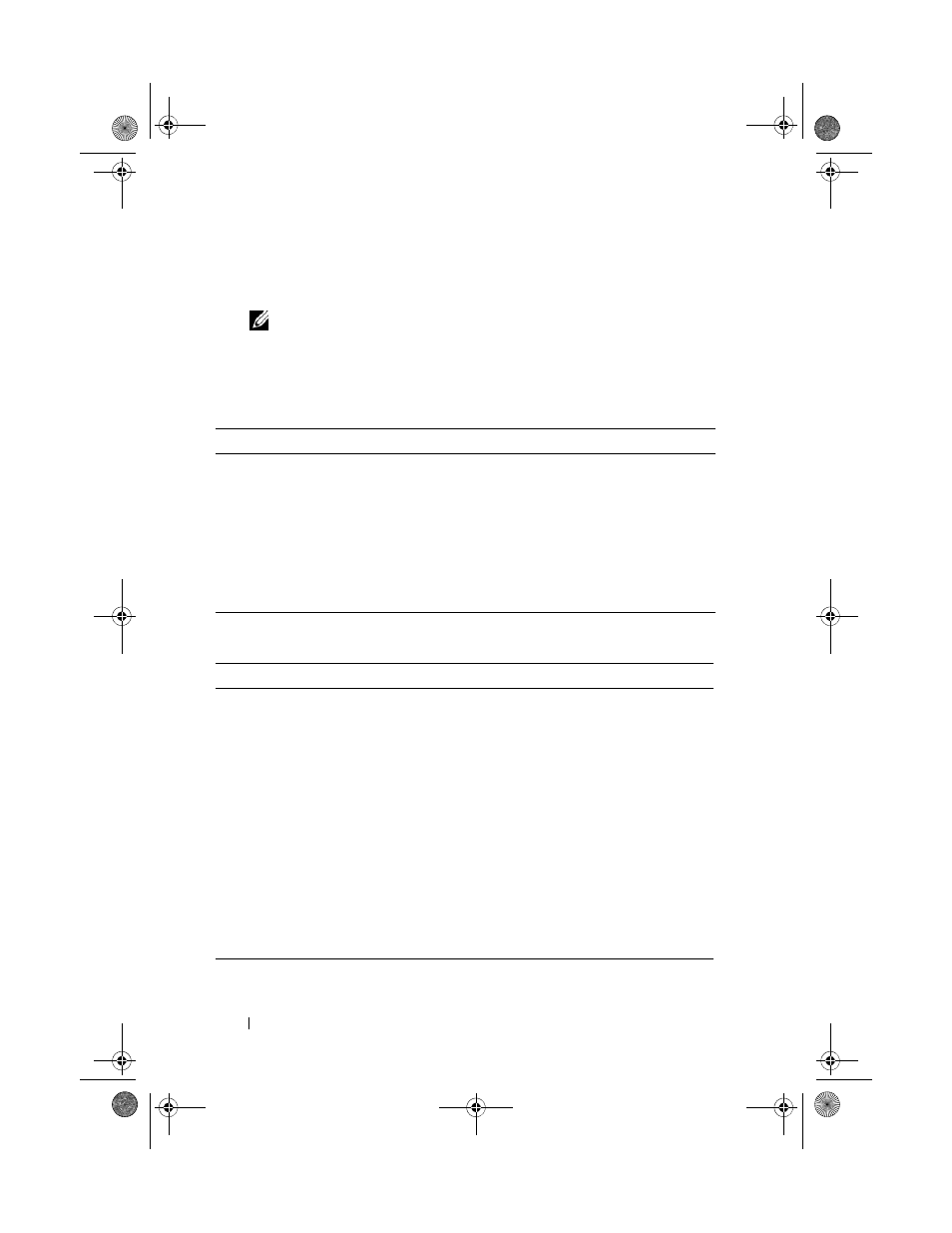
38
Using the System Setup Program and Boot Manager
2 Press
NOTE:
The system will not respond until the USB keyboard is active.
If your operating system begins to load before you press
system to finish booting, and then restart your system and try again.
Using the Boot Manager Navigation Keys
Boot Manager Screen
Keys
Action
Up arrow
Moves to and highlights the previous field.
Down arrow
Moves to and highlights the next field.
Selects the field and sub-menu.
Refreshes the Boot Manager screen, or returns to
the Boot Manager screen from the other program
screens.
Displays the Boot Manager help file.
Option
Description
Continue Normal Boot
The system attempts to boot to devices starting with
the first item in the boot order. If the boot attempt fails,
the system will continue with the next item in the boot
order until the boot is successful or no more boot
options are found.
Select Boot Mode
Displays the list of available boot options (marked with
asterisks). Select the boot option you wish to use and
press Enter.
Boot Settings
Enables you to add, delete, enable, or disable boot
options; change boot order; or execute a one-time
boot option.
System Utilities
Enables you to access the System Setup program,
System Services (Dell Unified Server Configurator
[USC]), Diagnostics, and BIOS-level boot options.
book.book Page 38 Friday, March 7, 2014 1:35 PM
