Troubleshooting an optical drive, Troubleshooting an optical – Dell PowerEdge R210 II User Manual
Page 107
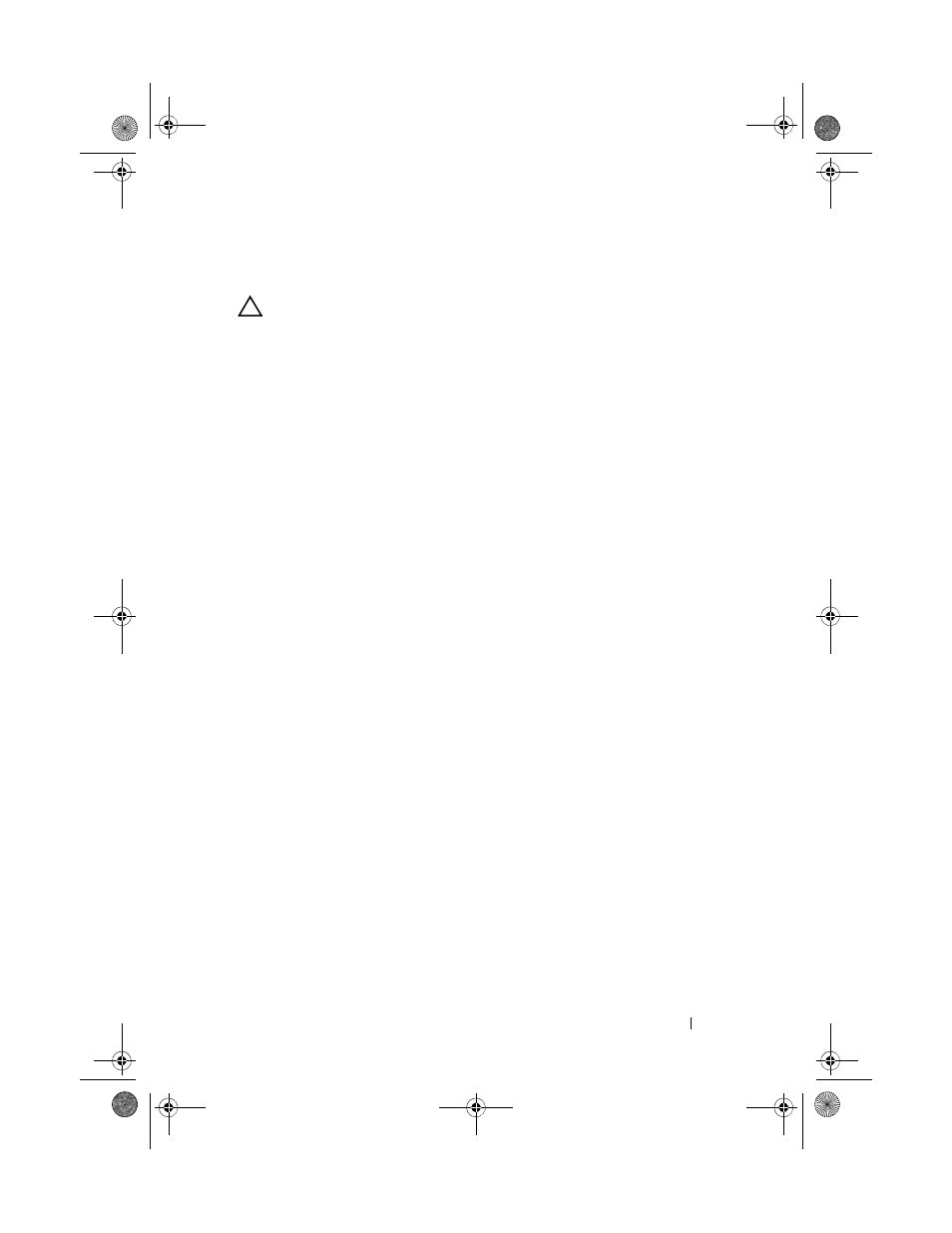
Troubleshooting Your System
107
Troubleshooting an Optical Drive
CAUTION:
Many repairs may only be done by a certified service technician. You
should only perform troubleshooting and simple repairs as authorized in your
product documentation, or as directed by the online or telephone service and
support team. Damage due to servicing that is not authorized by Dell is not covered
by your warranty. Read and follow the safety instructions that came with the
product.
1 Try using a different CD or DVD.
2 Enter the System Setup program and ensure that the drive’s controller is
enabled. See "Entering the System Setup Program" on page 26.
3 Run the appropriate online diagnostic test. See "Running the System
4 Turn off the system and attached peripherals, and disconnect the system
from the electrical outlet.
5 Open the system. See "Opening the System" on page 50.
6 Ensure that the interface cable is securely connected to the optical drive
and to the controller.
7 Ensure that a power cable is properly connected to the drive.
8 Close the system. See "Closing the System" on page 51.
If the problem is not resolved, see "Getting Help" on page 119.
book.book Page 107 Friday, March 7, 2014 1:35 PM
