Clearing forgotten passwords, Booting to a usb device – Dell Precision 490 User Manual
Page 20
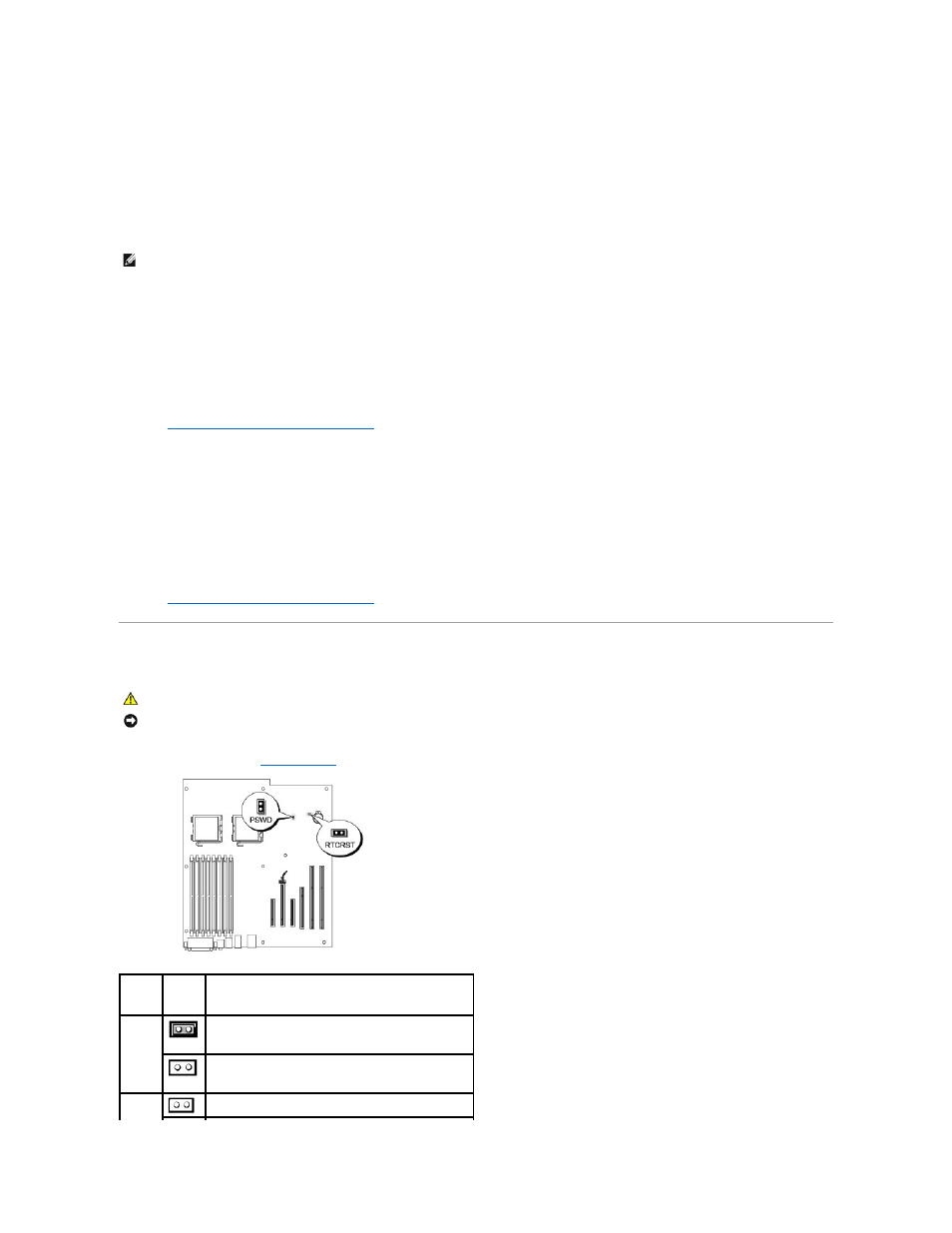
3.
Press the up- and down-arrow keys to move through the list of devices.
4.
Press the spacebar to enable or disable a device.
5.
Press and
Booting to a USB Device
Memory Key
1.
Insert the memory key into a USB port and restart the computer.
2.
When F12 = Boot Menu appears in the upper-right corner of the screen, press
The BIOS detects the device and adds the USB device option to the boot menu.
3.
See
Selecting the Boot Device for the Current Boot
.
Floppy Drive
1.
In system setup, set the Diskette Drive option to USB.
2.
Save your changes and exit system setup.
3.
Connect the USB floppy drive, insert bootable media, and re-boot the system.
4.
See
Selecting the Boot Device for the Current Boot
.
Clearing Forgotten Passwords
1.
Follow the procedures in
Before You Begin
.
NOTE:
To boot to a USB device, the device must be bootable. To ensure that your device is bootable, check the device documentation.
CAUTION:
Before you begin any of the procedures in this section, follow the safety instructions in the Product Information Guide.
NOTICE:
This process erases both the system and the administrator passwords.
Jumper
Setting
Description
PSWD
Password features are enabled (default setting).
Password features are disabled.
The real-time clock has not been reset (default setting).
