Switching to microsoft® windows® classic view, Choosing a wallpaper, Desktop – Dell Precision 490 User Manual
Page 167: Start menu, Control panel
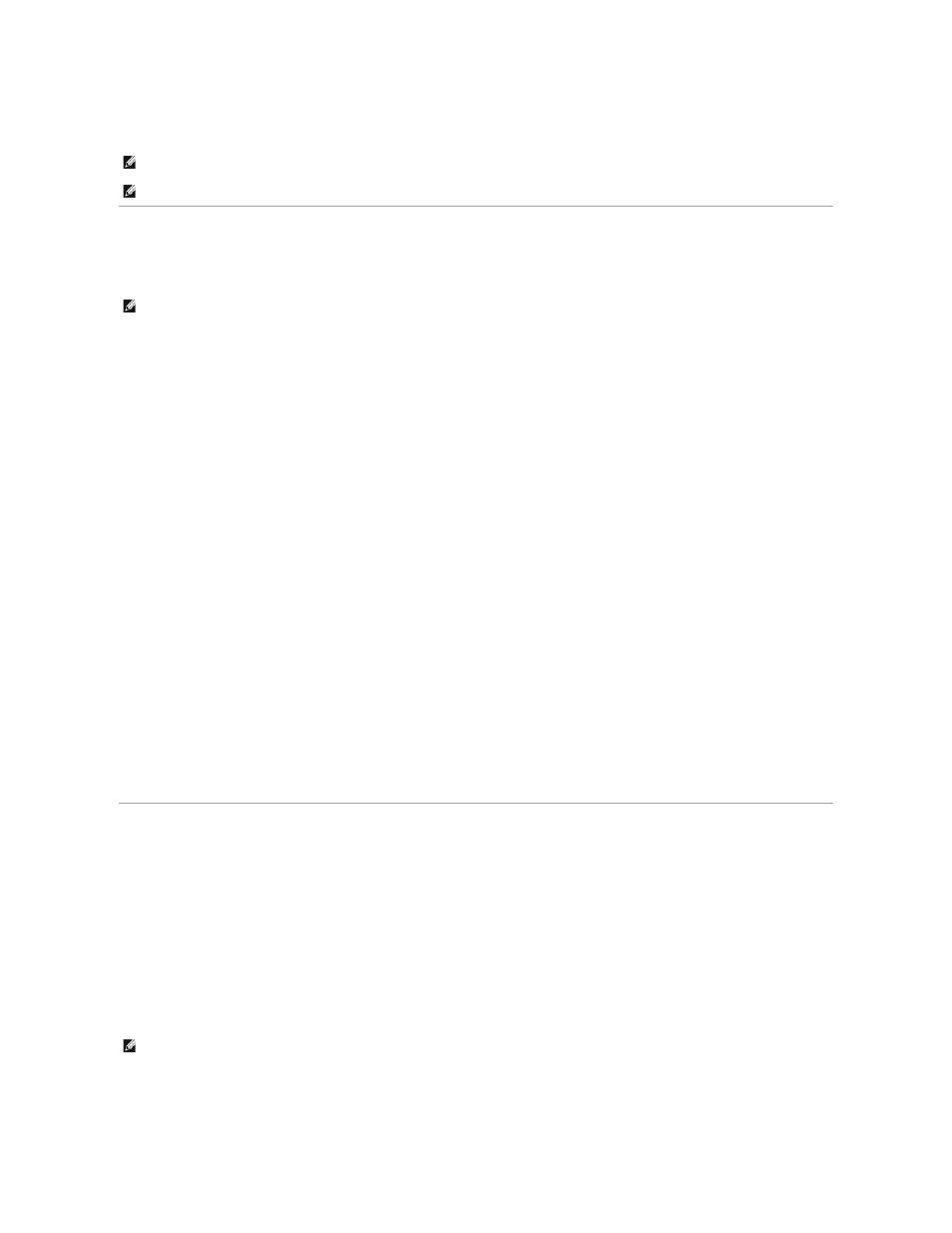
3.
Click Finished and restart the new computer.
Switching to Microsoft® Windows® Classic View
You can change the appearance of the Windows desktop, Start menu, and Control Panel so that they look more like previous versions of the Windows
operating system.
Desktop
1.
Click the Start button and click Control Panel.
2.
Under Pick a category, click Appearance and Themes.
3.
Under Pick a task..., click Change the computer's theme.
4.
In the Theme drop-down menu, click Windows Classic.
5.
Click OK.
Start Menu
1.
Right-click the Start button and click Properties.
2.
Click the Start Menu tab.
3.
Click Classic Start menu and click OK.
Control Panel
1.
Click the Start button and click Control Panel.
2.
In the left panel, click Switch to Classic View.
Choosing a Wallpaper
You can set background colors and patterns on the Windows desktop by choosing a wallpaper.
1.
Click the Start button, click Control Panel, and then click Appearance and Themes.
2.
Under Pick a task..., click Change the desktop background.
3.
In the Display Properties window, click one of the following options:
l
The name of the wallpaper image
l
(None) for no wallpaper image
l
Browse to select a wallpaper image from a directory
4.
To select the placement of your wallpaper on your desktop, click one of the following options in the Position drop-down menu:
l
Tile to place multiple copies of an image across the screen
NOTE:
For more information about this procedure, search dell.support.com for document #PA1089586 (How Do I Transfer Files From My Old Computer to
My New Dell Computer using the Microsoft® Windows® XP Operating System CD?).
NOTE:
Access to the Dell Knowledge Base document may not be available in some countries.
NOTE:
The procedures in this document were written for the Windows default view, so they may not work if you set your Dell™ computer to the
Windows classic view.
NOTE:
You can choose either an HTML file or any image file, such as a bitmap or JPEG file, as a wallpaper.
