Dell Precision 490 User Manual
Page 152
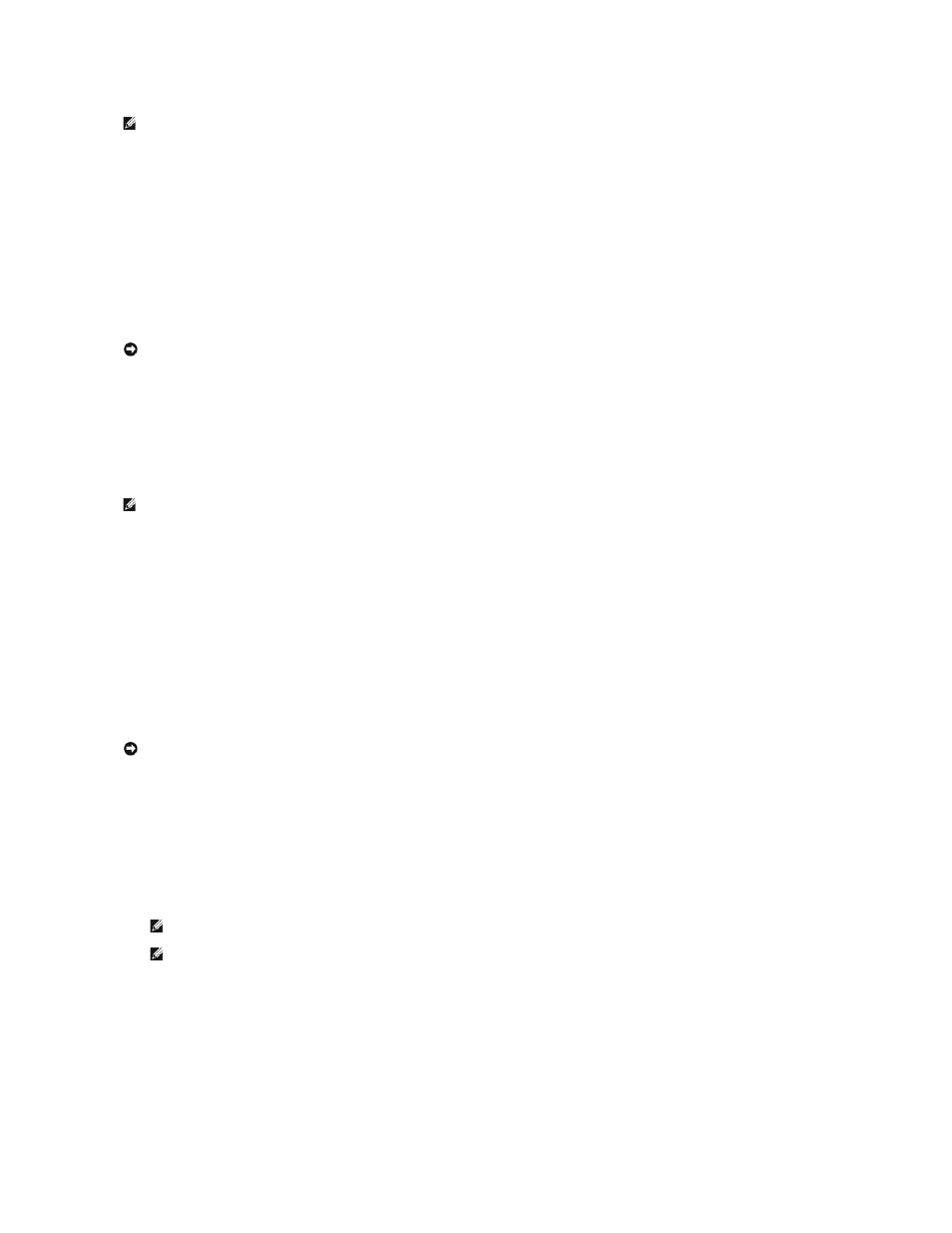
Use Dell PC Restore by Symantec only as the last method to restore your operating system.
PC Restore restores your hard drive to the operating state it was in when you purchased the computer. Any programs or files added since you received your
computer—including data files—are permanently deleted from the hard drive. Data files include documents, spreadsheets, e-mail messages, digital photos,
music files, and so on. If possible, back up all data before using PC Restore.
To use PC Restore:
1.
Turn on the computer.
During the boot process, a blue bar with www.dell.com appears at the top of the screen.
2.
Immediately upon seeing the blue bar, press
If you do not press
3.
On the next screen that appears, click Restore.
4.
On the next screen, click Confirm.
The restore process takes approximately 6–10 minutes to complete.
5.
When prompted, click Finish to reboot the computer.
6.
When prompted, click Yes.
The computer restarts. Because the computer is restored to its original operating state, the screens that appear, such as the End User License
Agreement, are the same ones that appeared the first time the computer was turned on.
7.
Click Next.
The System Restore screen appears and the computer restarts.
8.
After the computer restarts, click OK.
Removing Dell PC Restore
Dell PC Restore enables you to restore your hard drive to the operating state it was in when you purchased your computer. It is recommended that you do not
remove PC Restore from your computer, even to gain additional hard-drive space. If you remove PC Restore from the hard drive, you cannot ever recall it, and
you will never be able to use PC Restore to return your computer's operating system to its original state.
1.
Log on to the computer as a local administrator.
2.
In Windows Explorer, go to c:\dell\utilities\DSR.
3.
Double-click the filename DSRIRRemv2.exe.
4.
Click OK to remove the PC Restore partition on the hard drive.
5.
Click Yes when a confirmation message appears.
The PC Restore partition is deleted and the newly available disk space is added to the free space allocation on the hard drive.
6.
Right-click Local Disk (C) in Windows Explorer, click Properties, and verify that the additional disk space is available as indicated by the increased value
for Free Space.
NOTE:
Dell PC Restore by Symantec is not available in all countries or on all computers.
NOTICE:
If you do not want to proceed with PC Restore, click Reboot in the following step.
NOTE:
Do not manually shut down the computer. Click Finish and let the computer completely reboot.
NOTICE:
Removing Dell PC Restore from the hard drive permanently deletes the PC Restore utility from your computer. After you have removed Dell PC
Restore, you will not be able to use it to restore your computer's operating system.
NOTE:
If you do not log on as a local administrator, a message appears stating that you that you must log on as administrator. Click Quit, and
then log on as a local administrator.
NOTE:
If the partition for PC Restore does not exist on your computer's hard drive, a message appears stating that the partition was not found.
Click Quit; there is no partition to delete.
