Changing between tower and desktop modes – Dell Precision 490 User Manual
Page 127
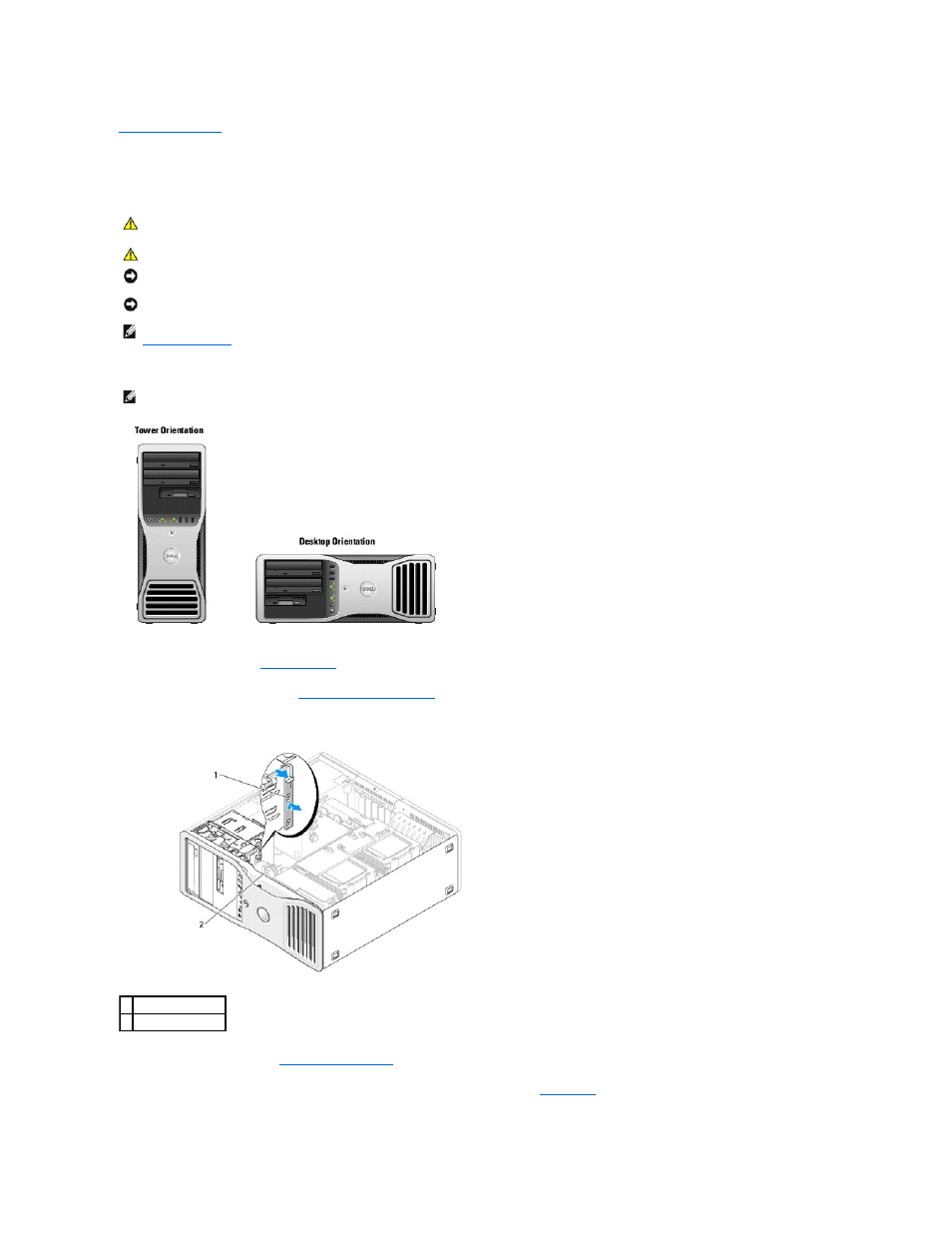
Back to Contents Page
Changing Between Tower and Desktop Modes
Dell Precision™ Workstation 490 User's Guide
With the purchase of an optional kit from Dell, you can change the configuration of your Dell Precision computer between desktop and tower modes.
1.
Follow the procedures in
Before You Begin
.
2.
Remove the computer cover (see
Removing the Computer Cover
).
3.
If converting from a tower configuration to a desktop configuration, find the spare card retainer beside the card fan, pull its retention tab out from the
surrounding metal and pull it up, away from the chassis.
4.
Remove the drive panel (see
Removing the Drive Panel
).
5.
Prepare the computer's new drive panel by adding or removing inserts as needed (see
Drive Panels
).
If spare screws are attached to the old drive panel, you may transfer them to the new drive panel.
CAUTION:
Before you begin any of the procedures in this section, follow the safety instructions in the Product Information Guide.
CAUTION:
To guard against electrical shock, always unplug your computer from the electrical outlet before opening the cover.
NOTICE:
To prevent static damage to components inside your computer, discharge static electricity from your body before you touch any of your
computer's electronic components. You can do so by touching an unpainted metal surface on the computer.
NOTICE:
To avoid damage to a drive, do not set it on a hard surface. Instead, set the drive on a surface, such as a foam pad, that will sufficiently
cushion it.
NOTE:
To change your computer's orientation from either tower to desktop or desktop to tower, you must use an optional kit available from Dell. See
Product Information
for more details on ordering from Dell.
NOTE:
The tower configuration supports a third SAS or SATA hard drive in the FlexBay. The desktop configuration only supports a third SATA drive.
1 spare card retainer
2 card fan
