About your computer, Front view (tower orientation) – Dell Precision 490 User Manual
Page 2
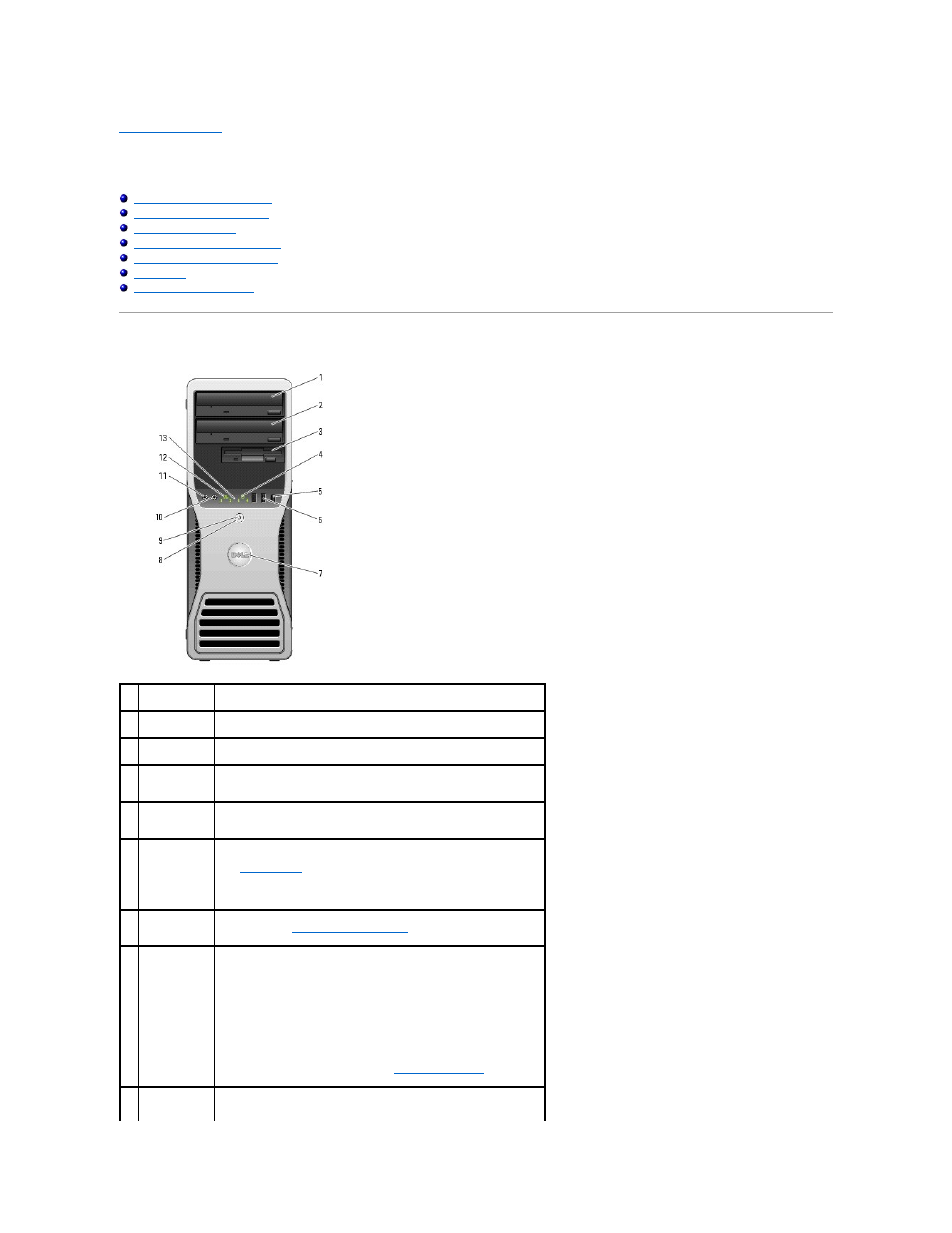
Back to Contents Page
About Your Computer
Dell Precision™ Workstation 490 User's Guide
Front View (Tower Orientation)
Front View (Desktop Orientation)
Back View (Desktop Orientation)
Front View (Tower Orientation)
1
upper 5.25-
inch drive bay
Holds a CD/DVD drive.
2
lower 5.25-inch
drive bay
You can use this bay for an optional CD/DVD drive.
3
FlexBay
You can use this bay for an optional third hard drive (SATA or SAS), a
floppy drive or a Media Card Reader.
4
hard-drive
activity light
The hard drive light is on when the computer reads data from or writes
data to the hard drive. The light might also be on when a device such
as your CD player is operating.
5
IEEE 1394
connector
(optional)
Use the optional IEEE 1394 connector for high-speed data devices such
as digital video cameras and external storage devices.
6
USB 2.0
connectors (2)
Use the front USB connectors for devices that you connect occasionally,
such as flash memory keys or cameras, or for bootable USB devices
(see
System Setup
for more information on booting to a USB device).
It is recommended that you use the back USB connectors for devices
that typically remain connected, such as printers and keyboards.
7
Dell™ rotatable
badge
To rotate the Dell badge for tower-to-desktop conversion: remove the
front panel (see
Removing the Front Panel
), turn it over, and rotate the
plastic handle behind the badge.
8
power button
Press to turn on the computer.
NOTICE:
To avoid losing data, do not use the power button to turn off
the computer. Instead, perform an operating system shutdown.
NOTE:
The power button can also be used to wake the computer or to
place it into a power-saving state. See
Power Management
for more
information.
9
power light
The power light illuminates and blinks or remains solid to indicate
different states:
