Ect settings in step 9 – Dell XPS 210 User Manual
Page 95
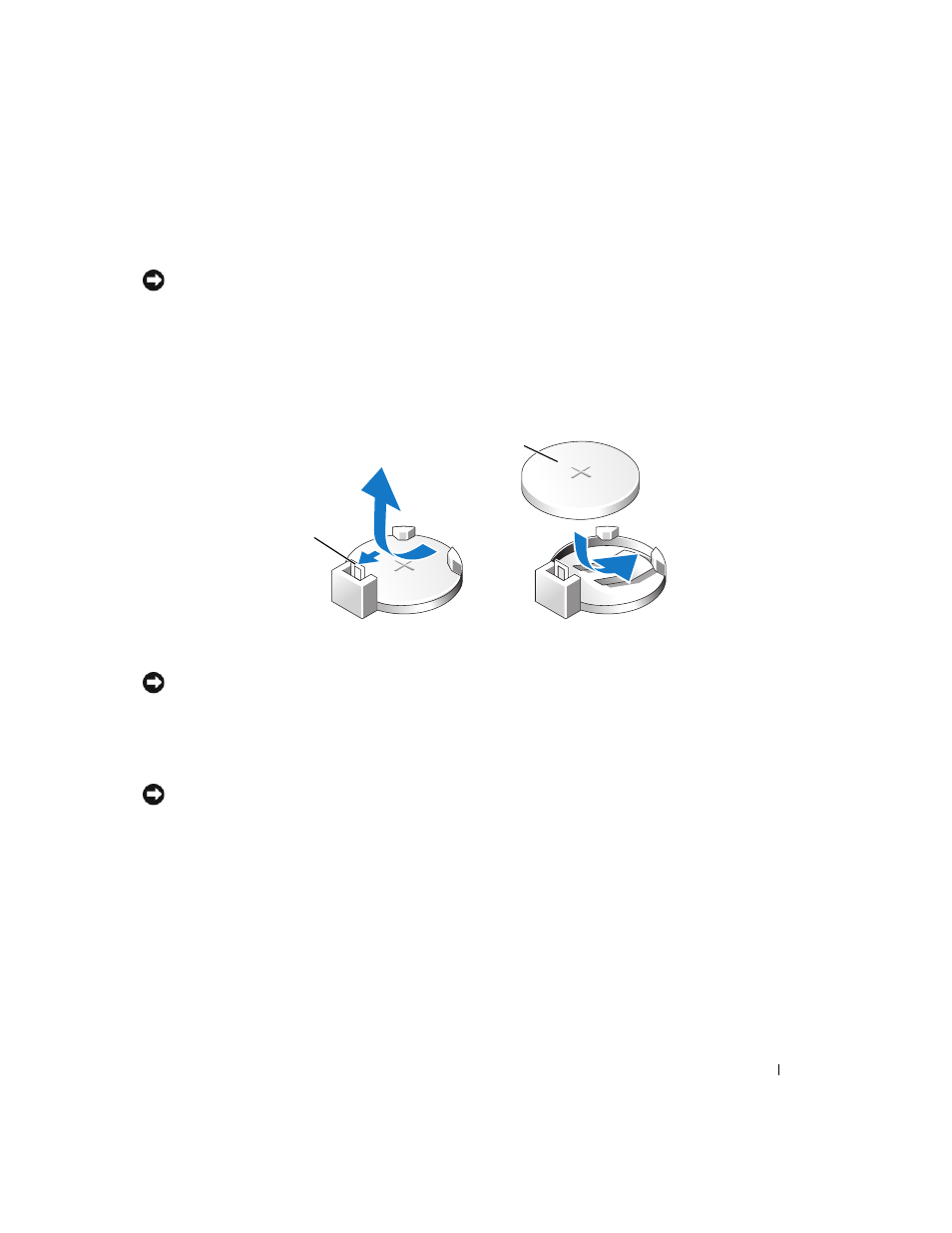
Removing and Installing Parts
95
3 Remove the computer cover (see "Removing the Computer Cover" on page 62).
4 Locate the battery socket (see "System Board Components" on page 65).
NOTICE:
If you pry the battery out of its socket with a blunt object, be careful not to touch the system board with
the object. Ensure that the object is inserted between the battery and the socket before you attempt to pry out the
battery. Otherwise, you may damage the system board by prying off the socket or by breaking circuit traces on the
system board.
5 Remove the system battery.
a
Press the battery release lever to raise the battery up at a slight angle.
b
While supporting the battery connector, pry the battery up out of its securing tabs.
NOTICE:
To avoid damage to the battery connector, you must firmly support the connector while installing or
removing a battery.
6 Hold the battery with the "+" facing up, and press the battery straight down into the connector until it
snaps into place.
7 Replace the computer cover (see "Replacing the Computer Cover" on page 96).
NOTICE:
To connect a network cable, first plug the cable into the network device and then plug it into the
computer.
8 Connect your computer and devices to electrical outlets, and turn them on.
9 Enter system setup (see "System Setup" on page 101) and restore the settings you recorded in step 1.
10 Properly dispose of the old battery. See the Product Information Guide for battery disposal information.
1
battery release lever
2
battery (positive side)
2
1
