Mouse, Cds and dvds, Dell technical support policy (u.s. only) – Dell XPS 210 User Manual
Page 110
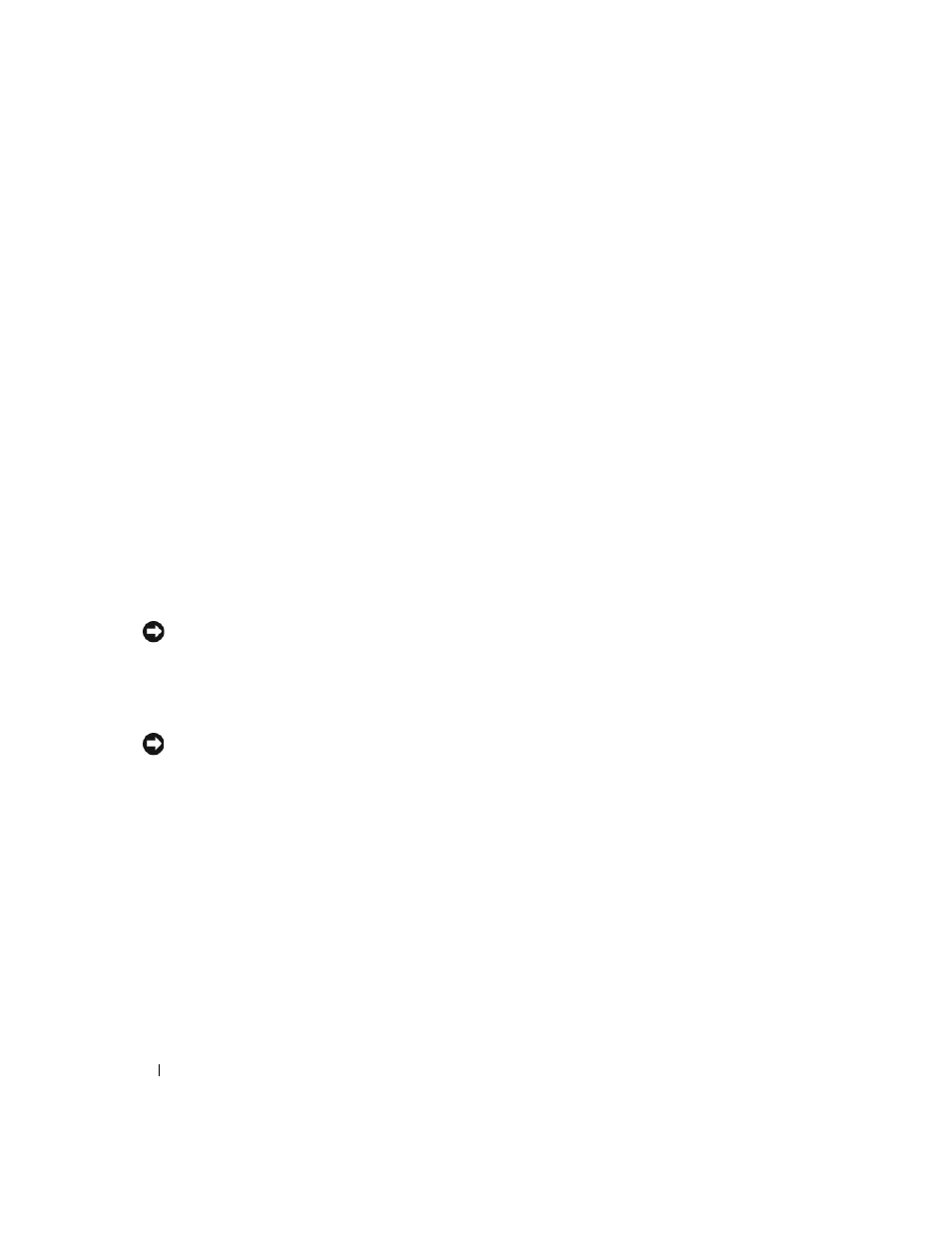
110
Specifications
•
To clean your monitor screen, lightly dampen a soft, clean cloth with water. If possible, use a special
screen-cleaning tissue or solution suitable for the monitor’s antistatic coating.
•
Wipe the keyboard, computer, and plastic part of the monitor with a soft cleaning cloth moistened
with a solution of three parts water and one part dishwashing detergent.
Do not soak the cloth or let water drip inside your computer or keyboard.
Mouse
If your screen cursor skips or moves abnormally, clean the mouse. To clean a non-optical mouse:
1 Turn the retainer ring on the underside of your mouse counterclockwise, and then remove the ball.
2 Wipe the ball with a clean, lint-free cloth.
3 Blow carefully into the ball cage to dislodge dust and lint.
4 If the rollers inside the ball cage are dirty, clean the rollers with a cotton swab moistened lightly with
isopropyl alcohol.
5 Recenter the rollers in their channels if they are misaligned. Ensure that fluff from the swab is not left
on the rollers.
6 Replace the ball and retainer ring, and then turn the retainer ring clockwise until it clicks into place.
CDs and DVDs
NOTICE:
Always use compressed air to clean the lens in the CD/DVD drive, and follow the instructions that come
with the compressed air. Never touch the lens in the drive.
If you notice problems, such as skipping, with the playback quality of your CDs or DVDs, try cleaning
the discs.
1 Hold the disc by its outer edge. You can also touch the inside edge of the center hole.
NOTICE:
To prevent damaging the surface, do not wipe in a circular motion around the disc.
2 With a soft, lint-free cloth, gently wipe the bottom of the disc (the unlabeled side) in a straight line
from the center to the outer edge of the disc.
For stubborn dirt, try using water or a diluted solution of water and mild soap. You can also purchase
commercial products that clean discs and provide some protection from dust, fingerprints, and
scratches. Cleaning products for CDs are safe to use on DVDs.
Dell Technical Support Policy (U.S. Only)
Technician-assisted technical support requires the cooperation and participation of the customer in the
troubleshooting process and provides for restoration of the operating system, software programs, and
hardware drivers to the original default configuration as shipped from Dell, as well as the verification of
appropriate functionality of the computer and all Dell-installed hardware. In addition to this technician-
assisted technical support, online technical support is available at support.dell.com. Additional technical
support options may be available for purchase.
