Media card reader problems, Ieee 1394 device problems – Dell XPS 210 User Manual
Page 38
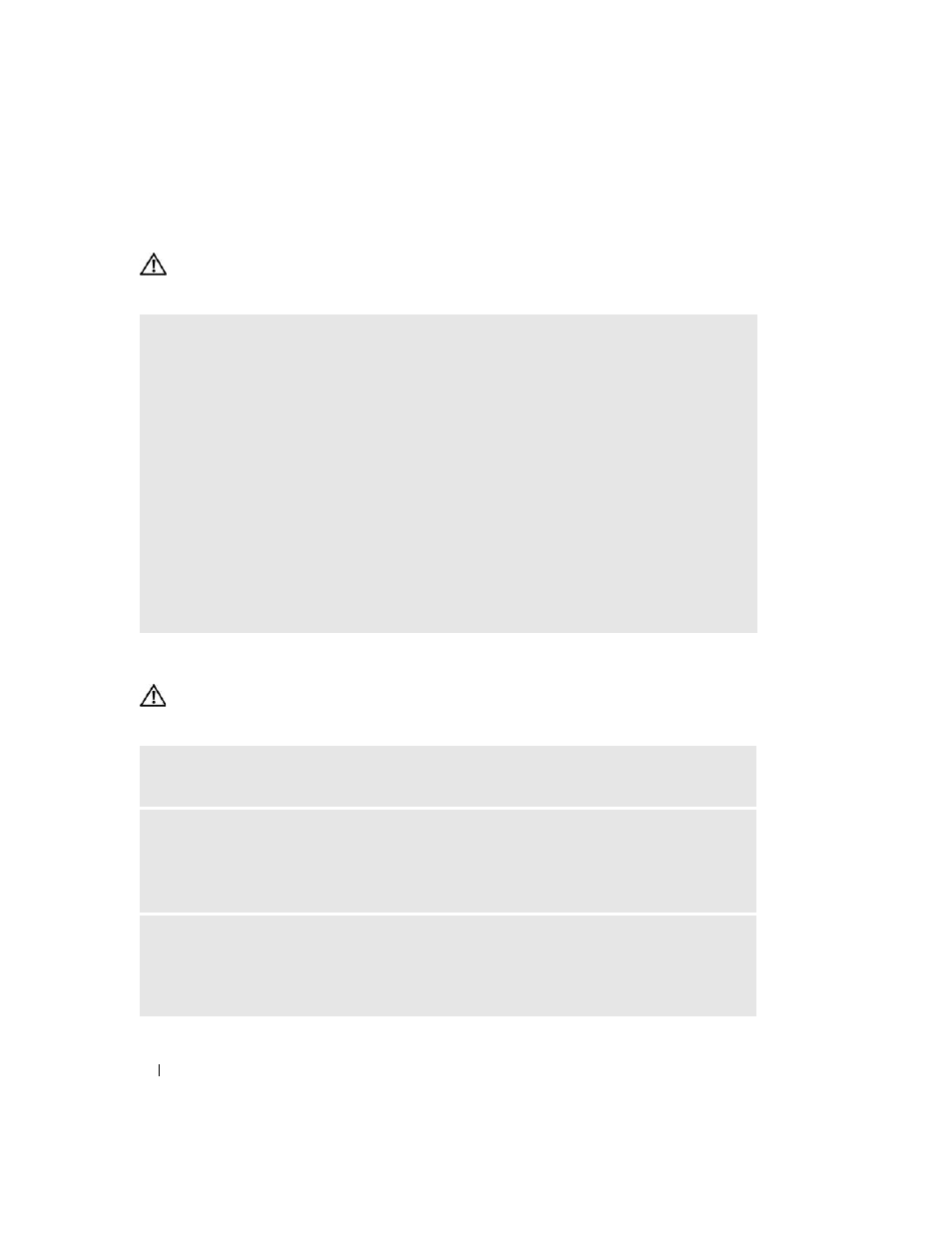
38
Solving Problems
Media Card Reader Problems
CAUTION:
Before you begin any of the procedures in this section, follow the safety instructions located in the
Product Information Guide.
IEEE 1394 Device Problems
CAUTION:
Before you begin any of the procedures in this section, follow the safety instructions located in the
Product Information Guide.
N
O
DRIVE
LETTER
IS
ASSIGNED
—
When Microsoft Windows XP detects the Media Card Reader, the device is automatically assigned a
drive letter as the next logical drive after all other physical drives in the system. If the next logical drive
after the physical drives is mapped to a network drive, Windows XP does not automatically assign a
drive letter to the Media Card Reader.
To manually assign a drive for the Media Card Reader:
1
Right-click My Computer, then select Manage.
2
Select the Disk Management option.
3
Right-click the corresponding drive letter in the right pane that needs to be changed.
4
Select Drive Letter and Paths.
5
From the drop-down list, select the new drive letter assignment for the Media Card Reader.
6
Click OK to confirm your selection.
NOTE:
The Media Card Reader appears as a mapped drive only when it is connected. Each of the four
Media Card Reader slots are mapped to a drive even if no media is installed. If you attempt to access the
Media Card Reader when no media is inserted, you are prompted to insert media.
E
NSURE
THAT
THE
CABLE
FOR
THE
I E E E 1 3 9 4
DEVICE
IS
PROPERLY
INSERTED
INTO
THE
DEVICE
AND
INTO
THE
CONNECTOR
ON
THE
COMPUTER
E
NSURE
THAT
THE
I E E E 1 3 9 4
DEVICE
IS
RECOGNIZED
BY
W
INDOWS
—
1
Click the Start button, then click Control Panel.
2
Click Printers and Other Hardware.
If your IEEE 1394 device is listed, Windows recognizes the device.
I
F
YOU
HAVE
PROBLEMS
WITH
A
D
ELL
I E E E 1 3 9 4
DEVICE
—
Contact Dell (see "Contacting Dell" on
I
F
YOU
HAVE
PROBLEMS
WITH
A
NON
- D
ELL
I E E E 1 3 9 4
DEVICE
—
Contact the manufacturer of the
IEEE 1394 device.
