Dell PowerEdge 7250 User Manual
Page 46
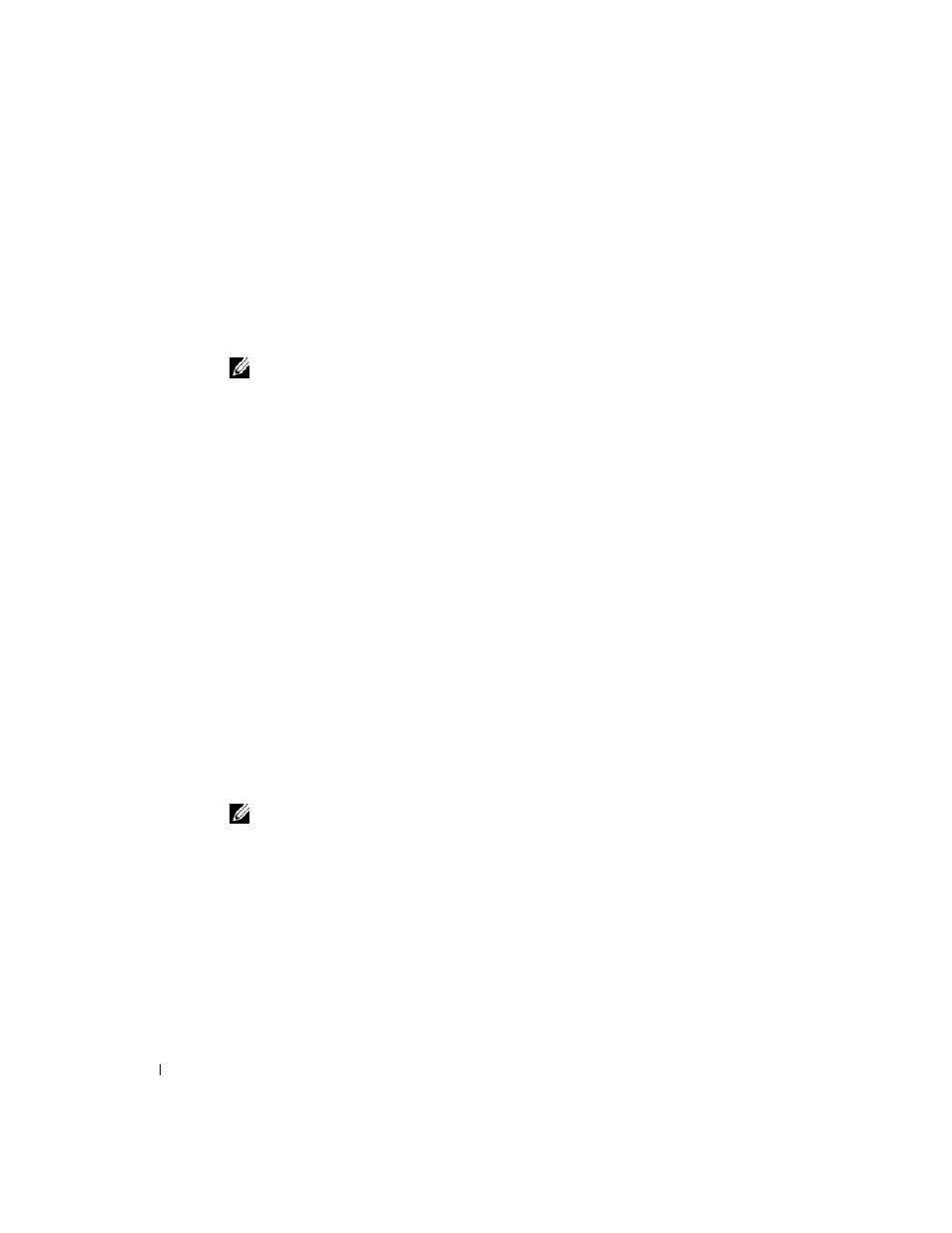
44
BMC Management Utility
www
.del
l.
com |
su
ppo
rt.
d
e
ll.
co
m
Using Windows HyperTerminal Console
To connect and use SOL Proxy:
1
Open a HyperTerminal session on your management station.
2
Create a new TCP/IP connection, providing the IP address of SOL Proxy Server and the port
number you have specified in SOL Proxy installation (the default value is 623). The
Emulation mode is VT100 and ANSI.
NOTE:
The IP address and port number you provide should conform to the ones defined in the SOL
Proxy configuration file. For more details, see “Configuring SOL Proxy with the SOL Proxy
3
Try the newly defined connection by clicking the connect button in the tool bar.
4
If prompted for a username, provide the operating system login credentials of SOL Proxy
Server.
5
Provide a password when prompted. SOL Proxy will use this combination of operating system
username and password to authenticate you on SOL Proxy Server. The specific authentication
scheme will depend on the operating system configuration for the SOL Proxy Server.
However, if
localhost or an IP address of 127.0.0.1 is used, it is assumed that the user has login
privileges to the current host, and is not prompted for a username and password.
6
After authentication is performed, you will see a login successful message and the SOL Proxy
main menu prompt. You are ready to use SOL Proxy. See "SOL Proxy Main Menu" for further
instructions.
Using a Red Hat Linux Shell
To connect and use SOL Proxy:
1
Open a Red Hat Linux shell on your management station.
2
Enter the telnet command and provide the IP address of the SOL Proxy Server and the port
number you have specified in SOL Proxy installation. Such as:
telnet 192.168.1.24 623
NOTE:
The IP address and port number you provide should conform to the ones defined in the SOL
Proxy configuration file. For more details, see “Configuring SOL Proxy with the SOL Proxy
3
If prompted for a username, provide the operating system login credentials of SOL Proxy
Server.
4
Provide a password when prompted. SOL Proxy will use this combination of operating system
username and password to authenticate you on SOL Proxy Server. The specific authentication
scheme will depend on the operating system configuration for the SOL Proxy Server.
However, if
localhost or an IP address of 127.0.0.1 is used, it is assumed that the user has login
privileges to the current host, and is not prompted for a username and password.
