Virtual media, Security, Encryption – Dell KVM 2321DS User Manual
Page 19
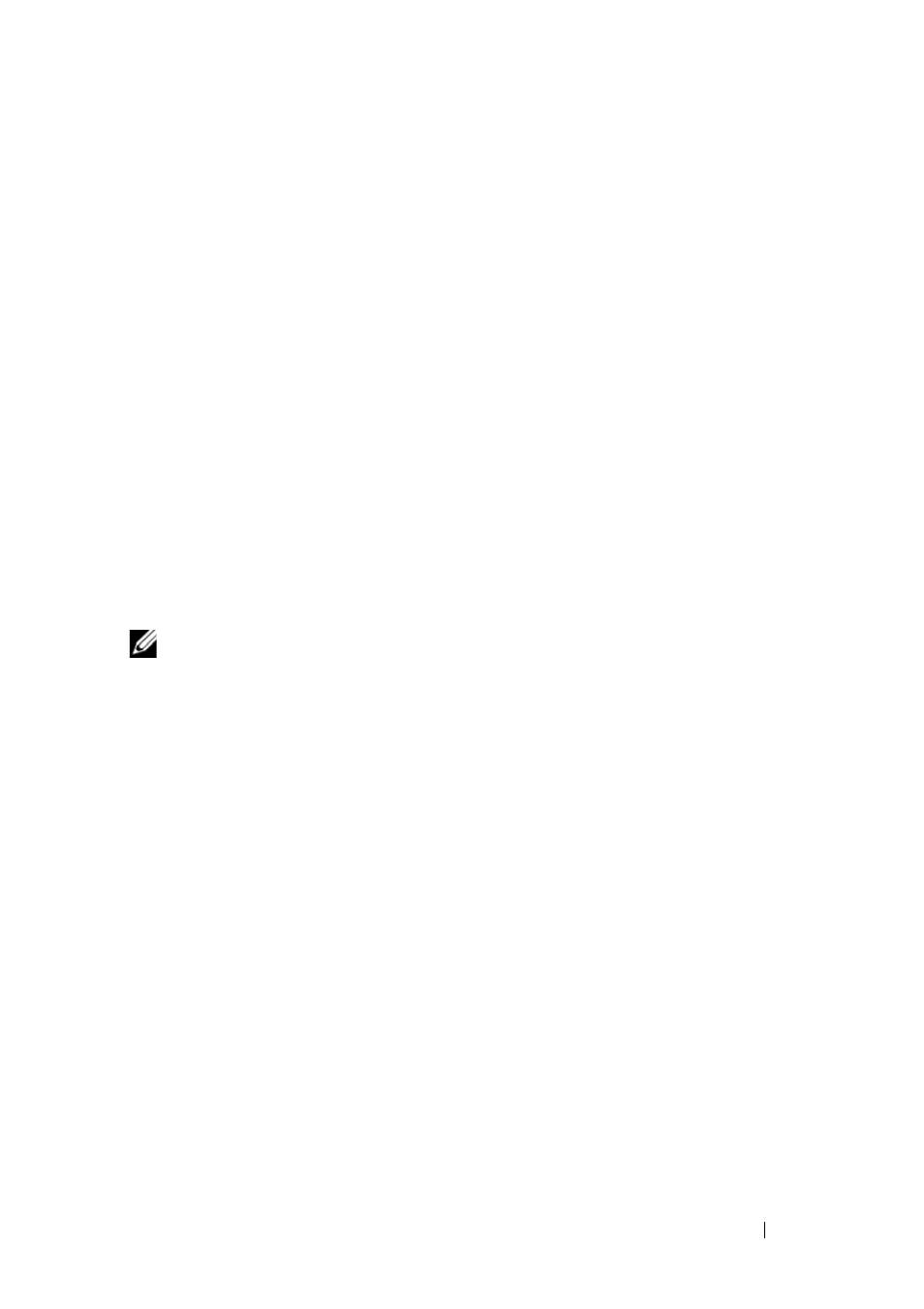
Product Overview
3
You can manage and connect to multi-vendor servers and devices from within
the DSView 3 software. Include your Dell Remote Console Switch in the
DSView 3 software heterogeneous network environment with the DSView 3
software plug-in. Once a Remote Console Switch is added, you can use the
DSView 3 software for fault management, sessions management, firmware
upgrades, and more.
Virtual Media
Virtual media allows you to view, move, or copy data located on virtual media
to and from any server that is connected to the Remote Console Switch.
Manage remote systems more efficiently by allowing operating system
installation, operating system recovery, hard drive recovery or duplication,
BIOS updating, and server backup.
Virtual media can be connected directly to USB ports on the switch or the
server hosting the on-board web interface browser session. You can open a
virtual media session to a server from the Viewer. The Viewer can be opened
from either the on-board web interface or Remote Console Switch software.
NOTE:
To open a virtual media session with a server, the server must first be
connected to a Remote Console Switch using a virtual media capable USB2 SIP
module.
Security
The OSCAR interface allows you to protect your system with a screen saver
password. The screen saver mode engages and access is prohibited until the
appropriate password is entered to reactivate the system. By typing Help in
the password dialog, you are directed to Dell Technical Support.
Recommended usage for the Remote Console Switch is in a datacenter
infrastructure protected by a firewall.
Encryption
The Remote Console Switch supports 128-bit SSL, as well as AES, DES, and
3DES encryption of keyboard/mouse, video, and virtual media sessions.
