Using the resync wizard, And "using – Dell KVM 2321DS User Manual
Page 153
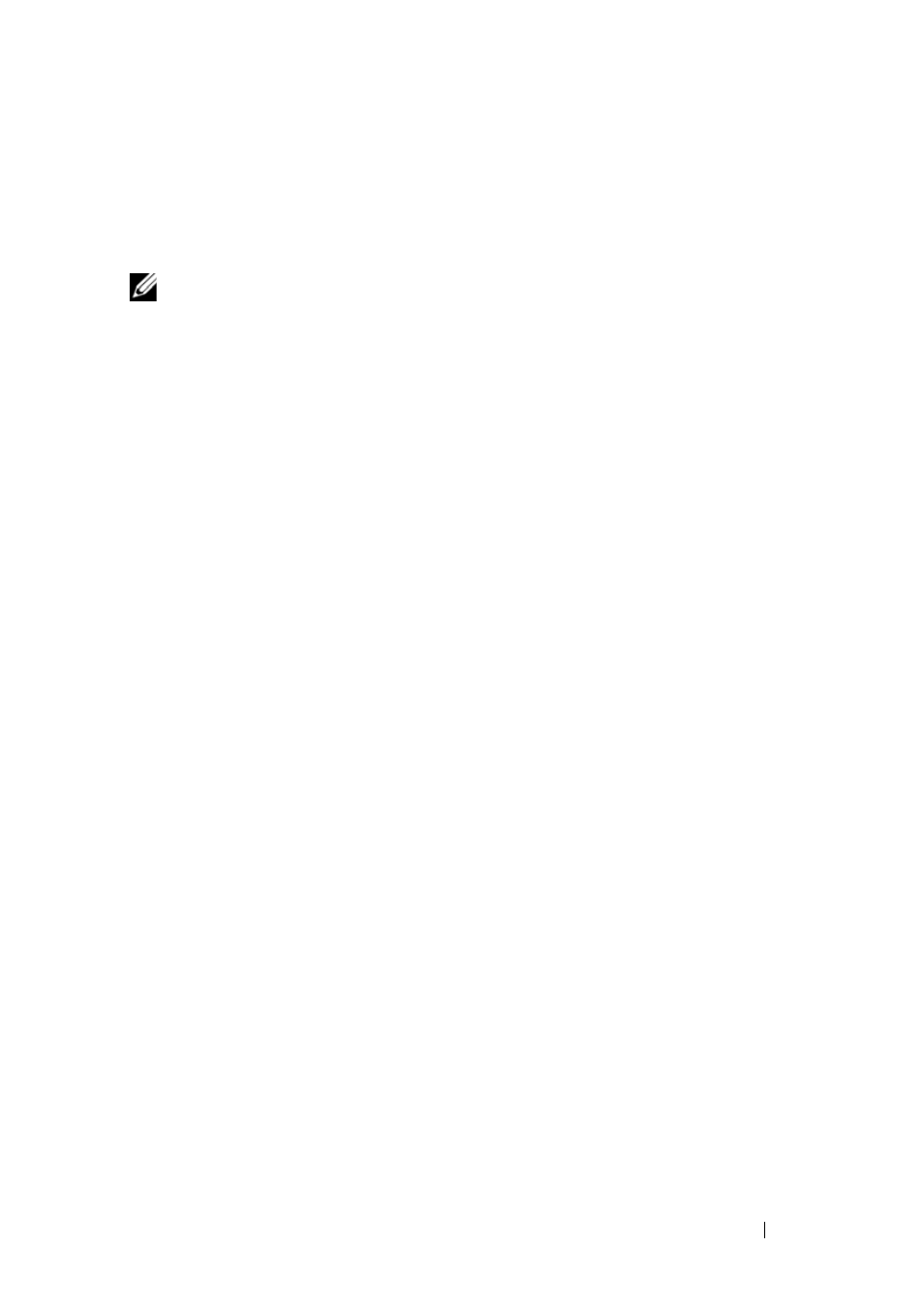
Migrating Your Remote Console Switch
137
Using the Resync Wizard
Complete the Resync Wizard to synchronize the local database and the
Remote Console Switch database.
NOTE:
The Resync button is only available for switches with firmware supporting
the on-board web interface.
To launch the Resync Wizard:
1 Click the Remote Console Switches tab in the Explorer.
2 Select a Remote Console Switch from the Unit Selector pane, and then
click the
Resync task button.
-or-
Right-click a Remote Console Switch in the
Unit Selector pane. A pop-up
menu appears. Select
Resync.
3 The Resync Wizard will open.
4 Click Next.
5 To include offline servers in the database, select the Include Offline
Servers check box.
-or-
If you do not wish to include offline servers in the database, clear the
Include Offline Servers check box
6 To overwrite server names in the local database, select the Replace
Database names with the names from the Remote Console Switch check
box.
-or-
To retain server names in the local database, clear the
Replace Database
names with the names from the Remote Console Switch check box.
7 Click Next. The Polling Remote Console Switch window opens.
8 Then Detected Changes window opens and lists changes made to the
database.
9 Click Finish.
