Internet connection firewall – Dell Latitude C500 User Manual
Page 56
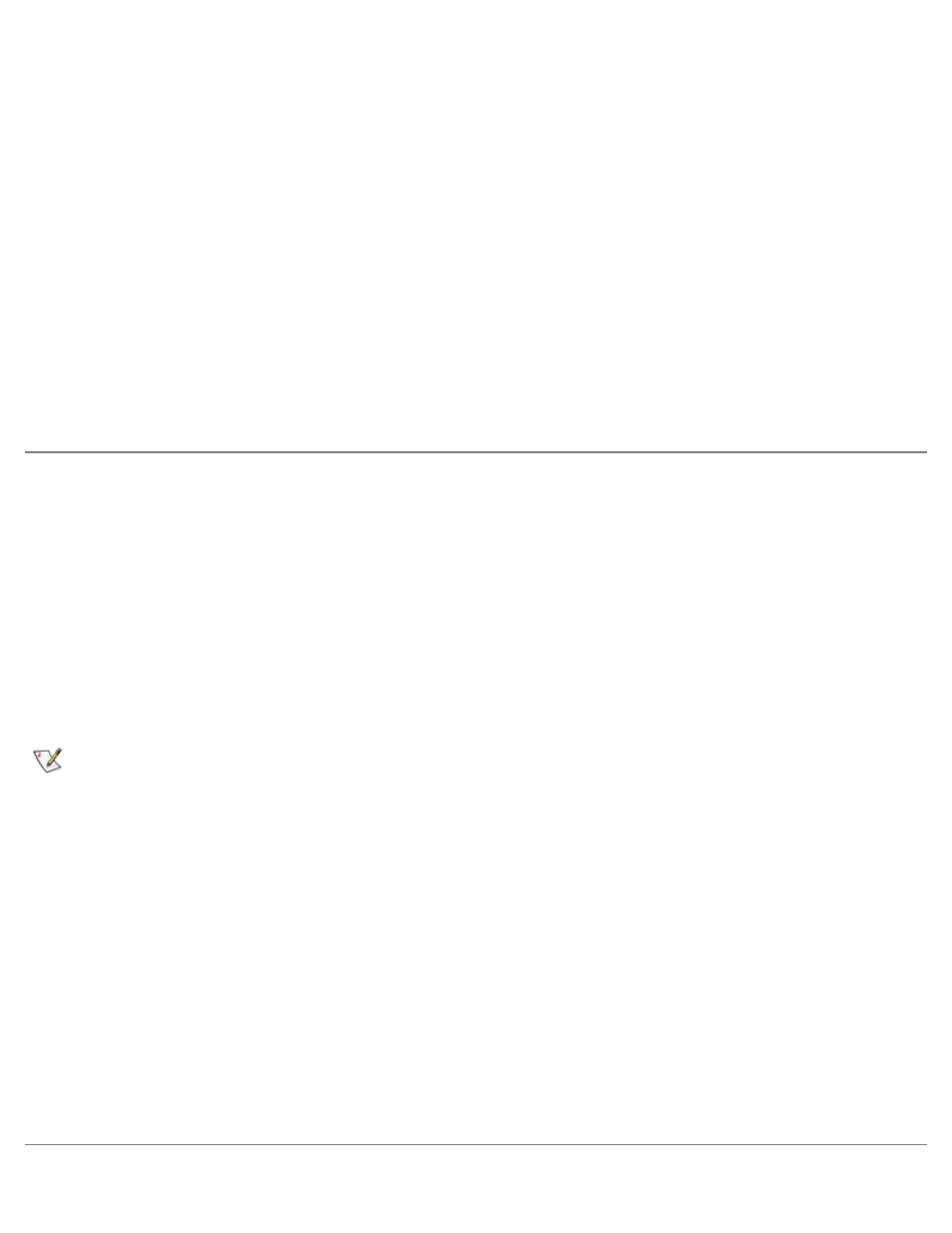
3. Click
checklist for creating a network.
The checklist leads you through the steps necessary to set up a home or small office network and provides
extensive references for each step. When you have completed the necessary connections and preparations,
return to the
Network Setup Wizard.
4. Select the Internet connection method and click
Next>.
5. Select the desired Internet connection if required, and click
Next>.
6. Type a description of the computer and a computer name, and then click
Next>.
7. Review the network settings and click
Next> to finish the setup.
8. When the setup process is complete, click
Finish to close the wizard.
Internet Connection Firewall
Today's always-on cable modem and DSL Internet access connections offer unprecedented bandwidth to
the home, but also leave the connected computer or home network vulnerable to hacker attacks. The nature
of these attacks varies, but the goal is to gain access to individual computers attached to the Internet. With
this access, a hacker can browse the hard-disk drive and add or delete files, discover passwords and credit
card numbers, and set the system up to launch attacks on other systems or websites. As a result, firewall
protection from these attacks is increasingly required on computers. Recognizing this need, Microsoft
provides an integrated firewall in Windows XP to provide immediate protection from outside access attempts.
When enabled, the Internet Connection Firewall provides basic protection suitable for most home and small
office users. The Internet Connection Firewall is disabled when the computer is connected to a domain.
NOTE: Enabling the Internet Connection Firewall does not reduce the need for virus-checking
software.
The firewall is automatically enabled when you run the Network Setup Wizard. When the firewall is enabled
for a network connection, its icon appears with a red background in the
Network Connections portion of
the Control Panel. The Internet Connection Firewall can be applied to each Internet connection on the
computer. The firewall also provides basic logging capabilities. Not all events that appear in the log are
hacker attacks. Many different types of harmless events can appear in the log, such as routine checks by an
Internet Service Provider to verify the presence of your computer (pings).
The firewall is configured using the
Properties dialog box associated with each Internet connection in the
Control Panel. The firewall can be enabled or disabled. Additional configuration options are available for
more advanced users. These advanced options include the ability to open or close specific Transmission
Control Protocol (TCP) or User Datagram Protocol (UDP) ports or to enable port redirection. Port redirection
allows access requests to a specific port on the firewall (such as port 80, the Web server port) to be
automatically redirected to another computer on the local network. This capability allows a Web server on a
home network to be protected by an edge firewall.
