Dell Latitude C500 User Manual
Page 37
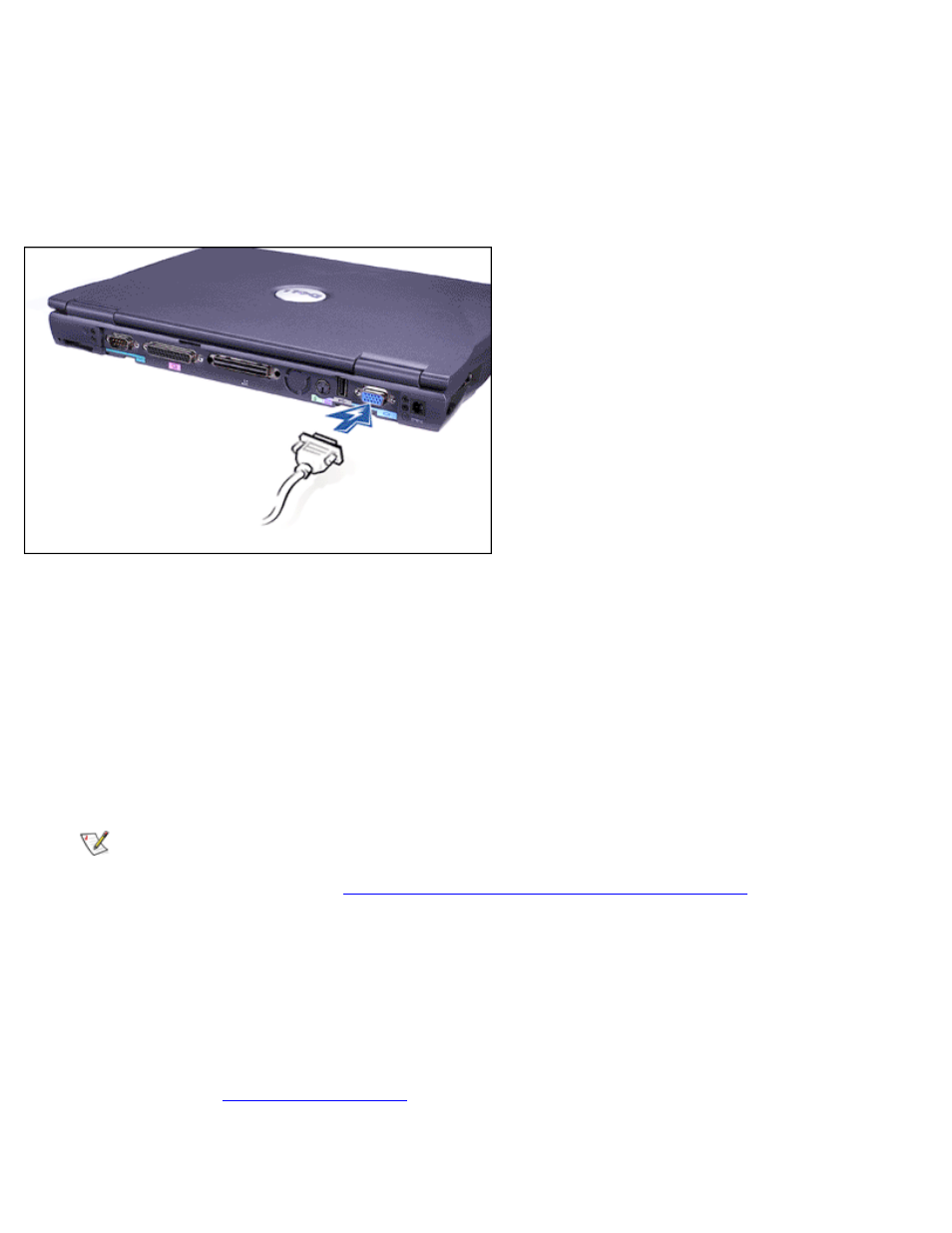
level surface near your computer.
2. Connect the external monitor's video cable to the computer.
Plug the video cable connector into the matching video connector on the back of the computer,
as shown in Figure 3. If the video cable is not permanently attached to the monitor, connect it to
the monitor.
Figure 3. Connecting an External Monitor
Be sure to tighten all the screws on the video cable connector(s) to eliminate radio frequency
interference (RFI).
3. Connect your external monitor to a grounded electrical outlet.
Plug the three-prong connector on one end of the monitor's power cable into a grounded power
strip or some other grounded power source. If the cable is not permanently attached to the
monitor, connect it to the monitor.
You can also connect an external monitor to the C/Port Family APR or the C/Dock Family
Expansion Station.
NOTE: If you are using the Microsoft Windows 98 operating system, you can use an
external monitor as an extension of your display. For more information, see your operating
system documentation or "
Using an External Monitor in Dual-Display Mode.
Using an External Monitor
When an external monitor is connected to the computer, the video image automatically appears on the
external monitor's screen when you boot your computer.
To toggle the video image between the display, an external monitor, or both simultaneously, press
External Hot Key
option is enabled in the
.
If the external monitor is turned off when you boot your computer, the computer still sends the video image to
the external monitor, but you will not see an image on either the computer's display or the external monitor.
