Understanding error messages, Table 1, Understanding error – Dell Latitude C500 User Manual
Page 126: Messages
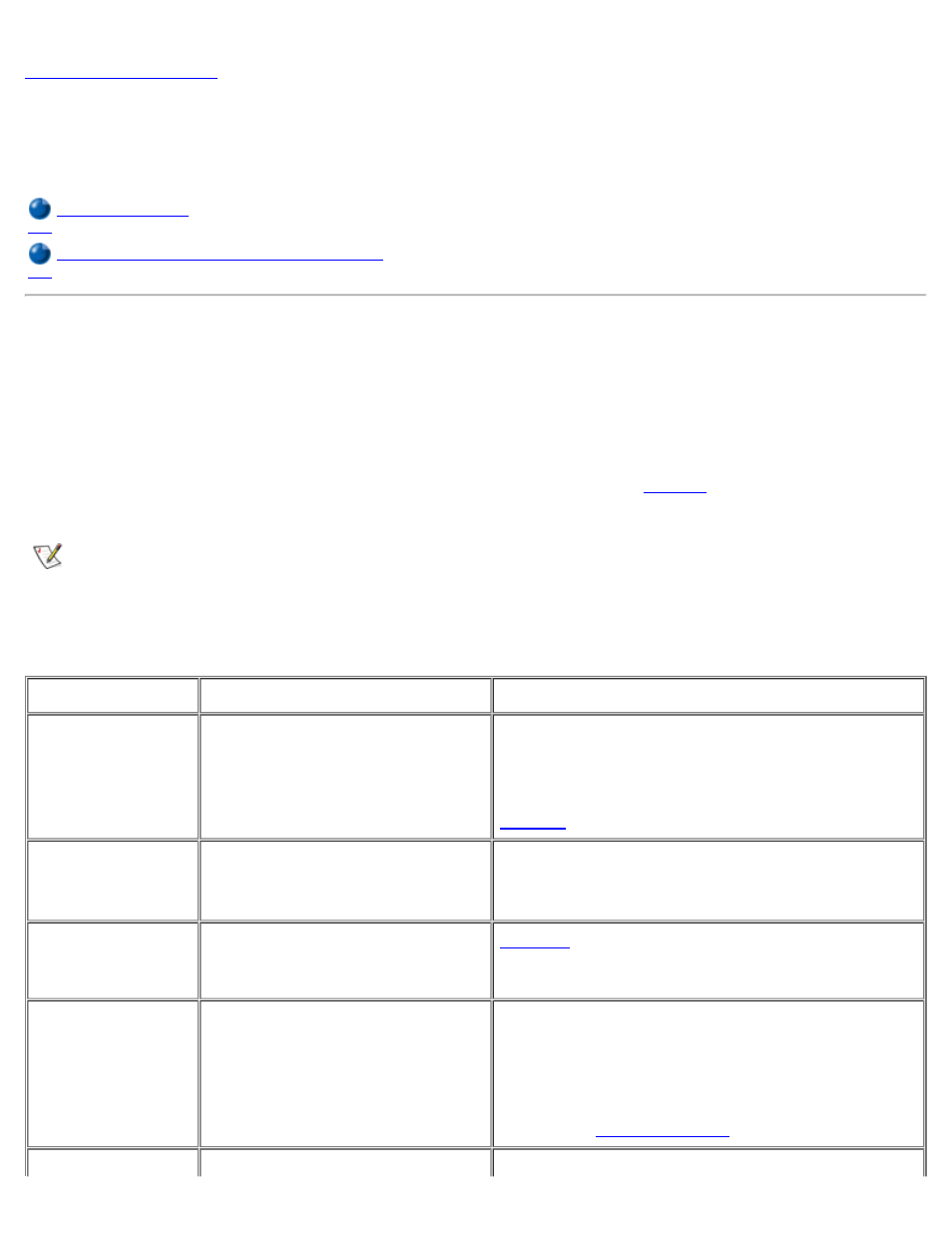
Understanding Error Messages: Dell™ Latitude™
C600/C500 User's Guide
Avoiding Interrupt Assignment Conflicts
Error Messages
Your application programs, operating system, and the computer itself can identify problems and alert you to
them. When this occurs, a message may appear on the computer's display or on an external monitor (if one
is attached), or a flash code may be emitted.
If an error message appears on the display or external monitor, make a note of the message. For an
explanation of the message and suggestions for correcting any errors, see
. The messages are listed
alphabetically.
NOTE: If the message is not listed In Table 1, see the documentation for the application program that
was running at the time the message appeared and/or the operating system documentation for an
explanation of the message and a recommended action.
Table 1. System Error Messages
Message
Cause
Action
Auxiliary
device
failure
The touch pad, track stick, or
external PS/2 mouse may be
faulty.
If you are using an external mouse only, check the
connection for a loose or improperly connected
cable. If the problem persists, enable the
Pointing Device option. If the problem persists,
for technical assistance.
Bad command
or file name
The command you entered does
not exist or is not in the
pathname you specified.
Make sure that you have typed the command
correctly, placed spaces in the proper location,
and used the correct pathname.
Cache
disabled due
to failure
The primary cache internal to the
microprocessor has failed.
for technical assistance.
CD-ROM drive
controller
failure 1
The CD-ROM drive does not
respond to commands from the
computer.
Turn off the computer, remove the drive, and boot
the computer from a bootable diskette. Then turn
off the computer again, reinstall the drive, and
reboot the computer. If the problem persists, try
another drive. Then run the
CD-ROM Drive
tests in the
.
Data error
The diskette or hard-disk drive
Run the appropriate utility to check the file
