Replacing the palm rest – Dell Inspiron 1320 (Mid 2009) User Manual
Page 38
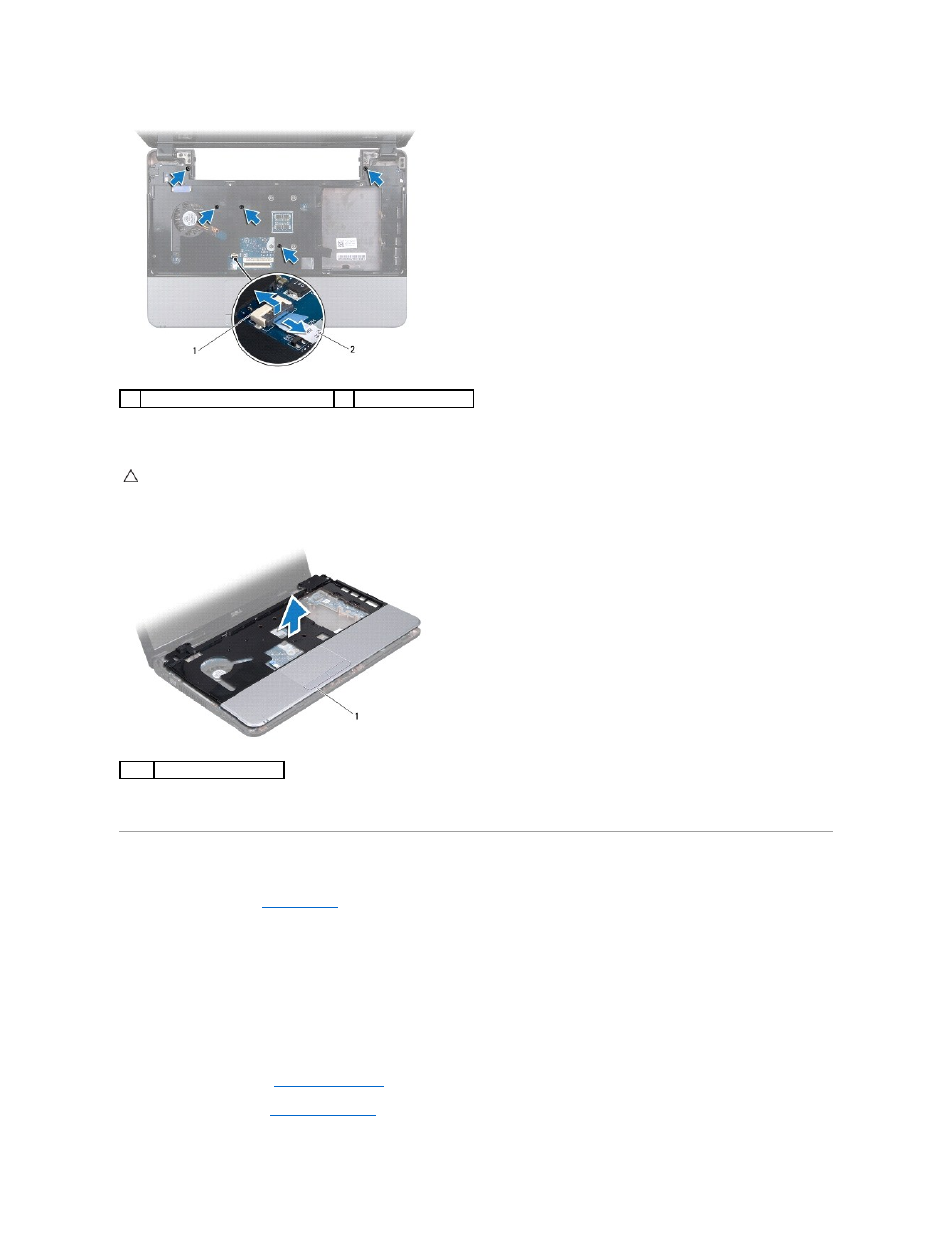
8.
Lift the locking tab and pull the pull-tab on the touch pad cable connector and disconnect the touchpad cable.
9.
Using your fingers carefully lift the palm rest along the rear edge and then ease the palm rest from the computer base.
10.
Lift the palm rest off the computer base.
Replacing the Palm Rest
1.
Follow the instructions in
Before You Begin
.
2.
Align the palm rest with the computer base and gently snap the palm rest into place.
3.
Connect the touch pad cable to the touch pad cable connector on the system board.
4.
Press the locking tab to secure the touch pad cable.
5.
Replace the five screws on the top of the palm rest.
6.
Turn the computer over and replace the seven screws on the computer base.
7.
Replace the hard drive (see
Replacing the Hard Drive
).
8.
Replace the keyboard (see
Replacing the Keyboard
).
1
touchpad cable connector
2
touchpad cable
CAUTION:
Carefully separate the palm rest from the computer base to avoid damage to the palm rest.
1
palm rest
