Display bezel, Replacing the hinge caps, Removing the display bezel – Dell Inspiron 1320 (Mid 2009) User Manual
Page 20
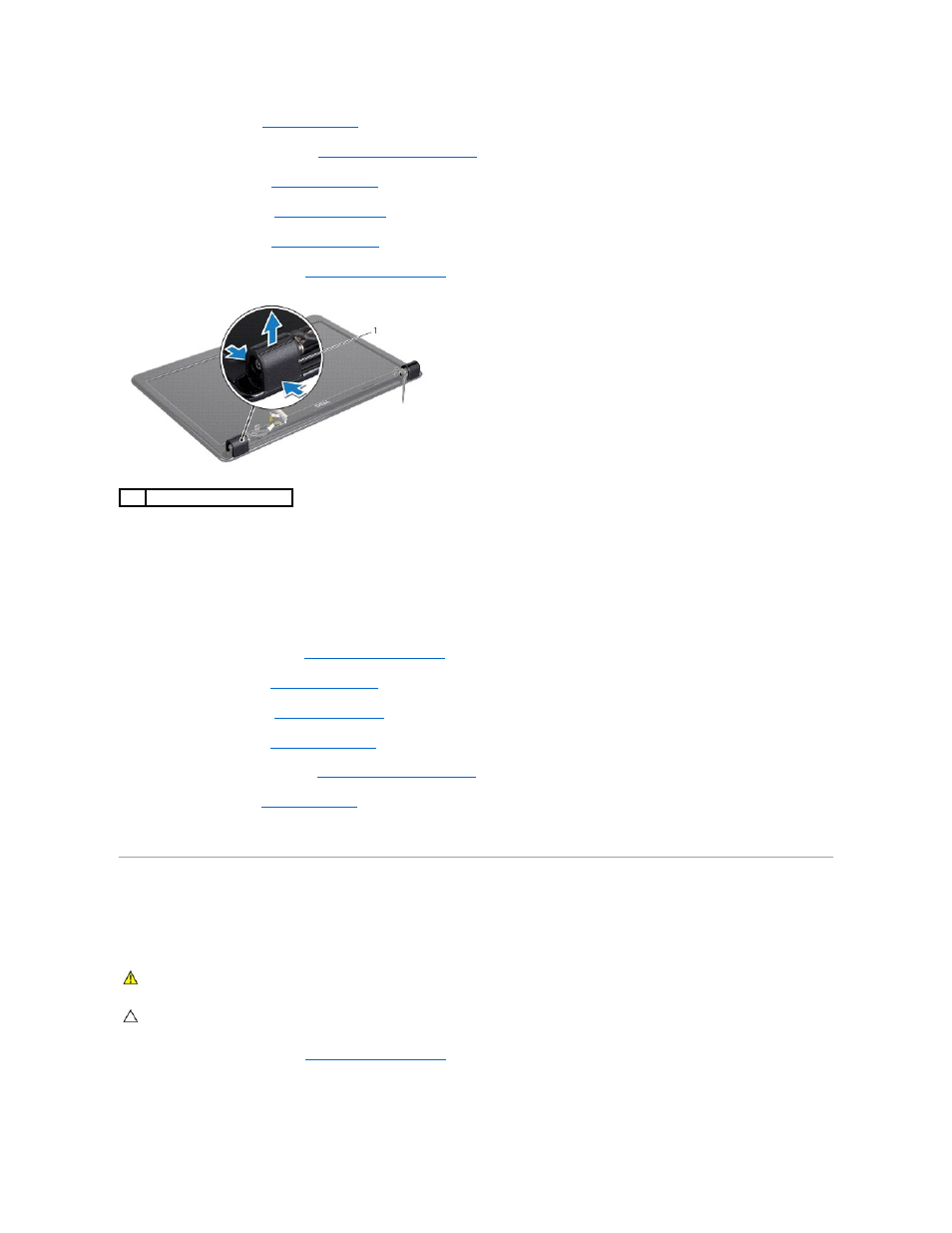
2.
Remove the battery (see
Removing the Battery
).
3.
Remove the center control cover (see
Removing the Center Control Cover
).
4.
Remove the keyboard (see
Removing the Keyboard
).
5.
Remove the hard drive (see
Removing the Hard Drive
).
6.
Remove the palm rest (see
Removing the Palm Rest
).
7.
Remove the display assembly (see
).
8.
Press the hinge caps and pull them out.
Replacing the Hinge Caps
1.
Place the hinge caps in the location and push them in.
2.
Replace the display assembly (see
Replacing the Display Assembly
3.
Replace the palm rest (see
Replacing the Palm Rest
).
4.
Replace the hard drive (see
Replacing the Hard Drive
).
5.
Replace the keyboard (see
Replacing the Keyboard
).
6.
Replace the center control cover (see
Replacing the Center Control Cover
).
7.
Replace the battery (see
Replacing the Battery
).
8.
Replace any cards to the ExpressCard slot.
Display Bezel
Removing the Display Bezel
1.
Remove the display assembly (see
).
1
hinge caps (2)
WARNING:
Before working inside your computer, read the safety information that shipped with your computer. For additional safety best
practices information, see the Regulatory Compliance Homepage at www.dell.com/regulatory_compliance.
CAUTION:
The display bezel is extremely fragile. Be careful when removing it to prevent damaging the bezel.
