Keyboard, Removing the keyboard, Replacing the keyboard – Dell Inspiron 1320 (Mid 2009) User Manual
Page 30
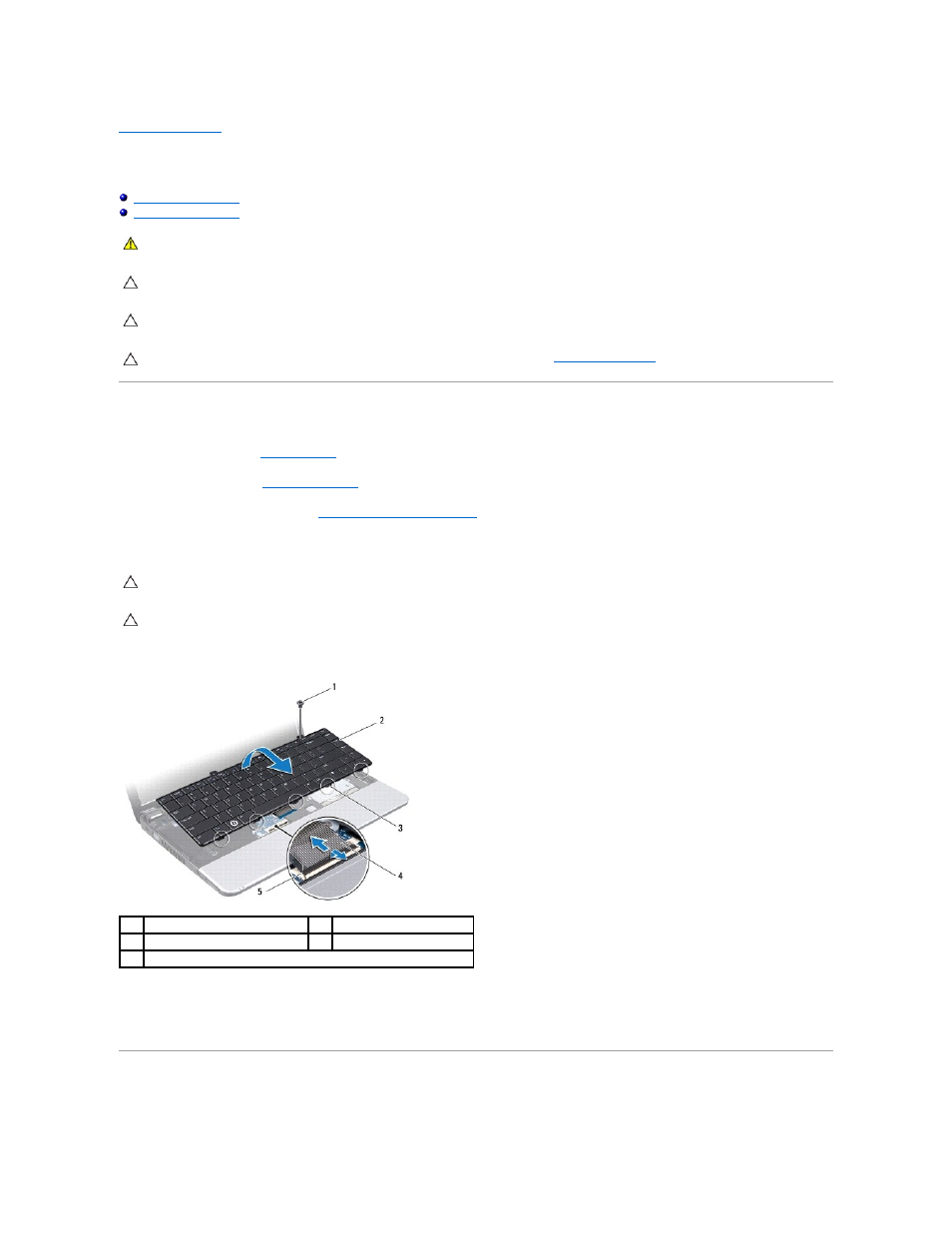
Back to Contents Page
Keyboard
Dell™ Inspiron™ 1320 Service Manual
Removing the Keyboard
1.
Follow the procedures in
Before You Begin
.
2.
Remove the battery (see
Removing the Battery
).
3.
Remove the center control cover (see
Removing the Center Control Cover
).
4.
Remove the screw that secures the keyboard to the computer base.
5.
Carefully slide the keyboard out of the computer and turn it over as indicated in the following illustration.
6.
Release the keyboard cable connector latch and disconnect the keyboard cable from the system board connector.
7.
Lift the keyboard off the palm rest.
Replacing the Keyboard
WARNING:
Before working inside your computer, read the safety information that shipped with your computer. For additional safety best
practices information, see the Regulatory Compliance Homepage at www.dell.com/regulatory_compliance.
CAUTION:
To avoid electrostatic discharge, ground yourself by using a wrist grounding strap or by periodically touching an unpainted metal
surface (such as a connector on your computer).
CAUTION:
Only a certified service technician should perform repairs on your computer. Damage due to servicing that is not authorized by Dell™
is not covered by your warranty.
CAUTION:
To help prevent damage to the system board, remove the main battery (see
Removing the Battery
) before working inside the
computer.
CAUTION:
The keycaps on the keyboard are fragile, easily dislodged, and time-consuming to replace. Be careful when removing and handling the
keyboard.
CAUTION:
Be extremely careful when removing and handling the keyboard. Failure to do so could result in scratching the display panel.
1
screw
2
keyboard
3
keyboard tabs (5)
4
keyboard cable
5
keyboard connector latch
