Dell XPS/Dimension XPS Gen 5 User Manual
Page 57
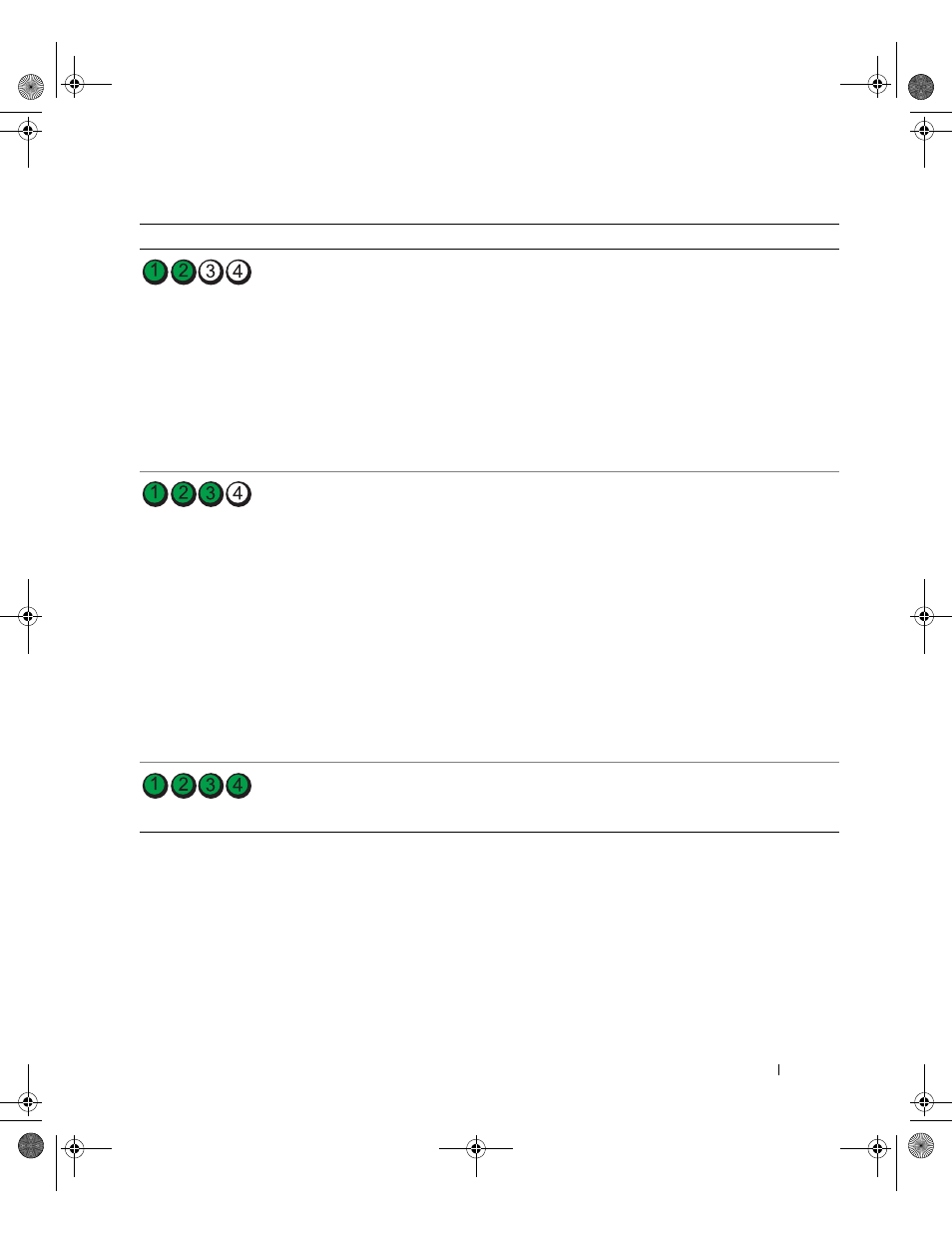
Advanced Troubleshooting
57
A possible expansion card failure has occurred.
1
Determine if a conflict exists by removing a
card (not a graphics card) and restarting the
computer (see page 82).
2
If the problem persists, reinstall the card that
you removed, remove a different card, and
then restart the computer.
3
Repeat this process for each card. If the
computer starts normally, troubleshoot the
last card removed from the computer for
resource conflicts (see page 64).
4
If the problem persists, contact Dell (see
page 139).
Another failure has occurred.
• Ensure that the cables are properly
connected to the system board from the hard
drive, CD drive, and DVD drive (see
page 77).
• If there is an error message on your screen
identifying a problem with a device (such as
the floppy drive or hard drive), check the
device to make sure it is functioning properly.
• The operating system is attempting to boot
from a device (such as the floppy drive or
hard drive); check system setup (see
page 127) to make sure the boot sequence is
correct for the devices installed on your
computer.
• If the problem persists, contact Dell (see
page 139).
The computer is in a normal operating
condition after POST.
None.
Light Pattern
Problem Description
Suggested Resolution
D8659bk0.book Page 57 Thursday, March 10, 2005 10:18 AM
