Dell XPS/Dimension XPS Gen 5 User Manual
Page 22
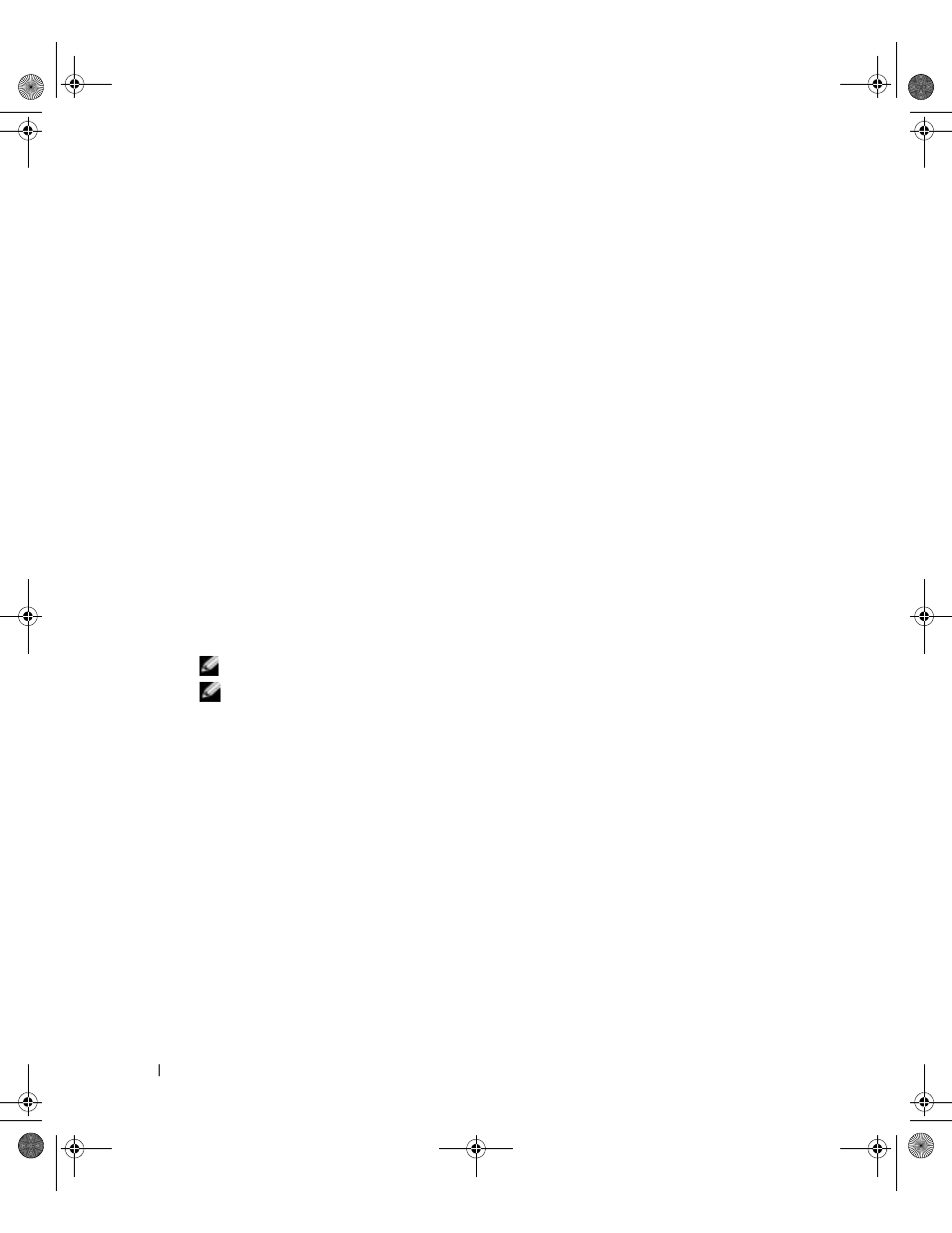
22
Setting Up and Using Your Computer
www
.dell.com | support.dell.com
Creating a RAID Level 1 Configuration
1 Set your computer to RAID-enabled mode (see page 20).
2 Press
3 Use the up- and down-arrow keys to highlight Create RAID Volume, and press
4 Enter a RAID volume name or accept the default, and press
5 Use the up- and down-arrow keys to select RAID1(Mirror), and press
6 If there are more than two hard drives available, press the up- and down-arrow keys and
spacebar to select the two drives you want to use to make up your volume, and then press
7 Select the desired capacity for the volume, and press
maximum available size.
8 Press
9 Press
10 Confirm that the correct volume configuration is displayed on the main Intel RAID Option
ROM utility screen.
11 Use the up- and down-arrow keys to select Exit, and press
12 Install the operating system (see "Reinstalling Microsoft
Deleting a RAID Volume
NOTE:
When you perform this operation, all data on the RAID drives will be lost.
NOTE:
If your computer currently boots to RAID and you delete the RAID volume in the Intel RAID Option
ROM utility, your computer will become unbootable.
1 Press
2 Use the up- and down-arrow keys to highlight Delete RAID Volume, and press
3 Use the up- and down-arrow keys to highlight the RAID volume you want to delete, and press
4 Press
5 Press
D8659bk0.book Page 22 Thursday, March 10, 2005 10:18 AM
