Advanced troubleshooting, Diagnostic lights – Dell XPS/Dimension XPS Gen 5 User Manual
Page 55
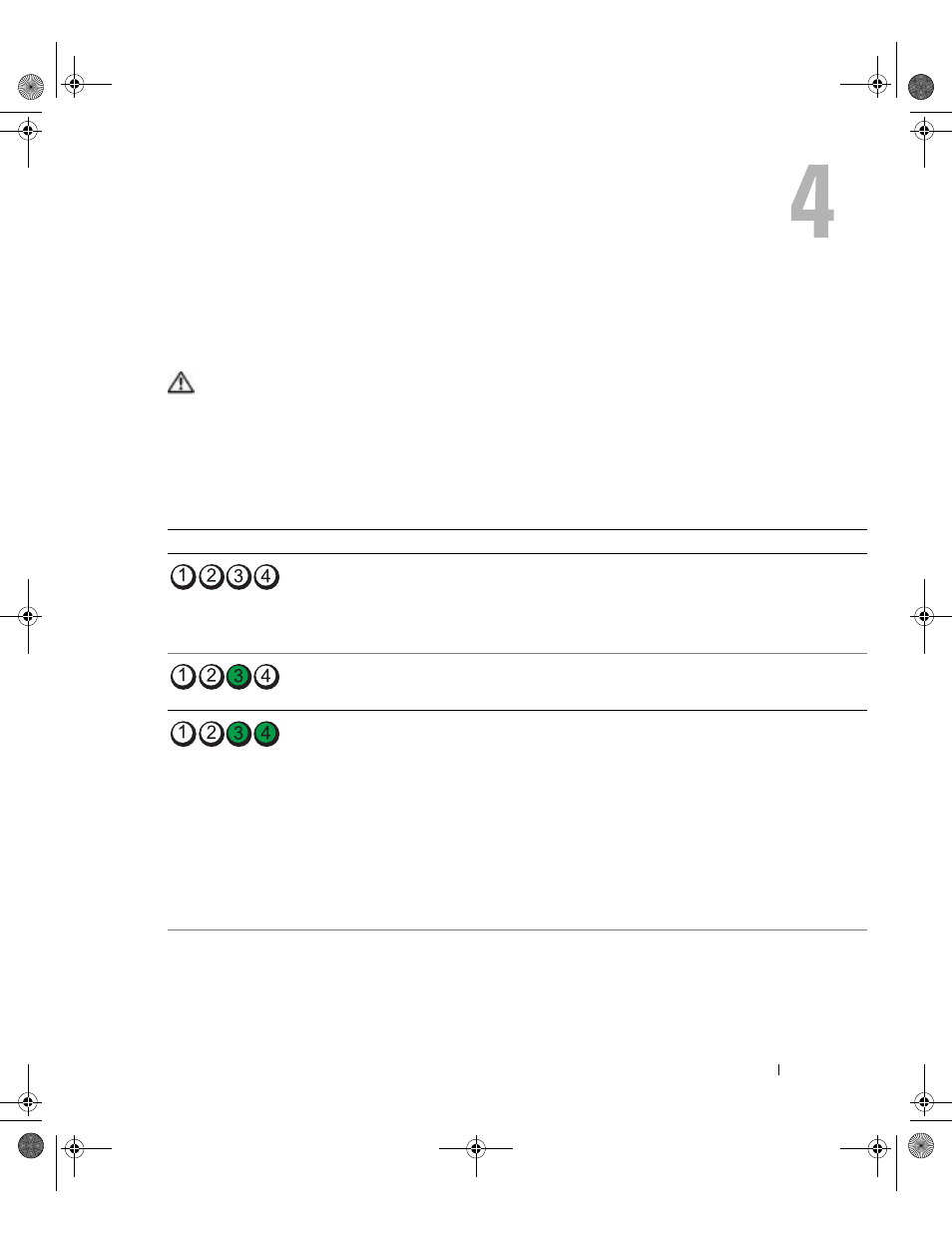
Advanced Troubleshooting
55
Advanced Troubleshooting
Diagnostic Lights
CAUTION:
Before you begin any of the procedures in this section, follow the safety instructions
located in the Product Information Guide.
To help you troubleshoot a problem, your computer has four lights labeled "1," "2," "3," and "4"
on the front panel (see page 72). When the computer starts normally, the lights flash. After the
computer starts, all four lights display solid green. If the computer malfunctions, the color and
sequence of the lights identify the problem.
Light Pattern
Problem Description
Suggested Resolution
The computer is in a normal "off" condition or
a possible pre-BIOS failure has occurred.
The diagnostic lights are not lit after the
system successfully boots to the operating
system.
Plug the computer into a working electrical
outlet. Also see "Power Problems" on page 48.
A possible processor failure has occurred.
Reinstall the processor (see page 110) and
restart the computer.
Memory modules are detected, but a memory
failure has occurred.
• If you have two or more memory modules
installed, remove the modules, reinstall one
module (see page 79), and then restart the
computer. If the computer starts normally,
reinstall an additional module. Continue
until you have identified a faulty module or
reinstalled all modules without error.
• If available, install properly working memory
of the same type into your computer (see
page 79).
• If the problem persists, contact Dell (see
page 139).
D8659bk0.book Page 55 Thursday, March 10, 2005 10:18 AM
