Dell XPS/Dimension XPS Gen 5 User Manual
Page 56
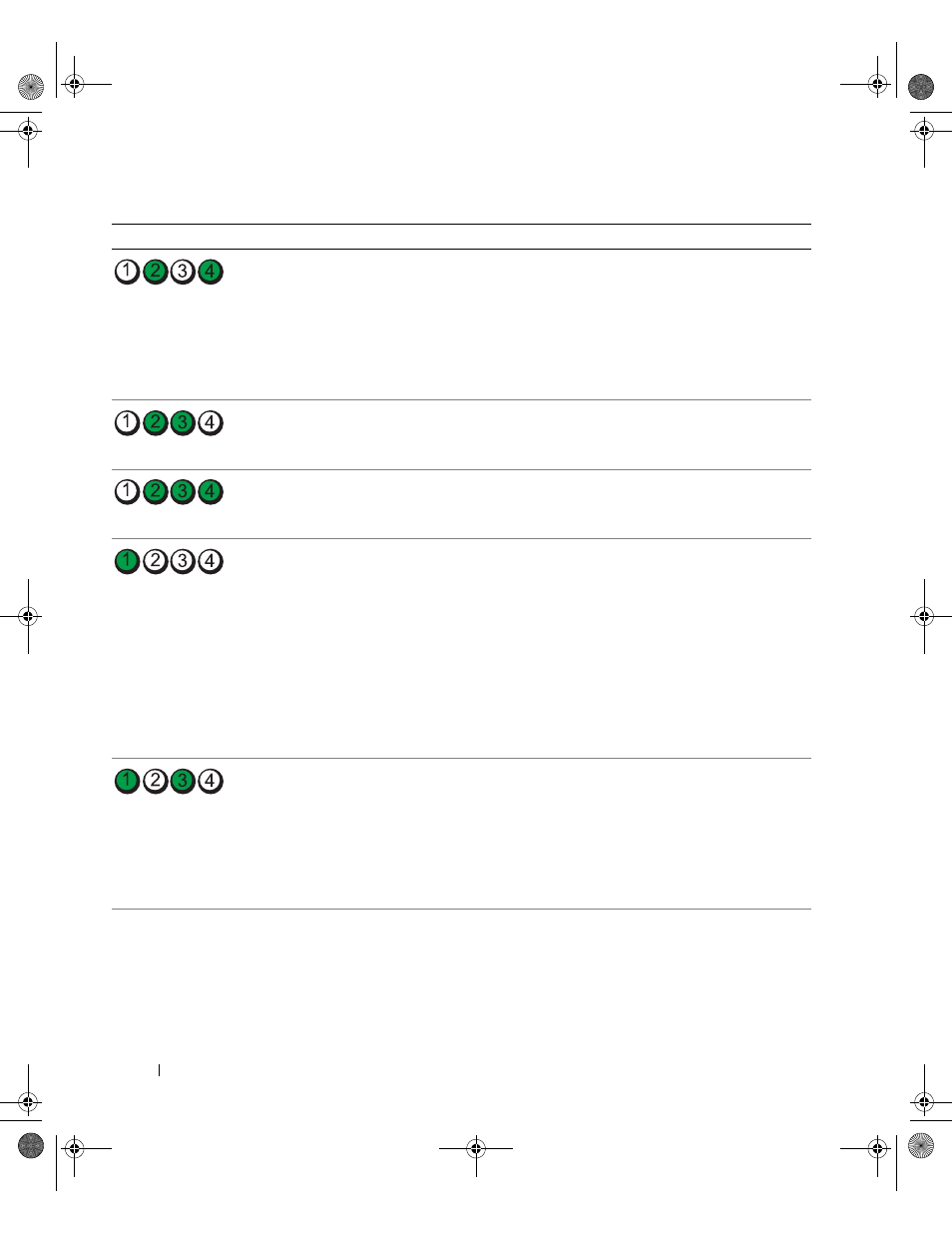
56
Advanced Troubleshooting
www
.dell.com | support.dell.com
A possible graphics card failure has occurred.
• If the computer has a graphics card, remove
the card (see page 89), reinstall it, and then
restart the computer.
• If the problem still exists, install a graphics
card that you know works and restart the
computer.
• If the problem persists, contact Dell (see
page 139).
A possible floppy drive or hard drive failure has
occurred.
Reseat all power and data cables and restart
the computer.
A possible USB failure has occurred.
Reinstall all USB devices, check cable
connections, and then restart the computer.
No memory modules are detected.
• If you have two or more memory modules
installed, remove the modules, reinstall one
module (see page 79), and then restart the
computer. If the computer starts normally,
reinstall an additional module. Continue
until you have identified a faulty module or
reinstalled all modules without error.
• If available, install properly working memory
of the same type into your computer (see
page 79).
• If the problem persists, contact Dell (see
page 139).
Memory modules are detected, but a memory
configuration or compatibility error exists.
• Ensure that no special memory
module/memory connector placement
requirements exist (see page 78).
• Verify that the memory modules that you are
installing are compatible with your computer
(see page 78).
• If the problem persists, contact Dell (see
Light Pattern
Problem Description
Suggested Resolution
D8659bk0.book Page 56 Thursday, March 10, 2005 10:18 AM
