Installing the processor airflow shroud, Processor, Removing the processor – Dell XPS/Dimension XPS Gen 5 User Manual
Page 110
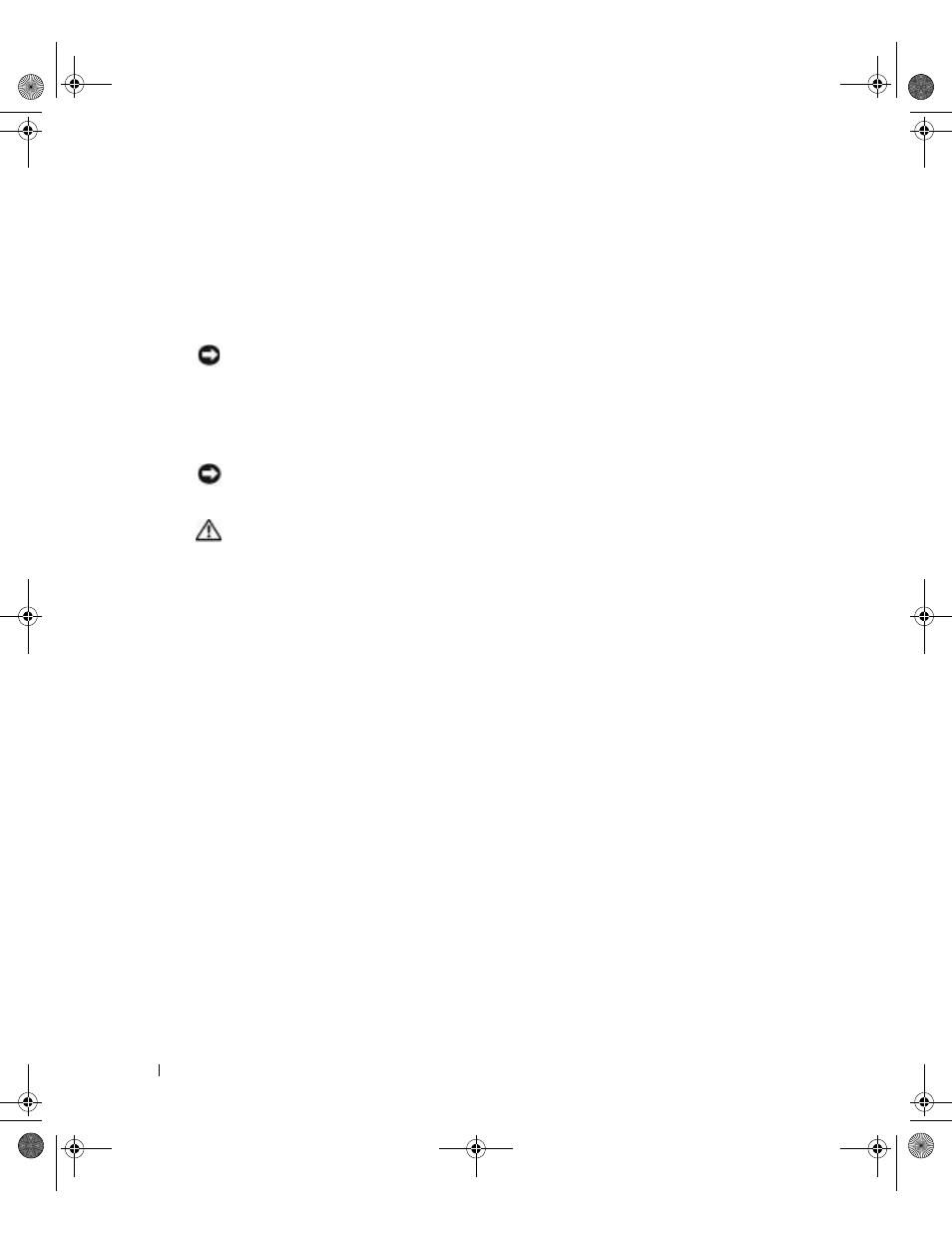
110
Removing and Installing Parts
www
.dell.com | support.dell.com
Installing the Processor Airflow Shroud
1 Attach both fan power cables to the connectors on the system board.
2 Align the anchor tabs with the securing slots.
3 Gently press the shroud until the anchor tabs snap securely into place.
4 Close the computer cover.
NOTICE:
To connect a network cable, first plug the cable into the network wall jack and then plug it into
the computer.
5 Connect your computer and devices to electrical outlets, and turn them on.
Processor
NOTICE:
Do not perform the following steps unless you are familiar with hardware removal and
replacement. Performing these steps incorrectly could damage your system board. For technical service,
see "Dell Technical Support Policy (U.S. Only)" on page 137.
CAUTION:
Before you begin any of the procedures in this section, follow the safety instructions
located in the Product Information Guide.
Removing the Processor
1 Follow the procedures in "Before You Begin" on page 69.
2 Disconnect the two cooling fan power cables from the FANREAR and FANCPU connectors
(see "System Board Components" on page 77) on the system board.
3 Disconnect the power cable from the POWER12V connector (see "System Board
Components" on page 77) on the system board.
4 Remove the airflow shroud.
D8659bk0.book Page 110 Thursday, March 10, 2005 10:18 AM
