Installing accessories – Dell B1165nfw Multifunction Mono Laser Printer User Manual
Page 69
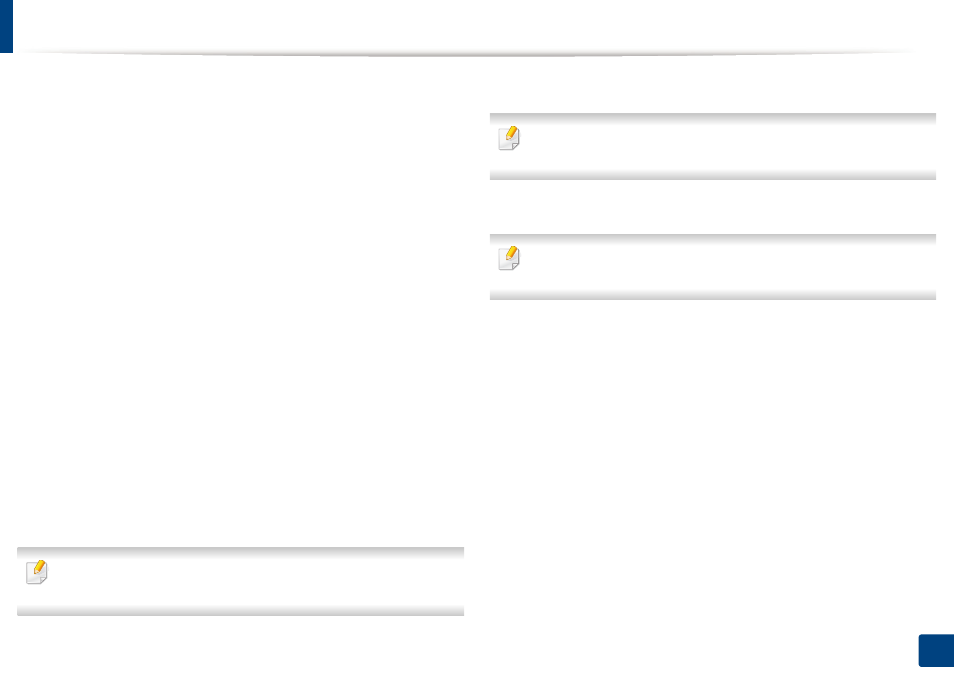
69
3. Maintenance
Installing accessories
When you install optional devices, such as optional tray, memory, etc, this
machine automatically detects and sets the optional devices. If you cannot use
the optional devices you installed in this driver, you can set the optional devices
in Device Settings to use.
1
Click the Windows Start menu.
•
For Windows 8, from the Charms, select Search > Settings.
2
For Windows XP/2003, select Printers and Faxes.
•
For Windows 2008/Vista, select Control Panel > Hardware and
Sound>Printers.
•
For Windows 7, select Control Panel > Hardware and
Sound>Device and Printers.
•
For Windows Server 2008 R2, select Control Panel >
Hardware>Device and Printers.
•
For Windows 8, search for Device and Printers.
3
Right-click your machine.
4
For Windows XP/2003/2008/Vista, press Properties.
•
For Windows 7, Windows Server 2008 R2, and Windows 8, from
context menus, select Printer properties.
If Printer properties item has a ▶mark, you can select other printer drivers
connected with the selected printer.
5
Select Device Options or Device Settings.
The Printer properties window may differ depending on the driver or
operating system you are using.
6
Select the appropriate option.
Some menus may not appear in the display depending on options or
models. If so, it is not applicable to your machine.
•
Tray Options: Select the optional tray you installed. You can select
the tray.
•
Storage Options: Select the optional memory you installed. If this
feature is checked, you can select the Print Mode.
•
Printer Configuration: Select the printer language for the print job.
•
Administrator Settings: You can select the Printer status and EMF
Spooling.
•
Custom Paper Size Settings: You can specify custom paper size.
7
Click OK until you exit the Printer properties window.
