Installing driver over the network – Dell B1165nfw Multifunction Mono Laser Printer User Manual
Page 142
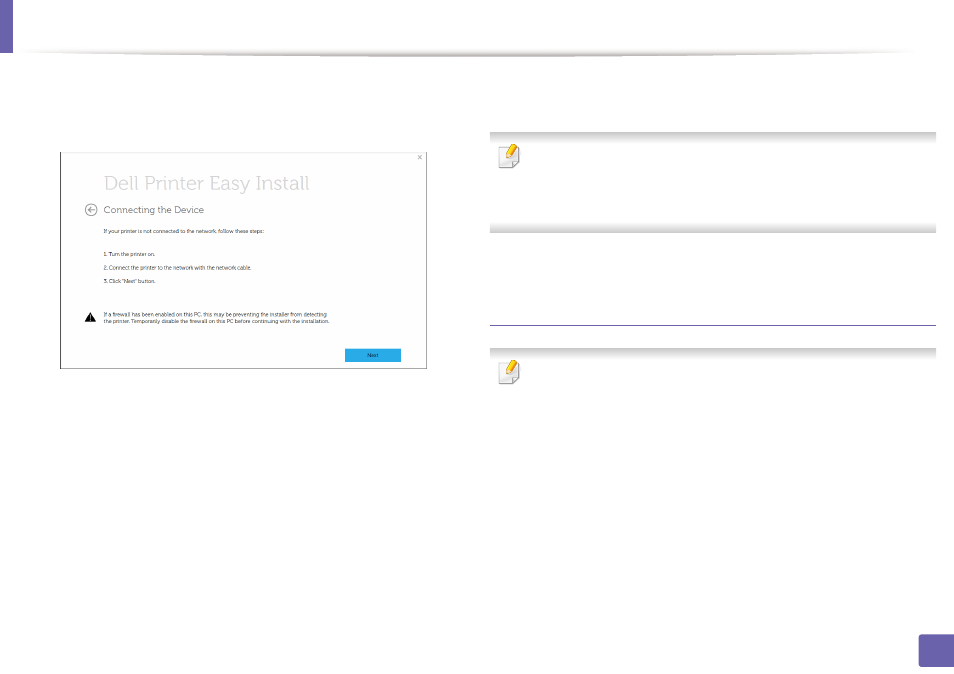
Installing driver over the network
142
2. Using a Network-Connected Machine
4
Make sure that the machine is connected to the network and powered
on. Also, your machine’s IP address should have been set.
Click Next.
5
The searched machines will be shown on the screen. Select the one you
wish to use and click Next.
If you cannot find your machine in network, turn off the firewall and click
Update. For Windows operating system, Start > Control Panel and start
windows firewall, and set this option unactivated. For other operating
system, refer to its on-line guide.
6
Follow the instructions in the installation window.
From the Windows 8 Start Screen
•
Dell Printer Experience app can only be used in the Start screen when
V4 driver is installed. The V4 driver is automatically downloaded from the
Windows Update if your computer is connected to the Internet. If not,
you can manually download the V4 driver from Dell
website,
www.Dell.com > find your product > Support or downloads.
•
You can download
Dell Printer Experience app from the Windows
Store. You need have a Microsoft account to use the Windows Store
.
a From Charms, select Search.
b Click Store.
c Search and click Dell Printer Experience.
d Click Install.
