Scan features, Scanning from usb connected machine, Scanning from network connected machine – Dell B1165nfw Multifunction Mono Laser Printer User Manual
Page 226: Mac scanning
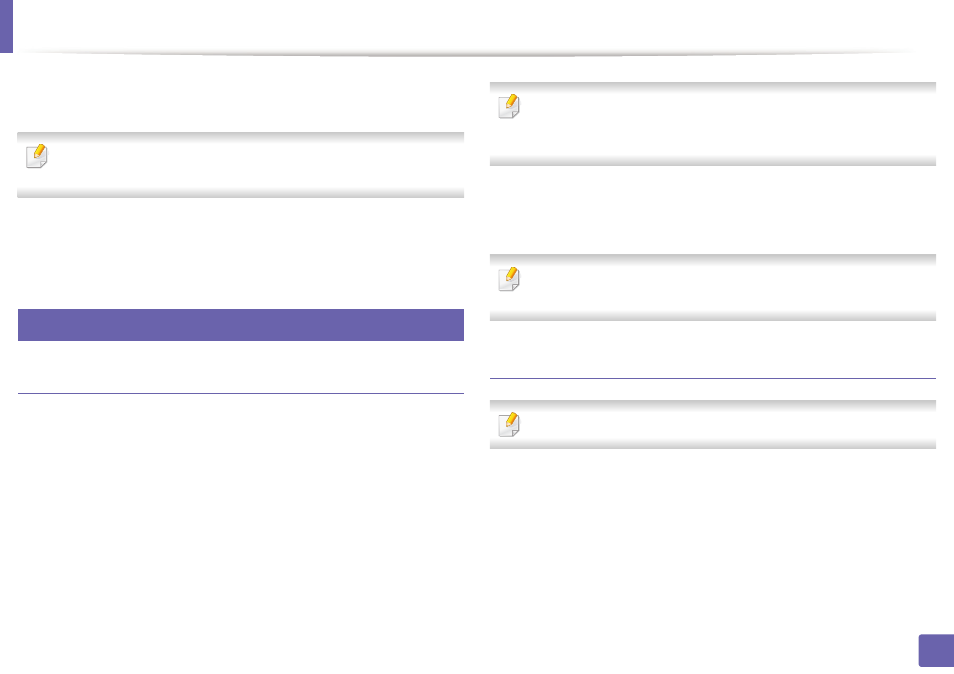
Scan features
226
4. Special Features
4
Click Start > All programs > Dell Printers, and start Dell Scan
Assistant.
Select the Help menu from the window and click on any option you want to
know about.
5
Set the scan options.
6
Click Scan.
22
Mac scanning
Scanning from USB connected machine
1
Make sure that the machine is connected to your computer and
powered on.
2
Place a single document face down on the document glass, or load the
documents face up into the document feeder (see "Loading originals" on
page 46).
3
Start Applications and click Image Capture.
If No Image Capture device connected message appears, disconnect the
USB cable and reconnect it. If the problem continues, refer to the Image
Capture’s help.
4
Select the option you want.
5
Scan and save your scanned image.
If scanning does not operate in Image Capture, update Mac OS to the latest
version.
Scanning from network connected machine
Network or wireless model only (see "Features by models" on page 7).
1
Make sure that your machine is connected to a network.
2
Place a single document face down on the document glass, or load the
documents face up into the document feeder (see "Loading originals" on
page 46).
3
Start Applications and click Image Capture.
