Wireless network setup, Access point via usb cable in windows – Dell B1165nfw Multifunction Mono Laser Printer User Manual
Page 157
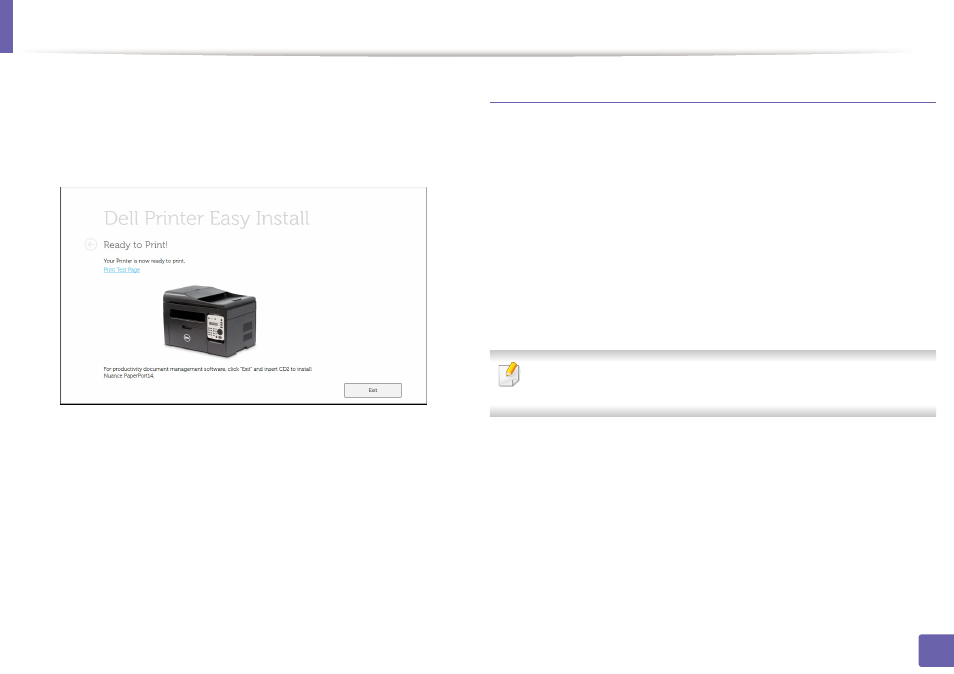
Wireless network setup
157
2. Using a Network-Connected Machine
9
After the installation is finished, a window asking you to print a test page
appears. If you want to print a test page, click Print a test page.
Otherwise, just click Next and go to step 10.
10
Click Finish.
Access point via USB cable in Windows
•
Items to prepare
-
Access point
-
Network-connected computer
-
Software CD that was provided with your machine
-
The machine installed with a wireless network interface
-
USB cable
1
Check whether the USB cable is connected to the machine.
2
Turn on your computer, access point, and machine.
If the “Found New Hardware Wizard” appears during the installation
procedure, click Cancel to close the window.
3
Insert the supplied software CD into your CD/DVD drive.
The software CD should automatically run and an installation window
will appear.
If the installation window does not appear, click Start > All programs >
Accessories > Run.
X:\Setup.exe replacing “X” with the letter, which represents your CD/
DVD drive and click OK.
