Wireless network setup, Items to prepare, Setup using mac – Dell B1165nfw Multifunction Mono Laser Printer User Manual
Page 163
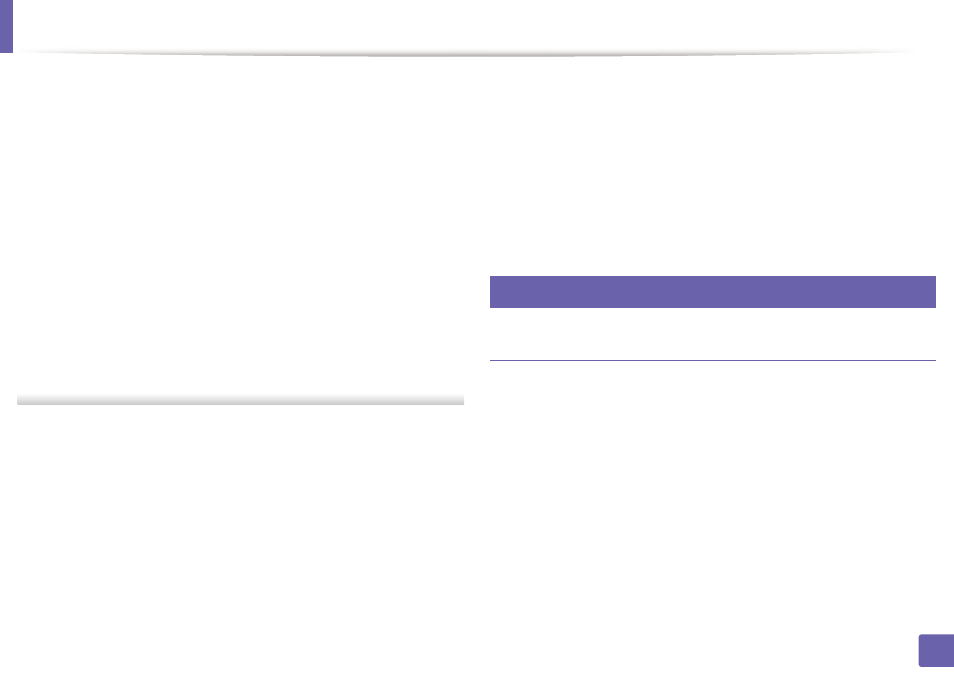
Wireless network setup
163
2. Using a Network-Connected Machine
If the IP address assignment method is DHCP, check if DHCP is shown in
the Confirm Wireless Network Settings window. If it shows Static, click
Change TCP/IP to change the assignment method to Receive IP
address automatically (DHCP).
•
Use static address
If the IP address assignment method is Static, check if Static is shown in
the Confirm Wireless Network Settings window. If it shows DHCP, click
Change TCP/IP to enter the IP address and other network configuration
values for the machine.
For example:
If the computer’s network information is as shown follows:
-
IP address: 169.254.133.42
-
Subnet Mask: 255.255.0.0
Then, the machine’s network information should be as below:
-
IP address: 169.254.133.43
-
Subnet Mask: 255.255.0.0 (Use the computer’s subnet mask.)
-
Gateway: 169.254.133.1
10
When the wireless network settings are completed, disconnect the USB
cable between the computer and machine. Click Next.
11
Click Next when the Install Printer Driver window appears.
12
Select the components to be installed. Click Next.
13
After selecting the components, you can also change the machine name,
set the machine to be shared on the network, set the machine as the
default machine, and change the port name of each machine. Click Next.
14
After the installation is finished, a window asking you to print a test page
appears. If you want to print a test page, click Print a test page.
Otherwise, just click Next and go to step 16.
15
If the test page prints out correctly, click Yes.
If not, click No to reprint it.
16
Click Finish.
13
Setup using Mac
Items to prepare
•
Access point
•
Network-connected computer
•
Software CD that was provided with your machine
•
A machine installed with a wireless network interface
•
USB cable
