Scan features, Scanning from image editing program – Dell B1165nfw Multifunction Mono Laser Printer User Manual
Page 224
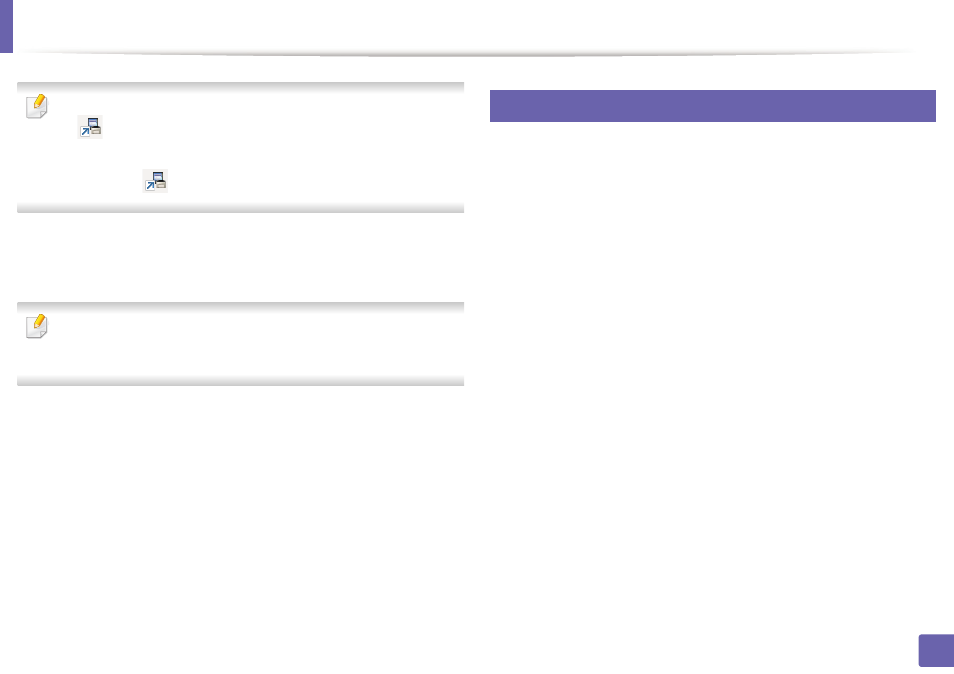
Scan features
224
4. Special Features
•
ID is the same ID as the registered scan ID for Dell Printer Manager >
Switch to advanced mode > Scan to PC Settings
.
•
Password is the 4 digit number registered password for Dell Printer
Manager >
Switch to advanced mode > Scan to PC Settings
.
4
Select the option you want and press OK.
5
Scanning begins.
Scanned image is saved in computer’s C:\Users\users name\My
Documents. The saved folder may differ, depending on your operating
system or the application you are using.
19
Scanning from image editing program
You can scan and import documents at the image editing software such as
Adobe Photoshop, if the software is TWAIN-compliant. Follow the steps below
to scan with TWAIN-compliant software:
1
Make sure that the machine is connected to your computer and
powered on.
2
Place a single document face down on the document glass, or load the
documents face up into the document feeder (see "Loading originals" on
page 46).
3
Open an application, such as Adobe Photoshop.
4
Click File > Import, and select the scanner device.
5
Set the scan options.
6
Scan and save your scanned image.
